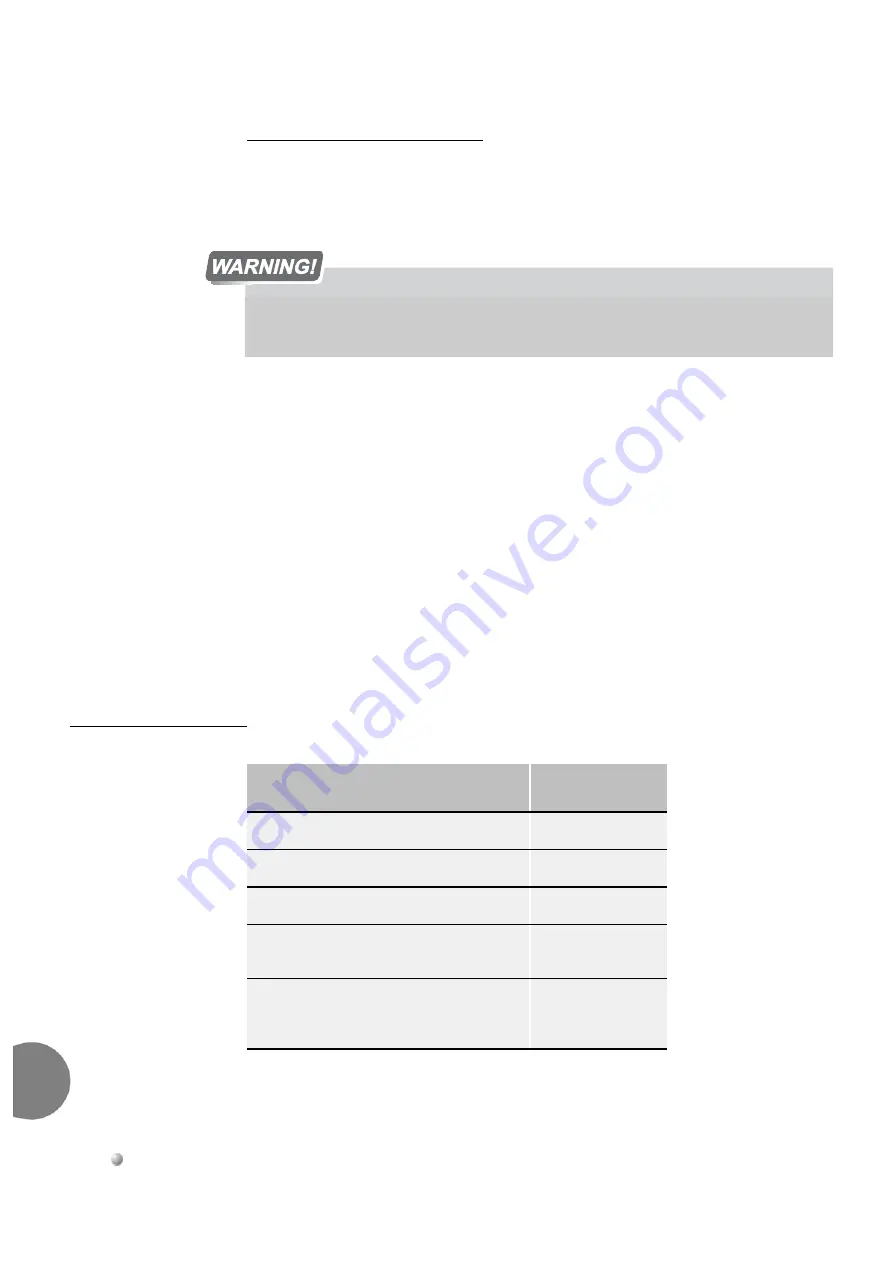
1-28
Coral IPx 500 Installation Manual
General System De
script
ion and Installation
1
Unpacking the Shipping Container
1.
Inspect the shipping carton for evidence of physical damage or mishandling.
Report any damage to the carrier immediately.
2.
If it is necessary to make a damage claim to the carrier, do not move the shipping
carton until it has been examined by a representative of the carrier. Otherwise,
move the shipping carton as near as possible to the installation area before
opening.
3.
Using a utility knife, carefully cut the tape securing the top flaps of the shipping
carton and open the flaps.
4.
Remove any circuit card boxes in the depressions of the top foam insert.
5.
Remove the top foam insert and set it aside.
6.
Using an assistant to avoid personal injury, grasp each end of the cage and lift out
of the shipping carton. Place the cage on a stable surface.
7.
Inspect the cage door for hidden shipping damage.
8.
Verify that all kit components are present before beginning. See
Table 1-5
System Part
List (Items per Cage)
1
Ergonomic Hazard. The cage weights are provided in
. Serious
back injury could result due to improper handling. Use proper lifting techniques to lift the
shipping carton.
Item Description
Quantity
Rack Installation Kit
1
Wall Installation Kit
1
Main Cage (including MCP-ipx card)
1
Main Cage (including MCPIP-sl5 Control
Card)
1
Expansion Cage (including H-500/1
Expansion Cable w/D-Type 50-Pin
Connector)
1 (per exp cage)
Summary of Contents for Coral IPx 500
Page 1: ...Quick Installation Guide The flexible way to communicate Coral IPx 500 DRAFT 3...
Page 10: ......
Page 60: ...1 50 Coral IPx 500 Installation Manual General System Description and Installation 1...
Page 70: ...2 10 Coral IPx 500 Installation Manual Main and Expansion Cage Description Coral IPx 500 2...
Page 85: ......
















































