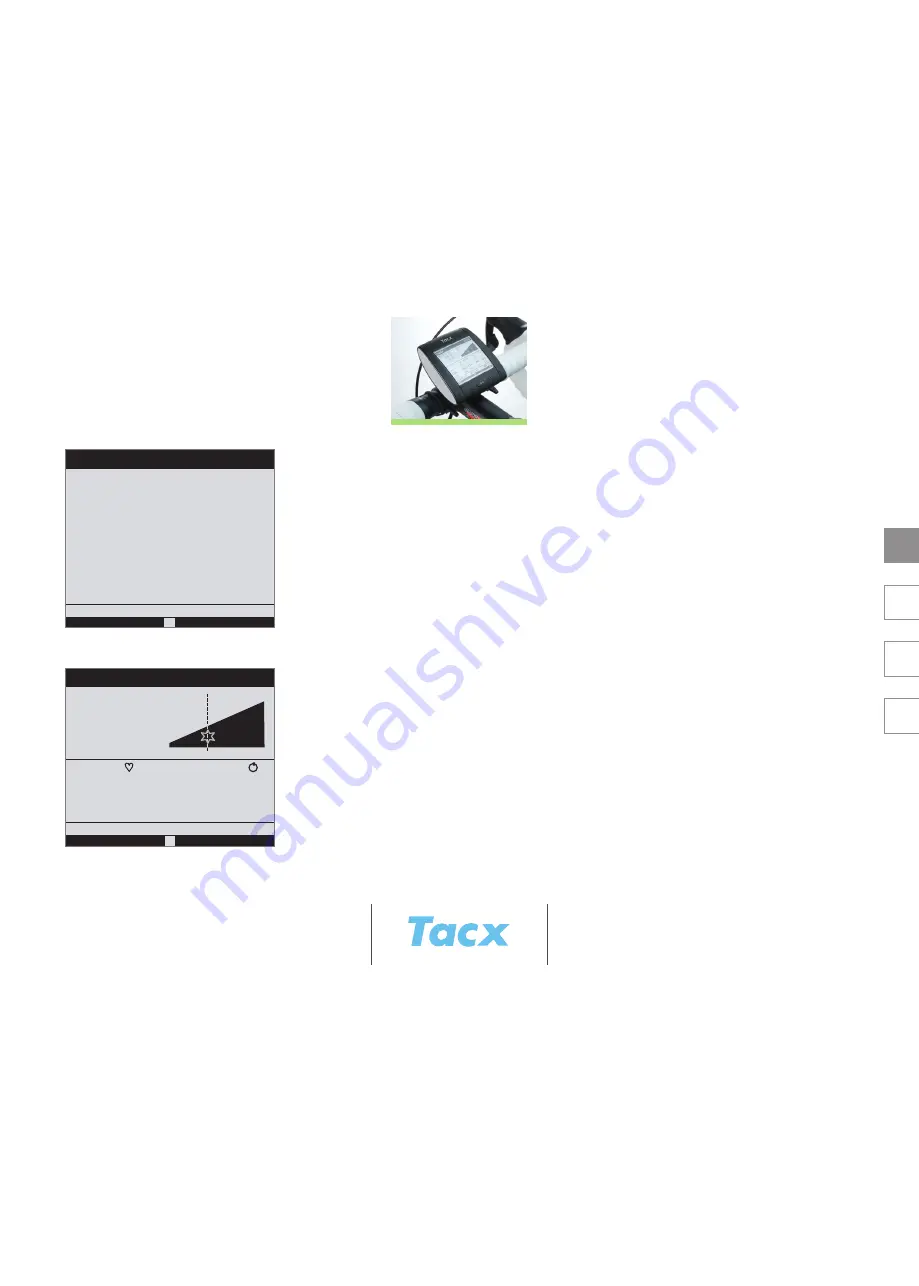
Create program
Route
Save
5,1 km
Slope
3,1
Distance
4,2 %
1
3 routes
1
2
3
4,2
0,0
-2,5
Select different program
New program
Remove program
Select training
free
rolling_hills
Program type time/dist.
time trail
%
%
distance
%
40,00
66,50
10
11
Route
1,15 km
CUR 124 23,7 148 79
km/h
4,2
00:12:43
9,1 kJ
W
AVS 109 18,7 132 74
MAX 131 24,2 167 88
Route 1
00:12:43
1,95 km
9,1 kJ
09:21
Training simple
1,15 km
148
23,7
79
124
km/h
00:12:43
9,1 kJ
watt
09:21
0,80
4,2
km
rpm
bpm
%
EN
NL
DE
FR
tRaiNiNg SELECtiON
You will see the three last workouts that were set up or executed on the screen. You can use
arrow
up
and
arrow down
to make your choice.
arrow right
opens the selected workout’s program set up.
You can check it and ADJUST if necessary.
Select different program
Opens up the list with the program types: Slope %/distance, Slope %/time, Watt/distance, Watt/time,
Heart rate/distance, Heart rate/time. After having made a selection you will end up in the overview
of program settings. You will see FREE at the top of the list. This allows you to manually adjust the
different settings while you are riding.
New program
After choosing program type you will end up in the program’s set up field. A program consists of a
maximum of 99 routes. You adjust slope % in 0,1 increments between –5% and +20%. You adjust
power in 10 watt increments from 10 to 990 watt and heart rate with 1 bpm increments between 40
and 240 beats per minute.
You enter the first ROUTE. Use
arrow right
to add a standard route. Use
arrow left
to delete a selected route. Press
OK
if you wish to adjust a standard route setting. Then use
arrow up
or
arrow down
to go to slope % / watt / heart
rate or distance / time. Pressing
OK
opens up the set up field to adjust the setting. Go to SAVE when you are ready
with set up and name the program.
Remove program
After selection of program type you will see the full overview on display. Press
OK
for the program
(and the accompanying scores) you wish to delete.
training selection
FuNCtiONS DuRiNg tRaiNiNg
While you are cycling different screen options are available to you. Use
OK
to call them on screen.
With ROUTE the workout information pertains to the current route. In this case the set distance or
time will count down.
Rider’s position
In the illustration progress inside the program is indicated by means of a vertical line. The user is
indicated with a star icon. If you are riding against an opponent, his position is indicated by means of
a round icon.
Opponents
How many meters the opponent leads or lags behind with regard to the rider can only be viewed in
the lower taskbar of the ROUTE screen, where normally energy use is indicated in kJ.
Functions during training











