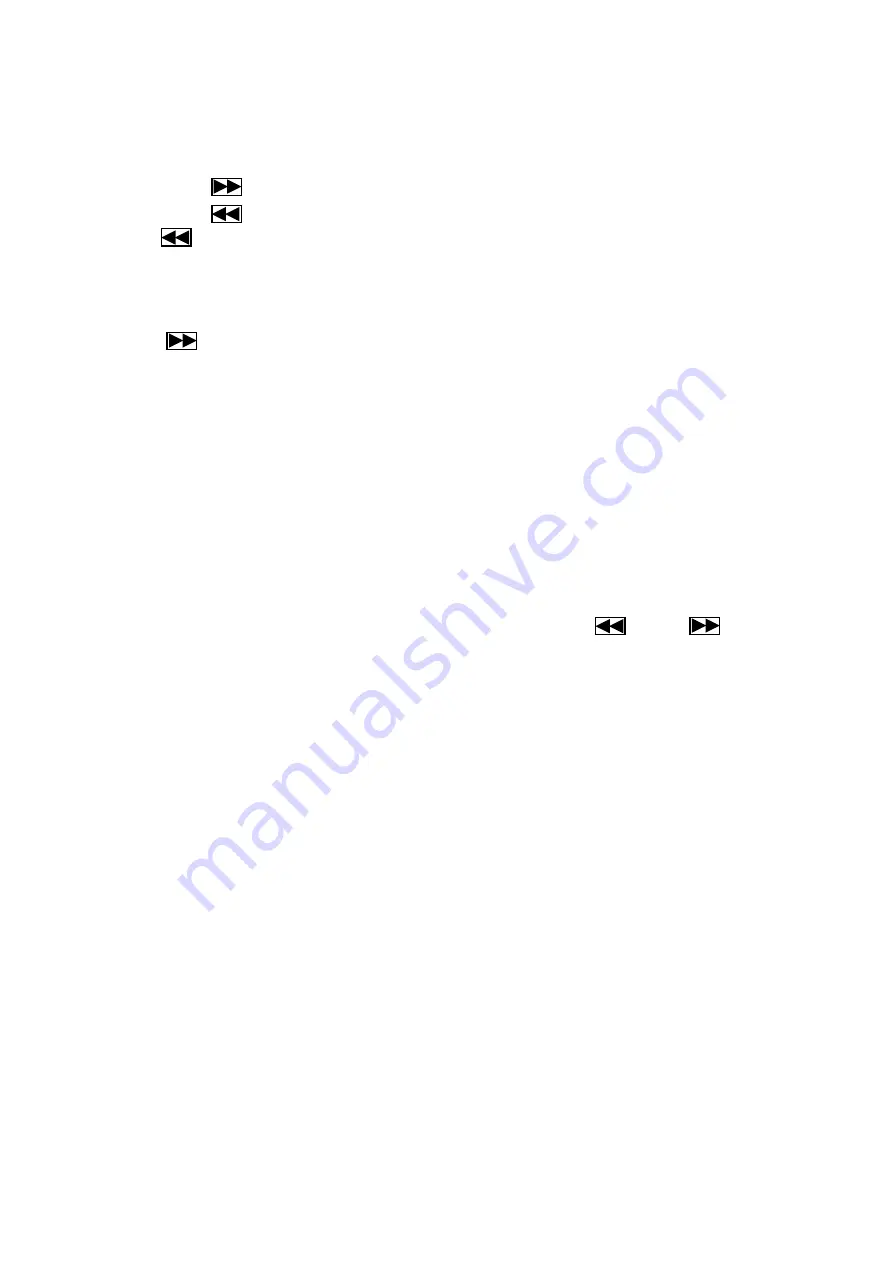
2.
Press again to repeat current folder. LCD display shows
”REAPEAT FOLDER”
3.
Then press again to repeat whole songs in the file. LCD
display shows “REPEAT
ALL
”
4.
Press again to cancel repeating function.
⚫
FOLDER : Forward to next folder.
⚫
FOLDER : Backward to last folder.
⚫
REV : :
◼
Press to backward to previous track.
◼
Press for 5 seconds to fast backward the playing.
⚫
F.WD :
◼
Press to fast forward to next track.
◼
Press for 5 seconds to fast forwarding the playing.
⚫
<<MUTE>>: for temporarily muting the sound.
⚫
<<PROG>>: To memorize the songs are selected. Up to 10 songs can be stored.
◼
Press <<PROG>>, LCD display shows
“PROGRAM”. Select desired song by using
<<SKIP>> button, then press <<RAN / ENTER>> button store 1
st
song, LCD display shows
“00 01” for the 1
st
song. Press <<RAN / ENTER>> again for storing 2
nd
song; LCD display
shows
“00 02”. Start over above process for storing up to 10 songs.
◼
Press PLAY / II to start play programmed songs. Press REV or F.WD button to
select programmed songs.
◼
Press PROG. Again to cancel program function.
⚫
ID3.
Press ID3 button for 3 seconds. LCD shows the information such as the title, album,
track number, file format . The information to be stored in the file itself.
RADIO OPERATION:
⚫
Press <<CD / USB / SD / RADIO>> button to select Radio mode.
⚫
BAND : Switching for FM or AM
⚫
TUN ▲ / TUN ▼ : Press “
▲
” or ”
▼
” for searching station. Press for over 3 seconds enters
into automatic scan searching. Scanning stops when unit receiving station.
⚫
<<M1 ~ M5/M+5 >>buttons: memorizing radio stations. Up to 10 stations can be stored,
◼
Press
TUN ▲ / TUN ▼ button to start scan the station. Press <<M1~M5>> buttons for 3
seconds to store 1st ~ 5th stations. For store 6
th
~10
th
stations, press<< M+5>> button;
LCD shows
“M+5”, then press <<M1~M5>> button for 3 seconds until LCD display shows
“CH”. For example, for store 8
th
station, press <<M+5 then M3 for 3 seconds>> until
LCD display shows CH8.
◼
If you wish to resume play M1~M5 stations, press <<M+5>> button again.
“M+5”








