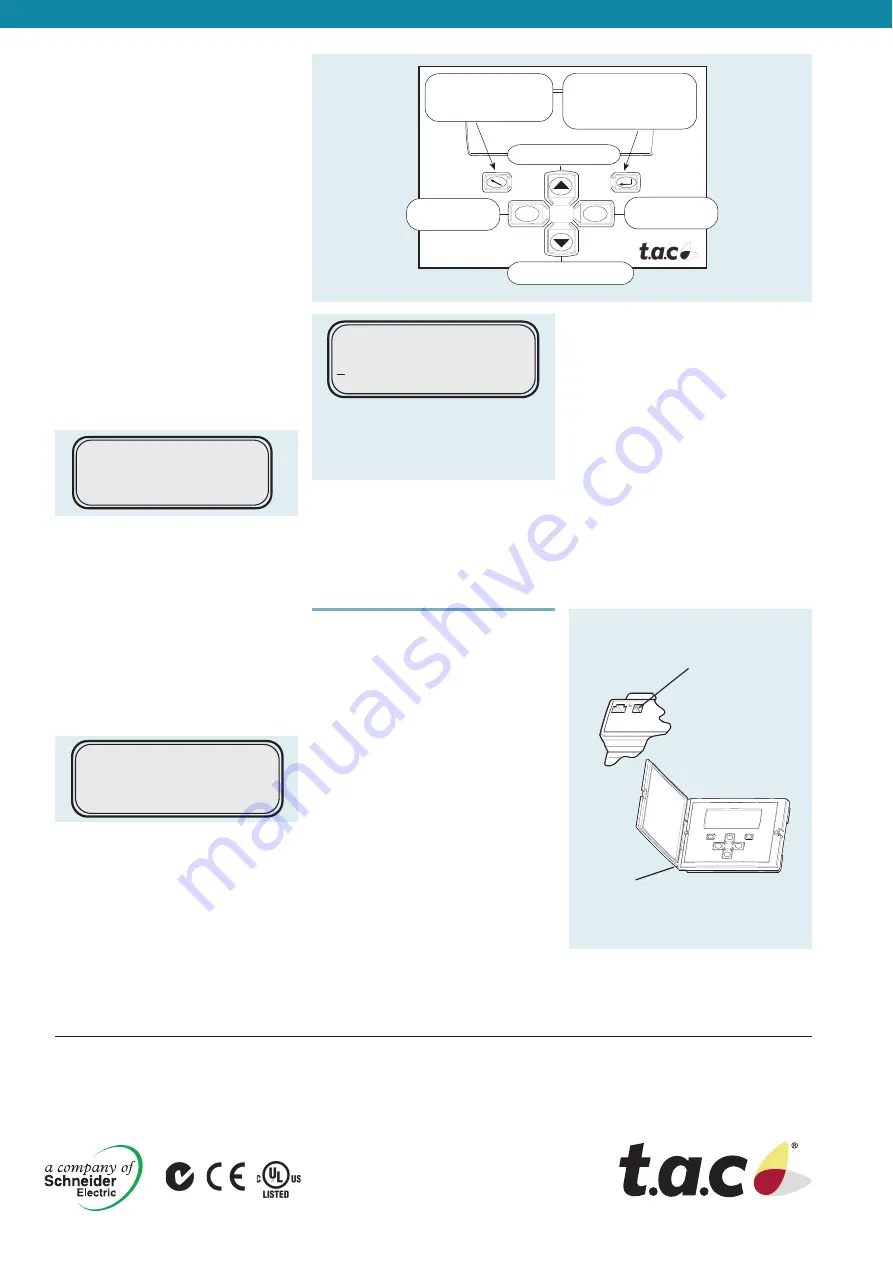
Copyright © 2007, TAC
All brand names, trademarks and registered trademarks are
the property of their respective owners. Information contained
within this document is subject to change
without notice. All rights reserved.
03-00058-01-en
Europe / Headquarters
Malmö, Sweden
+46 40 38 68 50
Americas
Dallas, TX
+1 972-323-1111
Asia-Pacifi c
Sydney, Australia
+61 2 9700 1555
www.tac.com
Figure 2
Figure 1
INSTALLATION
The operator panel is either mounted
onto the TAC Xenta unit by means of the
snap-in connector, or fl ush-mounted in
the cabinet front or used as a hand-held
terminal.
When connecting the operator panel
there are two alternatives:
Use the modular jack on the front of
the TAC Xenta and on the back of the
OP. This requires a special cable, for
both power supply and communica-
tion. Such a cable (about 1.5 m or 4.9
ft.) is included. If another cable is used,
its length should not exceed 10 m (33
ft.).
If the connection is done to the comms
line, use the screw terminals on the
back of the OP, labelled 1-4.
Terminals 1 and 2 are used for com-
munication and terminals 3 and 4 for
24 V AC or DC.
The polarity is important only for the
DC connection.
1.
2.
OPERATOR PANEL
Values can be read and/or altered from
the operator panel (see fi gure 1). The
operator panel can be mounted on the
front of the controller, on a cabinet front
or used as a hand held panel.
All values are displayed with explanatory
texts. Finding and altering a setting re-
quires a minimum of key operations since
all values are arranged in logical order.
Authorization check
The system manager may choose to
use an access code to limit access to the
program.
List of contents
The TAC Xenta controller’s program func-
tions are presented as a list of contents,
with the most common daily functions at
the top (see fi gure below).
The operator steps up and down in the
list by means of the arrow buttons.
IDs
(The top line of the list of contents
displays the current unit’s full ID together
with a short four letter ID which is shown
in all displays. To change object (AHU,
boiler etc.), press “Home” and select a
new object in the presented list.
To select and show a function
The function of the upper line in the list
of contents is shown when pressing the
“Enter” button. The displayed data are
dynamically updated.
To show the next/previous function, press
the arrow buttons. To return to the list of
contents just press the “Home” button.
To alter a value
The operator can move the cursor
between the alterable values with the
“Enter” button. The value can then be
increased, decreased or toggled by means
of the “+” or “–” buttons. The arrow
buttons are used to present the next/pre-
vious function.
FUNCTIONS
Some examples of functions that are
available on the TAC Xenta OP:
- Select and display Groups and individual
Xenta controllers
- Display values and status indicators
Recommended cable type and length for
the communication: please refer to the
TAC Xenta Network guide.
- List and acknowledge alarms
- Set week charts and holidays
- Set date and time
If the correct access code has been
entered more functions are accessible, for
example:
- Modify control parameters
- Change access code
- Manual control
- Set daylight saving time
- Initiate supervisory system test dial-up
If no changes have been made within
5 minutes, the operator will be logged
off and the access level returned to the
default access level low.
"HOME"
- Step up one level
in the menu hierarchy
"ENTER"
- Select the marked line
- Move between values
and confirm alteration
- Move up in the list
- Increase value
- Toggle
- Move down in the list
- Decrease value
- Toggle
+
–
AHU2 Air_Handler_2
Temperatures
Time program
Alarm
AHU2 Temperatures
Room temp AHU2-T1
Measured temp 19,7°C
Setpoint 20,0°C
AHU2 Week Schedule
1234567
08:00-12:00 MTWTF
13:00–17:00 MTWTF
Example:
When adjusting the week schedule, the
cursor can be moved between On time
(08:00), Off time (12:00), and Day IDs
(Monday, Tuesday etc.).
TAC Xenta
300/400
controller
Socket for
TAC Xenta OP
Socket for the TAC Xenta controller
and screw terminals 1-4




















