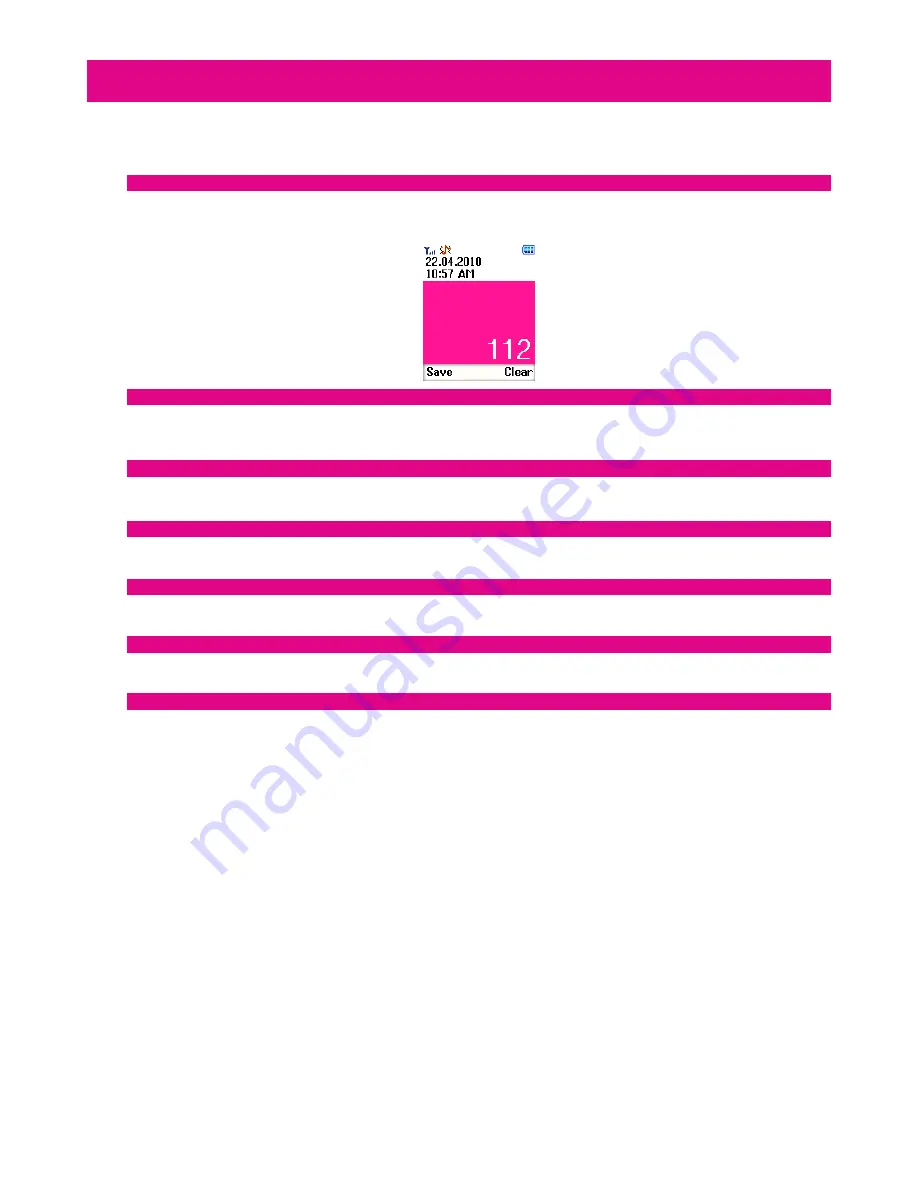
8
Communicating
Calling
Make a call
Direct dialling
The most basic way to make a call is to input the number in the home screen and press the Send key. You can also make a call from the Phonebook
list.
Dialling from Contacts
Go to “Menu”
→
”Phonebook”. Use the Up/Down keys to find the name of the person you want to call. For a quicker search, you can also type in
the first letter of the name of the person you want to call to access all those contacts starting with that letter, select the name and press the Send
key.
Dialling from call history
1.
From the home screen, press the Send key to enter “Call history”.
2.
Select the number you want to dial in “Call history” and press the Send key to dial.
Saving a number
When you have typed in a number, you have the option to save by pressing the soft key under “Save” to save it as a new contact, or save it over an
existing contact.
Dialling an extension
Sometimes you can’t dial a telephone extension directly. If this happens, dial the direct line first, click * button continuously until “P” appears on the
screen and then enter the extension number.
Making international calls
To dial an international call, click the * button continuously until “+” appears on the screen. Then type in the full number including the international
dialing code.
Clearing wrong inputs
Press “Clear” to clear the previous input only. Hold down the “Clear” key to clear all inputs.
Emergency calls
You can make emergency calls without a SIM card as long as you are in an area covered by the network.
Answering calls
Press the Send key to answer a call.
If the headset is connected, you can press the key on the headset to answer the call.
Adjusting the volume
1.
During the conversation, press the Volume keys to adjust the voice volume.
2.
When the Audio player is playing or you are listening to the radio, press the Volume keys to adjust the volume.
Hands-free
1.
During the conversation, press the “H-Free” button to enter hands-free mode.
2.
Press “H-Held” to return to normal status.
Call options
During the conversation, press “Options” to enter the menu. You can perform the following operations:
Hold single call: Hold the current conversation.
End single call: End the current conversation.
New Call: Enter a new dialing interface.
Phonebook: Enter phonebook.
Messages: Enter “Messages”.
Sound recorder: Record the current conversation.
Mute: When “Mute” is on, the other party can’t hear your voice.
DTMF: Set On/Off to send or stop sending DTMF.





















