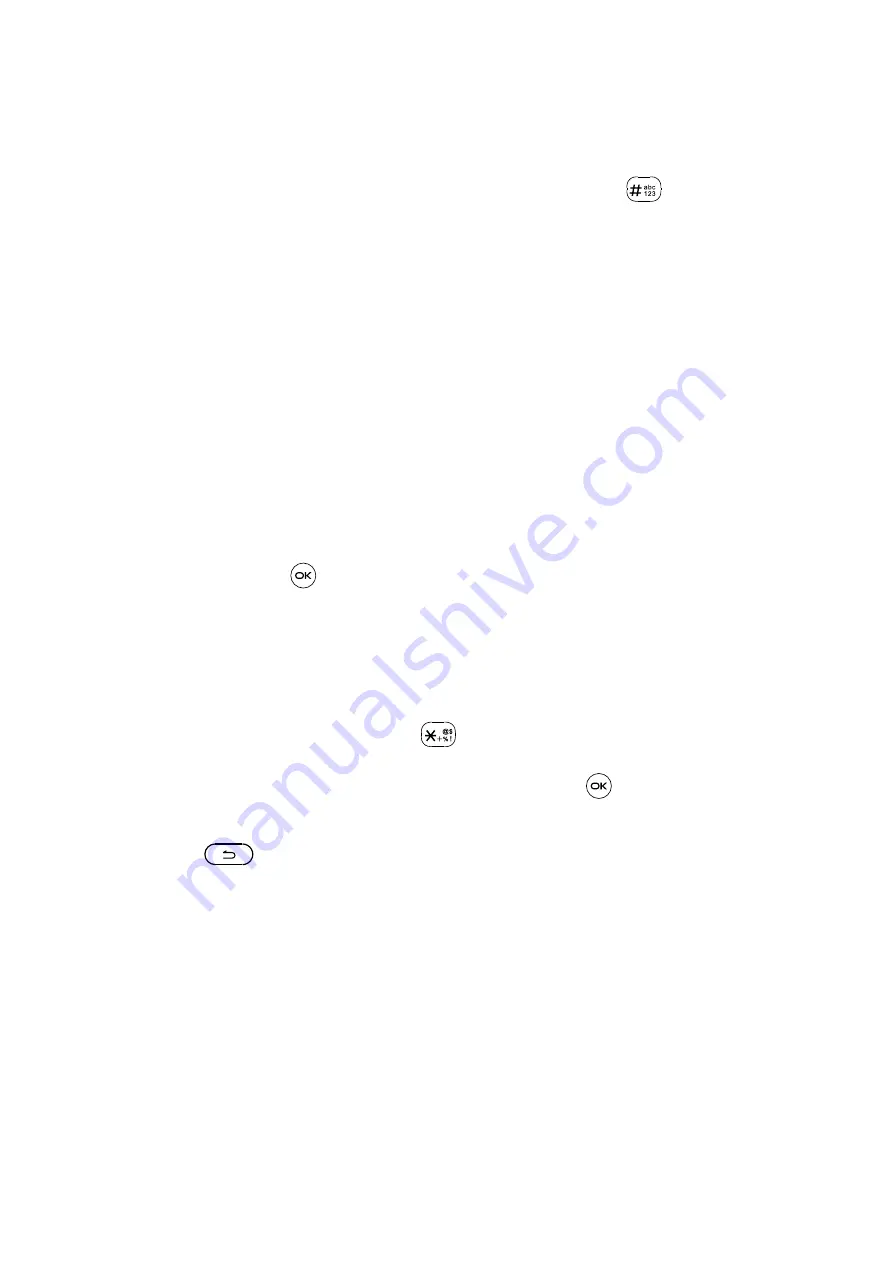
21
Inputting Text
There are different ways to enter text to create contacts, write emails or send
messages.
You may choose from the different methods by pressing the
key and alternate
between:
•
Abc
(sentence case),
abc
(lower case), or
ABC
(caps lock case): with this mode
you must press each key multiple times to create each letter. For example, an
‘S’ is created by pressing the ‘7’ key four times. An ‘e’ is created by pressing ‘3’
twice, and so on.
•
Predictive
: predictive text mode is a feature that allows you to type faster, as
the phone tries to predict what you are writing. To type “Hello”:
press the “4” key once, press the “3” key once, press the “5” key once,
press the “5” key once, press the “6” key once,
As you type, word suggestions will appear at the bottom of the screen. If you
see the word you are trying to type, select it with the
Navigation Key
and press
the
Center Soft Key
.
•
123:
this mode generates only numbers. You may type ‘1’ by pressing the ‘1’
key just once, ‘2’ by pressing ‘2’ and so on. Switch back to
ABC
,
Abc
,
abc
or
Kt9
mode to continue writing words.
•
Symbols:
This function provides punctuation and special characters. Symbols
may be accessed by pressing the
key as well. Find the right symbol by
pressing right or left of the
Navigation Key
. When the cursor highlights a
symbol you want to add, press the
Center Soft Key
to select it.
• If you want to delete the already typed letters or symbols, press the
Back/
Delete Key
to delete them one by one or long press to delete all at once.
Summary of Contents for TCL FLIP Go
Page 1: ...USER MANUAL...






























