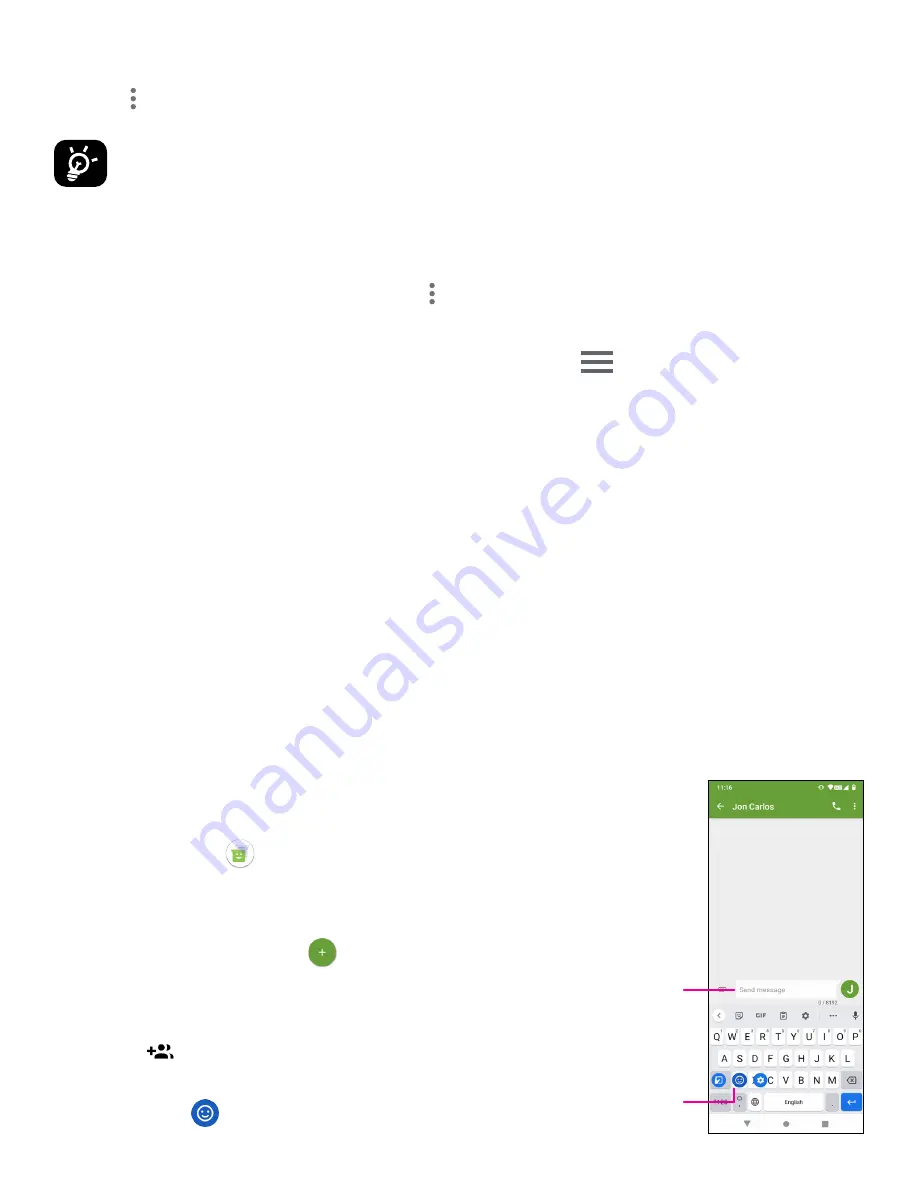
11
From the contact details screen:
• Touch then select Delete. Select Delete when prompted to confirm.
The contact you have deleted will also be removed from other applications
on the phone or web the next time you synchronize your phone.
Sharing a contact
You can share a single contact with others by sending the contact’s vCard to them via Email, Messages, and
Bluetooth. Select a contact you want to share, touch and then select Share.
Available options
From the contact list, you may also make further adjustments by touching
.
Settings
My info
Touch to set up your profile.
Accounts
Touch to add account and configure related info.
Default account for new contacts
Touch to choose the default place to save a new contact.
Contacts to display
Touch to choose All contacts or Customize.
Sort by
Touch to sort the list by the first name or last name.
Name format
Touch to choose whether to display first name first or last name first.
Phonetic name
Touch to choose display or hide phonetic name.
Import/Export
Import or export contacts between phone, SIM card, microSD card and
phone
storage.
Blocked numbers
Add numbers here so that you won’t receive the calls or texts from them.
About Contacts
Touch to view the build version, open source licenses, privacy policy, and
terms
of
service.
4.3 Messages
Use the messaging app
to send and receive text (SMS) and multimedia
(MMS) messages.
Creating a message
On the Messaging list screen, touch
to write text/multimedia messages.
Sending a text message
• Enter the name or the phone number of the recipient in the To bar
or touch
to add recipients.
• Touch the Send message bar to enter the text of the message.
• Press and hold
to access emoticons.
Insert
emoticons
Type
the text
message
Summary of Contents for REVVL V+ 5G
Page 1: ...User Manual English...


























