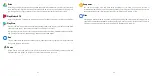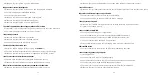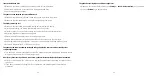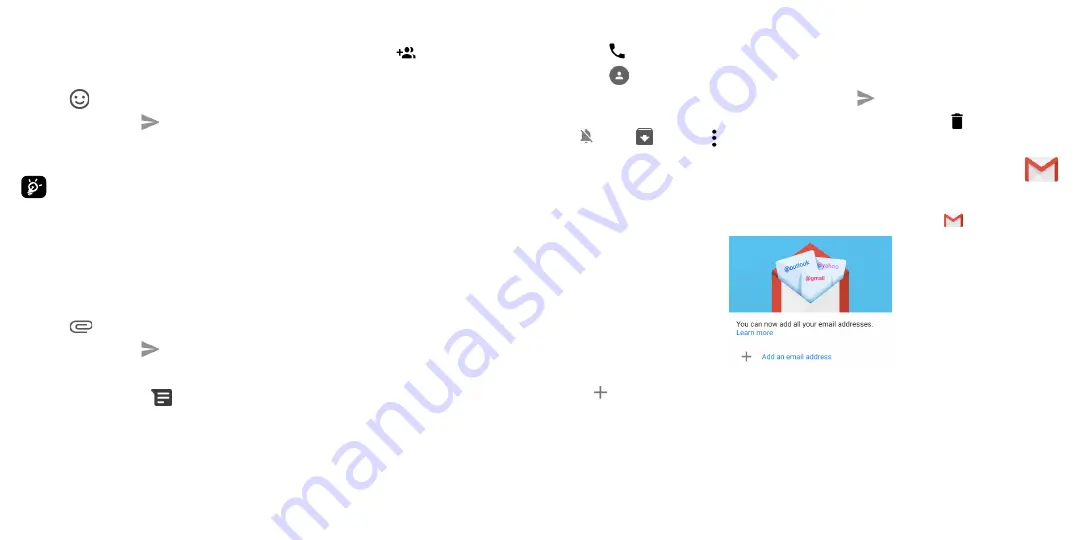
23
24
Sending a text message
•
Enter the name or the phone number of the recipient in the
To
bar or touch
to add recipients.
•
Touch the
Add text
bar to enter the text of the message.
•
Touch
to insert emoticons.
•
When finished, touch
to send the text message.
An SMS message of more than 160 characters will be charged as several SMS. A counter will be on the right
of the text box to remind you how many characters can be entered in one message.
Specific letters (accented) will also increase the size of the SMS, this may cause multiple SMS to
be sent to your recipient.
Sending a multimedia message
MMS enables you to send video clips, images, audios and Vcard to other compatible mobiles and e-mail
addresses.
•
Enter the recipient's phone number in the
To
bar.
•
Touch the
Add text
bar to enter the text of the message.
•
Touch
to attach a picture, video, audio or contact.
•
When finished, touch
to send the multimedia message.
Managing messages
When receiving a message,
will appear in the Status bar as a notification. Drag down the Status bar to
open the Notification panel, touch the new message to open and read it. You can also access the Messaging
application and touch the message to open it.
Messages are displayed as a conversation.
Touch a message to enter the message composing screen:
•
Touch
to call the number.
•
Touch
to save the number to contacts or view the contact details if the number has been saved.
•
To reply to a message, enter the text. When finished, touch
.
•
If you touch and hold a message, the following options will be available: delete , turn off notification
, archive
, etc. Touch to add contact.
4.4
Gmail .................................................................................................
Setting up
Gmail
To set up your email account, swipe up from the Home screen, then select
Gmail
.
Select
to add an email address.
An email setup process will guide you through the steps to set up an email account.
•
Select the type of email account that you have and enter the email address and password of the account
you want to set up.
Summary of Contents for REVVL 5G
Page 1: ...USERMANUAL...
Page 29: ...55 English CJA2FF0TBAAA...