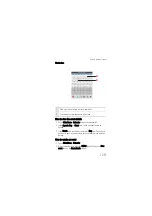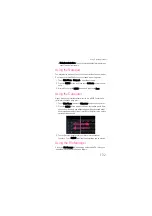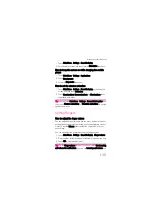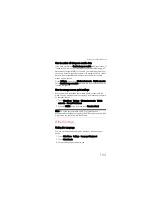Using Other Applications
130
3. Enter the name of your event on the keyboard. Now you are able to
do all this:
•If there is a time frame for the event, touch From and To, so you
can set the duration of the event.
•If it is a special occasion such as a birthday or a day long event,
set the From and To dates, and then select the All day check box.
4. Enter the location of the event and the description.
5. If you have more than one calendar, select the calendar where you
want to save the event.
6. Enter the email address to invite guests to the event.
7. Set the time of your event reminder in Reminders, and then specify
if the event is recurring in Repetition.
8. After the selection, touch Done.
Tip:
To quickly create an event in the Day, Week, or Month view, touch
and hold an empty time slot, and then touch New event. A new event
details screen will appear with the selected time slot and date in the
From and To fields.
How to edit an event
1. Touch Main Menu > Calendar.
2. On any calendar view, touch an event to view its details.
3. Press the MENU button. Then touch Edit event to open the event
details screen.
4. Make your changes to the event.
Tip:
Press the MENU button, and then touch Show extra options
to add or edit event details.
5. When you finished, touch Done.
How to set an event reminder
1. Touch Main Menu > Calendar.
2. On any calendar view, touch an event to view its details or event
summary.
Summary of Contents for Pulse Mini
Page 1: ......
Page 45: ...My Phonebook 41...