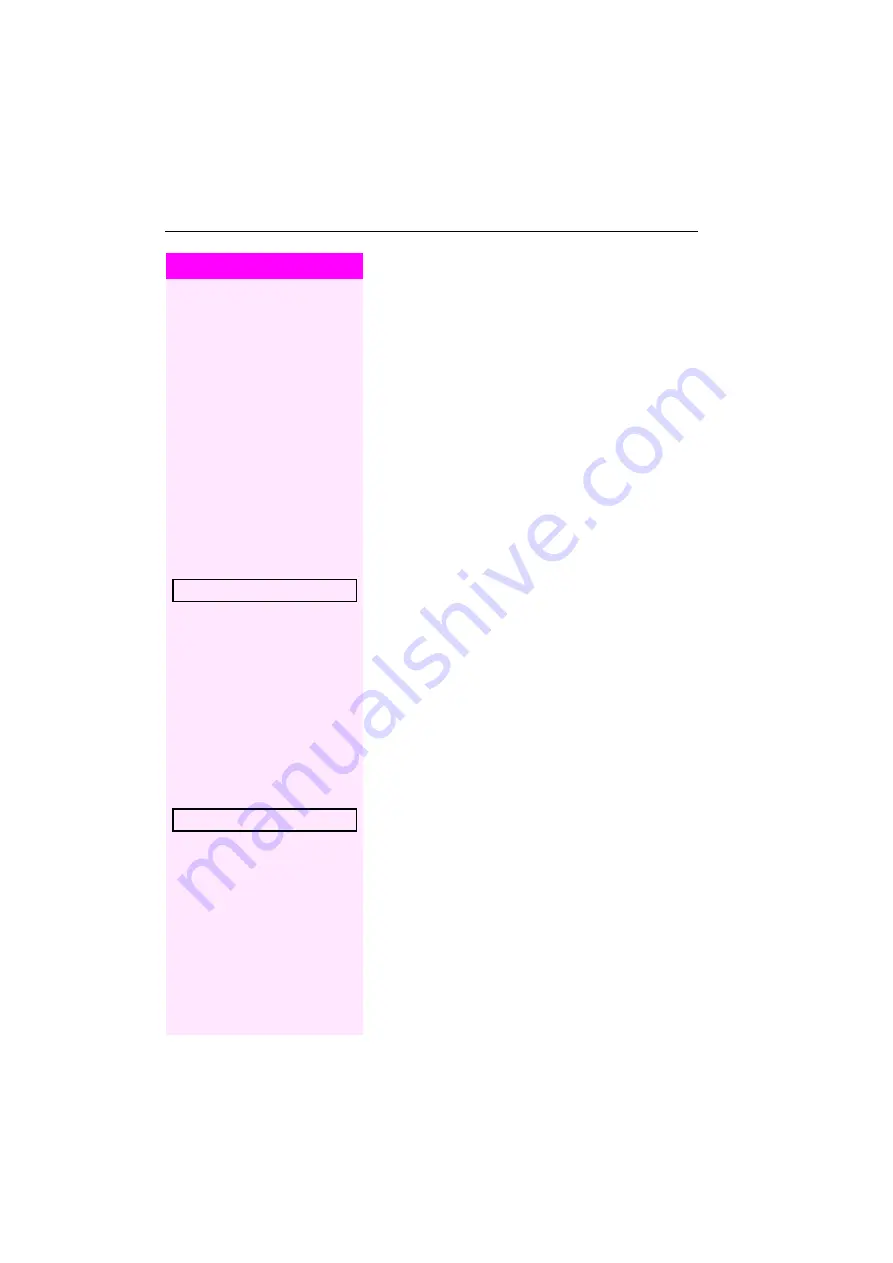
Step by Step
Individual phone configuration
122
Individual phone configuration
Adjusting display settings
Adjusting the display to a comfortable reading
angle
You can swivel the display unit. Adjust the display unit so that you can
clearly read the screen.
Setting contrast
The display has four contrast levels that you can set according to your
light conditions.
+
or
-
Press one of the keys shown in idle mode
Select and confirm the option shown.
+
or
-
Keep pressing the key until the desired contrast is set.
i
Save.
Adjusting displays on the key module for
Octophon F640
You can adjust the contrast setting for any key module for
Octophon F640 connected to suit the current light conditions (eight
settings available).
+
or
-
Press one of the keys shown in idle mode
Select and confirm the option shown.
+
or
-
Keep pressing the key until the desired contrast is set.
i
Save.
Display contrast
Key label contrast






























