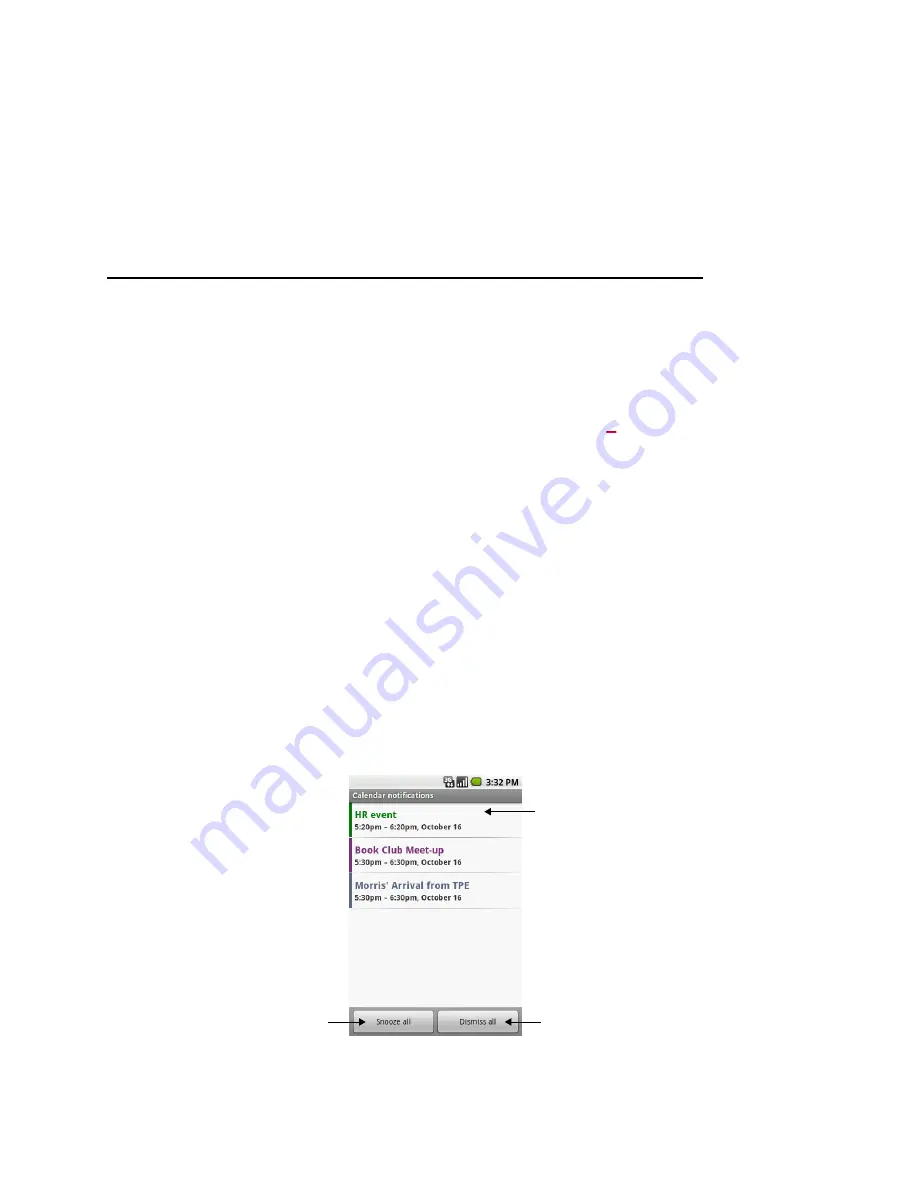
Calendar
103
AUG-1.6.0-003
T-Mobile myTouch 3G User Guide
When the time comes, you’re sent a notification that the event is upcoming
(see “Responding to an Event Reminder” on page 103).
You can use Calendar on the web to configure additional reminder settings.
To delete an event reminder
•
Open the event’s summary, and then touch the event’s minus
button.
Responding to an Event Reminder
If you set a reminder for an event, the upcoming event icon appears in the
notifications area of the status bar when the reminder time arrives. (See
“Managing Notifications” on page 42 for more information on responding to
notifications.)
To respond to an event reminder
•
If you receive notifications in the status bar, touch the status bar and slide your
finger down to open the Notifications panel. Touch the event notification to
open the list of Calendar notifications.
•
If you receive notifications with alerts, the Calendar notifications list opens,
listing all notifications awaiting your response.
•
Touch an event in the Calendar notifications list to view more information
about that event.
Touch an upcoming event
to view its details.
Touch to be
reminded of all
upcoming events
in 5 minutes.
Touch to delete all the
reminders in the list.
Summary of Contents for myTouch 3G
Page 16: ...16 AUG 1 6 0 003 T Mobile myTouch 3G User Guide...
Page 72: ...Placing and Receiving Calls 72 AUG 1 6 0 003 T Mobile myTouch 3G User Guide...
Page 106: ...Calendar 106 AUG 1 6 0 003 T Mobile myTouch 3G User Guide...
Page 116: ...Google Talk 116 AUG 1 6 0 003 T Mobile myTouch 3G User Guide...
Page 126: ...Email 126 AUG 1 6 0 003 T Mobile myTouch 3G User Guide...
Page 152: ...Browser 152 AUG 1 6 0 003 T Mobile myTouch 3G User Guide...
Page 178: ...Gallery 178 AUG 1 6 0 003 T Mobile myTouch 3G User Guide...
Page 182: ...YouTube 182 AUG 1 6 0 003 T Mobile myTouch 3G User Guide...
Page 190: ...Music 190 AUG 1 6 0 003 T Mobile myTouch 3G User Guide...






























