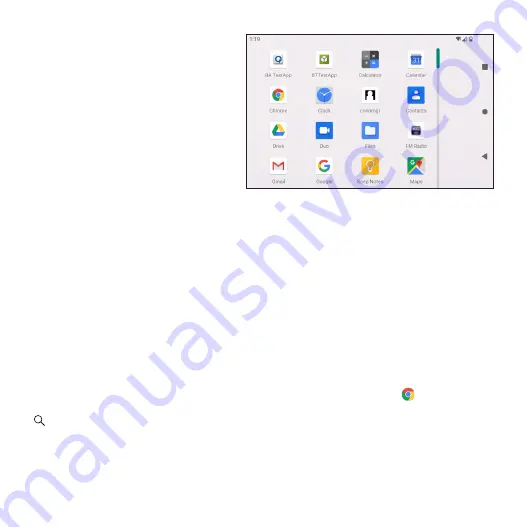
Editing Home screen
You can replace any installed app on
your Home screen for easy access.
Add an App shortcut:
1. From the App list, choose the App
that you want to move and hold it,
drag the icon to the top of the screen
then the Home screen should open.
2. Drag the icon to the location you
want to place the App and drop it.
Remove an App shortcut:
Tap and hold the App icon you want to
remove, drag the app to the X Remove on the top of the screen.
App List
To display App list, swipe up from the Home screen.
Screen Lock
There are several options to help you protect your device privacy:
Swipe up from the Home screen, tap Settings > Security > Screen lock to enter the
options list to choose:
•
None
: Select to disable screen lock.
•
Swipe
: Select to enable slide unlock screen.
•
Pattern
: Select to draw a pattern to unlock screen.
•
PIN
: Select to set up numeric PIN to unlock screen.
•
Password
: Select to setup a password to unlock screen.
Browsing the Internet
Chrome is a simple and secure tool to browse the Internet. Tap
Chrome
on the Home
screen, and enter a term in the search bar or web address in the address field, then tap
search icon.
Set Up Sound
1. Swipe up from the Home screen, tap
Settings > Sound
.
2. Position the slider to adjust volume for
Media
,
Alarm
, or
Notification
separately.
3. Set sound for
Notification
and
Alarm
separately.
4. Tap
Advanced
and expand options and select a named switch to turn its sound on or off.
Summary of Contents for Moxee Tablet
Page 1: ...Quick Start Guide P10000250...
Page 13: ......













