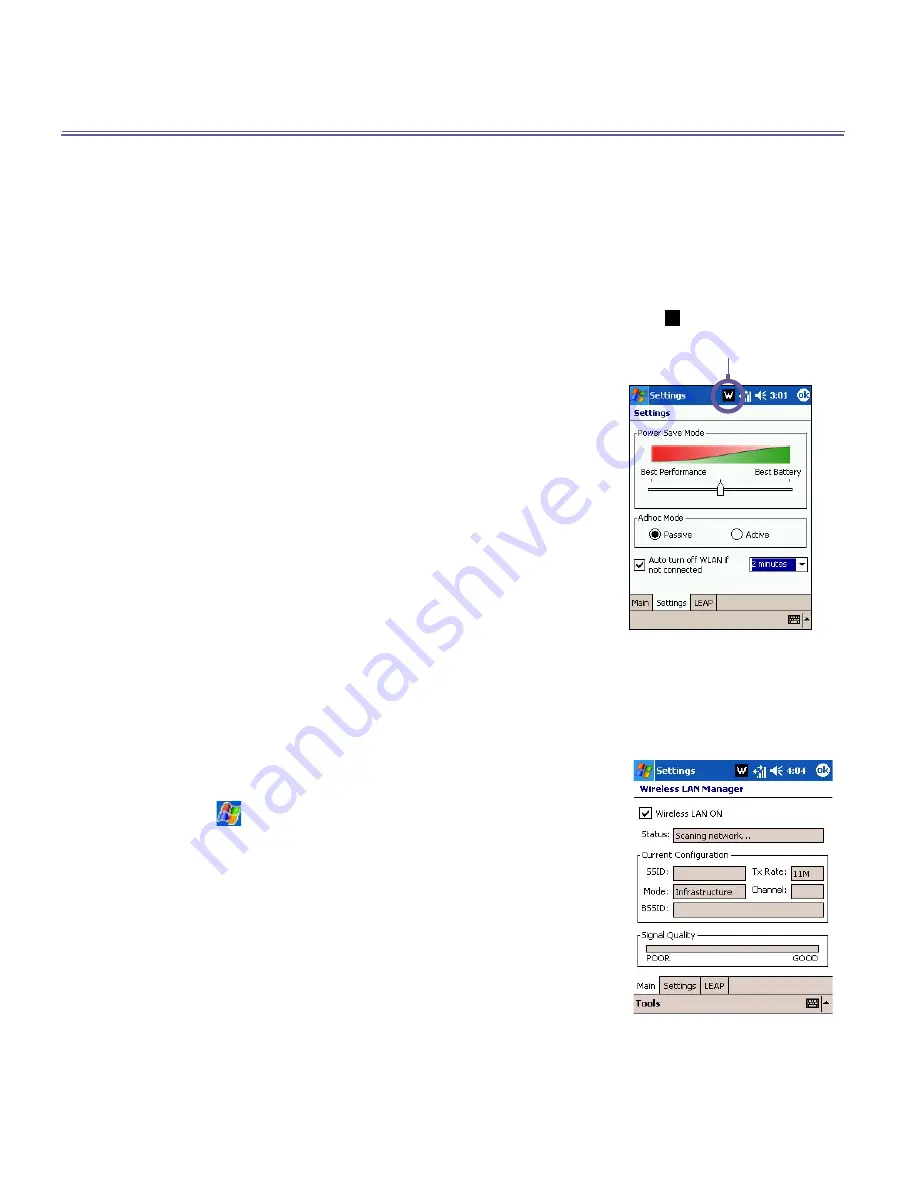
T-Mobile III User Manual
78
T-Mobile MDA III User Manual
79
do not have access to broadband Internet, consult with your
ADSL or DSL Internet service provider before running this
application.
Checking for WLAN signal
To check if your device has access to a WLAN channel signal
before opening WLAN manager:
n
Today Screen:
Open the Today Screen. If the device has
detected a WLAN network connection, the W icon is shown
on the top right, and a WLAN icon is shown on the bottom
right.
n
Wireless Manager:
Tap on Wireless Manager from either
the Start menu or the Programs menu. If your device is
receiving WLAN signals, the second button should read
WiFi is ON. WLAN, or WiFi, is the default wireless channel
setting for your device, GPRS will be launched if no WiFi
signal is detected.
n
WLAN Manager:
Open the Tools menu to launch this
application from the Wireless Manager, tap on the WiFi
Manager from Connections of the Settings menu.
NOTE:
The availability and range of your device’s WLAN
signals may depend on the number, thickness and location
of walls, ceilings or other objects that the wireless signal must
pass through.
Turning on WLAN:
To use
WLAN
on your T-Mobile MDA III, you need to turn on
the internal
WLAN
antenna on your device.
1. Tap
>
Settings
>
the
Connections
tab
>
WLAN
.
2. On the
Main
tab, tap
Wireless LAN ON
check box to turn
the
WLAN
on.
When your
WLAN
is powered on, the LED indicator for Wire-
less LAN, located on the left upper corner of your device, will
blink green for every
6
seconds to indicate
WLAN
is on, or
alternate between blinking green and blinking blue for every
3
seconds if
Bluetooth
is also turned on.
A
W
icon is shown if your T-
Mobile MDA III has detected
a
WLAN
connection.
Summary of Contents for MDA III
Page 1: ...T Mobile MDA III...
Page 8: ...T Mobile MDA III User Manual 8...
Page 9: ...Chapter 1 Getting Started 1 1 Knowing Your Device 1 2 Battery 1 3 Accessories...
Page 61: ...Chapter 5 Personalizing Your Phone 5 1 Device Settings 5 2 Phone Settings...
Page 72: ...T Mobile MDA III User Manual 72...
Page 97: ...Chapter 7 Using Microsoft Outlook 7 1 Calendar 7 2 Contacts 7 3 Tasks 7 4 Notes...
Page 104: ...T Mobile MDA III User Manual 104...
Page 105: ...Chapter 8 Messaging Features 8 1 E mail Messages 8 2 MSN Messenger 8 3 MMS Messages...
Page 137: ...Chapter 10 Using Camera and Album 10 1 About Camera and Album 10 2 Camera 10 3 Album...
Page 178: ...T Mobile MDA III User Manual 178 X xBackup 209 Z Zoom 161 Zooming 188 zooming in out 188...






























