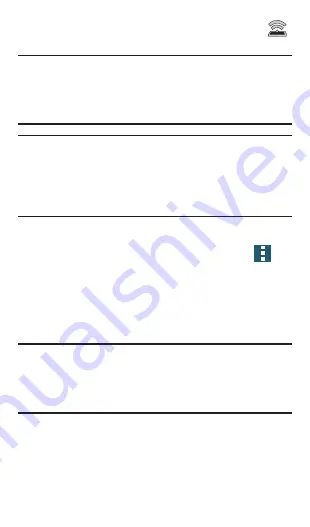
20
9.
Confirm the Mobile HotSpot active icon
appears at the top of the screen.
Note:
By default, during the initial setup
process, the connection is not secure.
It is recommended that you maintain a
secure connection by using a password for
communication.
Note:
Using your 4G service and Smartphone
Mobile HotSpot drains your phone’s battery
at a much faster rate than when using any
other feature combination. The best way to
keep using the phone as a HotSpot is to
have it connected to a power supply.
To change the Mobile HotSpot password:
1.
From the Mobile HotSpot screen, tap
Menu
g
Configure hotspot
.
2.
Tap the
Security
field and select
WPA2 PSK
.
3.
With security enabled, delete the previous
password and enter a new one into the
Password
field.
Note:
The more complex the password, the
harder it will be for intruders to break your
security. It is recommended that you not
use names, birthdays, or other personal
information.
4.
Tap
Save
to store the new settings.






























