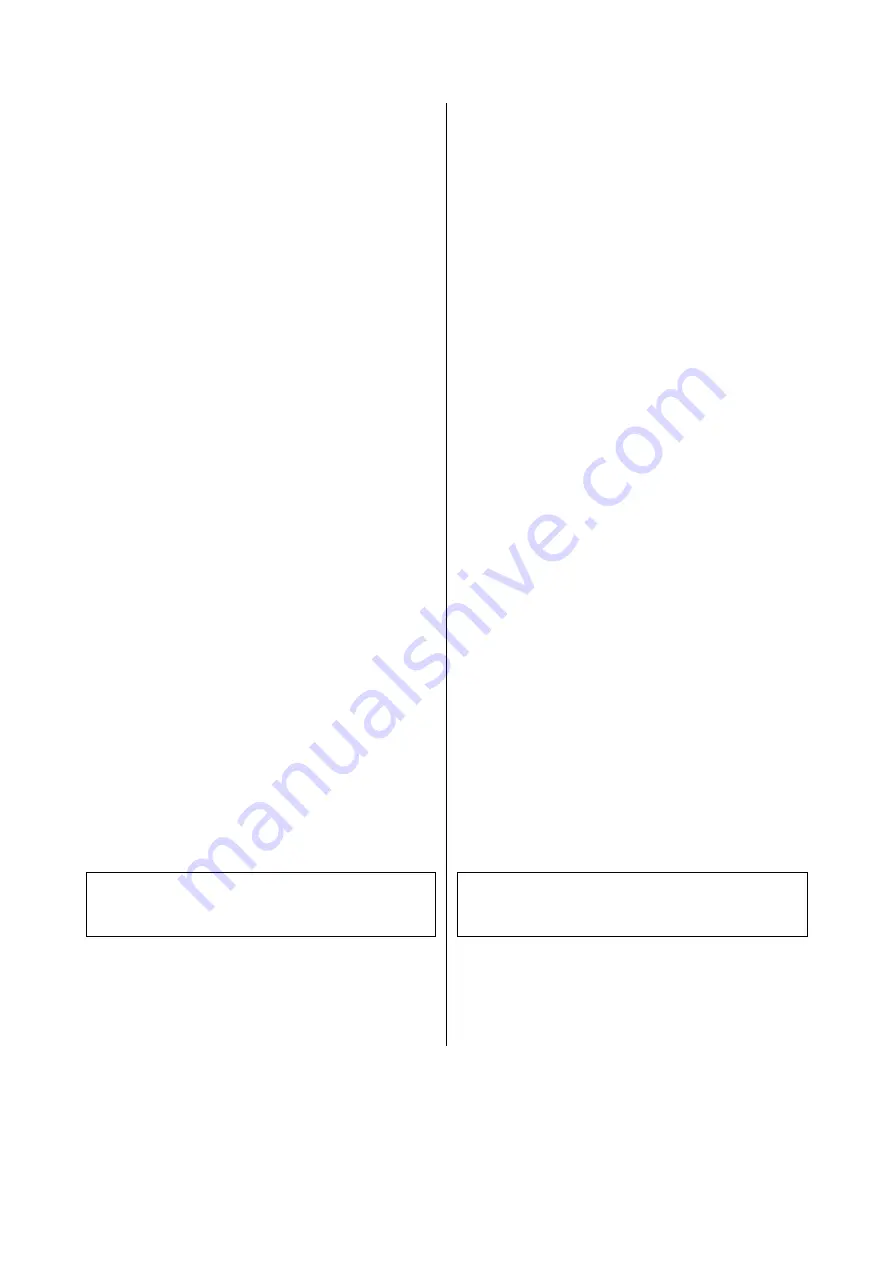
D.) Update der CD-Prozessor Software
●
Lesen Sie die der Firmware beigefügte
README Textdatei, und beachten Sie alle in
dieser Datei gegebenen Hinweise.
●
Schalten Sie den Player mit der ON Taste an
der Gerätefront aus und wieder ein.
●
Drücken Sie dann solange die |<< Taste am
Gerät, bis im Gerätedisplay das "
Software
Update Menü
"
erscheint.
●
Gehen Sie mit den Cursortasten zur Zeile
UPDATE
und drücken Sie OK. Der Fokus
springt nun nach rechts.
●
Wählen Sie nun mit den Cursor Tasten < und
> die Einstellung „
Decoder
“ und bestätigen
Sie mit OK. Die Anzeige „
DECODER
“ sollte
nun in Großbuchstaben erscheinen. Damit ist
der Music Player nun bereit die neue
Firmware vom PC zu empfangen.
●
Betätigen Sie dann den Button „
Read Device
ID“
des Programmiertools auf Ihrem PC.
--> Es sollte nun die Meldung „
read part ID
successfully“
erscheinen. Falls diese Meldung
nicht erscheint, überprüfen Sie die
Einstellungen und das Verbindungskabel und
beginnen Sie den Vorgang von vorn.
●
Selektieren Sie nun unter Filename die ent-
sprechende Datei
z.B.
„ E_MPlayer_CD_Vxxx
.hex “
und betätigen Sie den Button
Upload_to_Flash
.
●
Der Programmiervorgang wird nun gestartet
und durch einen blauen Balken signalisiert.
A C H T U N G:
Schalten Sie den Player bitte keinesfalls
während der Programmierung aus !!!
●
Nach Ende des Programmiervorgangs
schalten Sie den Player bitte aus und
entfernen das Verbindungskabel zum PC.
D.)Update of the CD processor firmware
●
Read the README textfile coming with the
new firmware and follow the instructions
given in this file.
●
Switch the Player OFF and ON again with the
ON button on the front panel.
●
Immediately after power ON, press the |<<
button on the front panel and keep it pressed
until the „
Software Update Menu
"
appears
on the display of the player.
●
Navigate to the line
UPDATE
and press OK.
The focus will now jump to the right side of
the display.
●
Now choose „
Decoder
“ with the < and >
cursor buttons and press OK. The display
should now show „
DECODER
“ in capital
letters, indicating that the Music Player is now
ready to receive data on its RS232 interface
from your PC.
●
Now click on the button
„Read Device ID“
of
the programming tool on your PC.
--> you should now see the message
„read
part ID successfully“
. If this is not the case,
please check the settings and the cabling and
repeat the process from the beginning.
●
Now please select the name of the program
file
e.g.
„ E_MPlayer_CD_Vxxx
.hex “
and press the button
Upload_to_flash
●
The programming process is now started and
the progress of the programming can be
monitored with the progress bar in the bottom
line of the display.
A T T E N T I O N:
Please never switch off the device while
programming is in progress !!!
●
After programming has been finished you can
switch OFF the player and disconnect the
PC.









