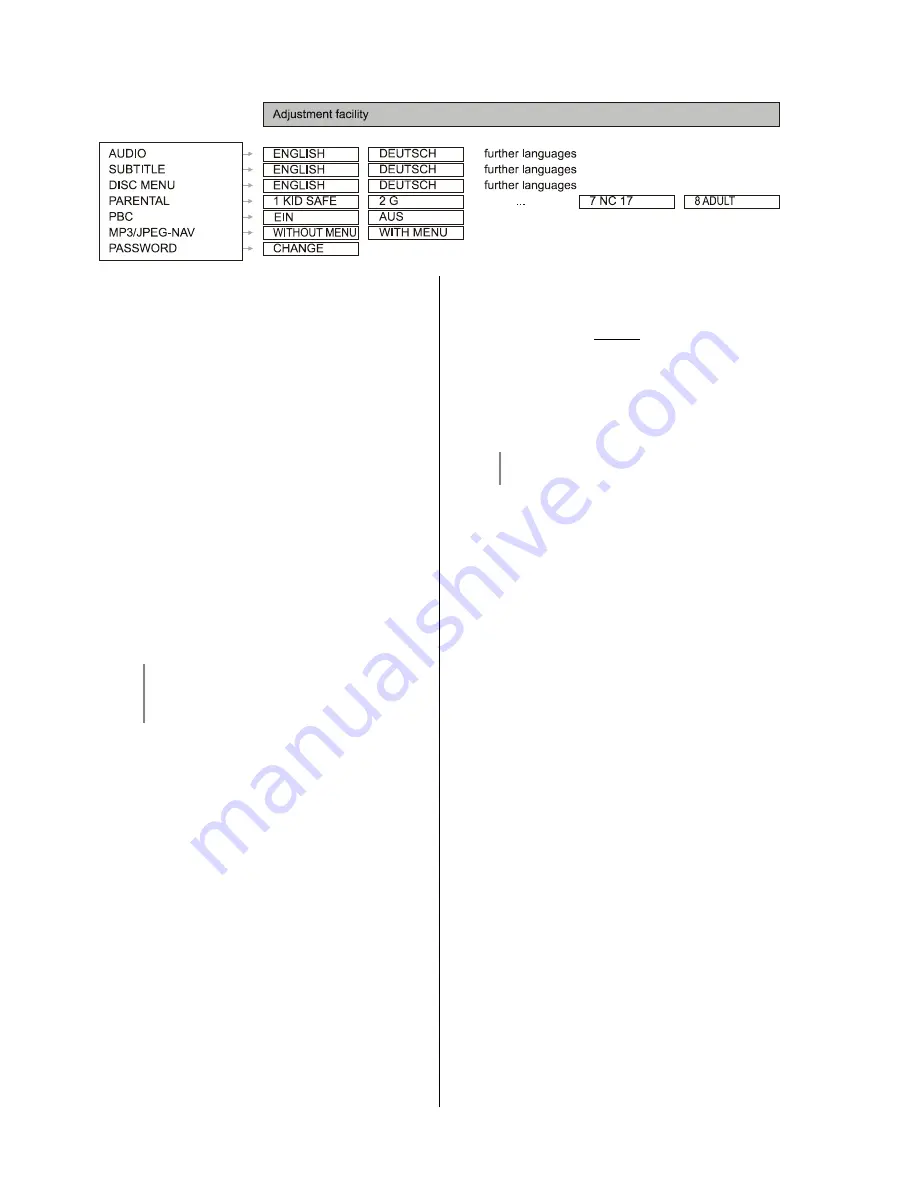
22
Basic settings (Preference page)
Audio
Subtitle
Disc menu
You can select your preferred menu and synchronous
language in the sub-menus Audio, Sub-titles and Disc
Menu. If the selected language is not available on a
particular disc, the basic disc language will be used
instead.
PARENTAL
Some DVDs may have a child-protection feature which
applies to the whole disc or just specific scenes on the
disc. This function enables you to set your own restriction
level. The categorisation takes the form of levels 1 to 8,
and is country-specific. In this way you can prevent the
playback of particular discs which you consider
unsuitable for your children, or - where alternative scenes
are available on the disc - force the DVD to play these
alternatives.
Home-recorded VCD, SVCD and CD discs do not feature
this categorisation, and the same applies to most illegal
DVD discs.
Some DVDs do not feature categorisation, even
though the film category is printed on the disc
sleeve. In this case the child protection feature
will not work.
PBC
The playback control function (VCD 2.0 only) can be set
to ‘
On
’ or ‘
Off
’. If you select ‘
On
’, the disc menu (if
available on the disc) is displayed on the television.
MP3 / JPEG Nav
If you select the ‘with menu’ option, an on-screen menu is
provided for you to find your way around an MP3 / JPEG
disc.
Password
At this menu point you can change the six-digit
password. The default password is as follows:
000 000
Use the numerical keypad to enter the 6-digit code, then
enter your new code, and confirm it by entering it a
second time.
The new password is now valid. Please remember the
new password carefully, as you will need to enter it for all
access functions from now on.
If you have forgotten your old password, enter
‘000 000’.
Summary of Contents for DVD 1240 R
Page 1: ...V1 0 Order No 9103 0362 USER MANUAL DVD 1240 R DVD 1240 R HD...
Page 2: ...2...
Page 17: ...17 Setup menu Menu overview...
















































