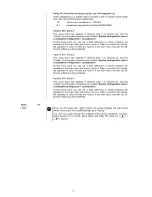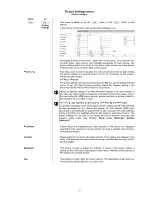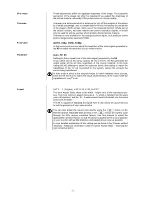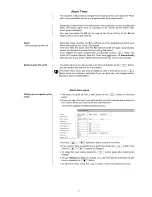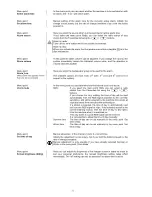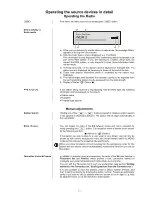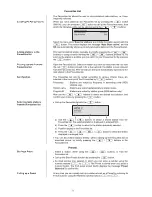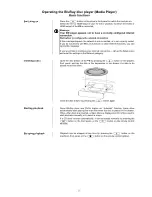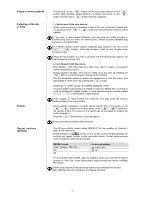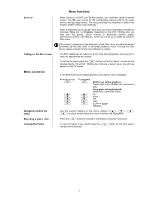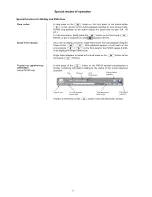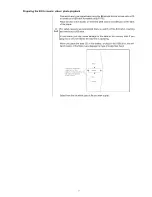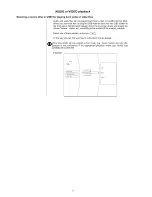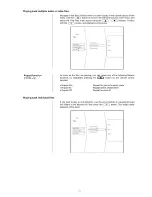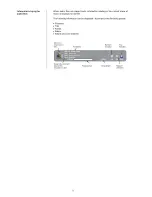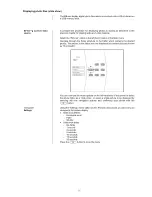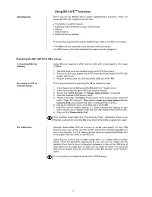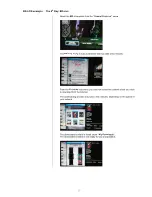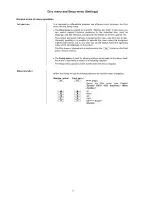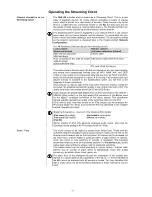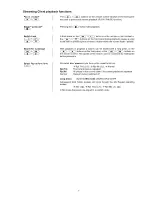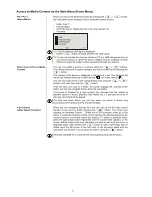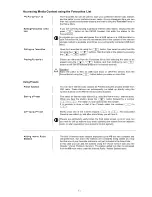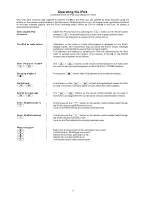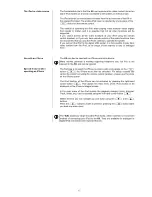32
AUDIO or VIDEO playback
Selecting a source (disc or USB) for playing back audio or video files
Audio and video files can be played back from a disc or a USB memory stick.
When you insert the disc or plug the USB memory stick into the USB socket on
the front panel, the left-hand category list in the on-screen menu will include the
entries ‘Videos’, ‘Audio’ etc., according to the content of the memory medium.
Select one of these entries, and press
.
In this way you can find your way to a file which can be played.
The files which can be played in this mode (e.g. music tracks) are only dis-
played in the sub-menus if the appropriate playback mode (e.g. Audio) has
already been selected.
Example: