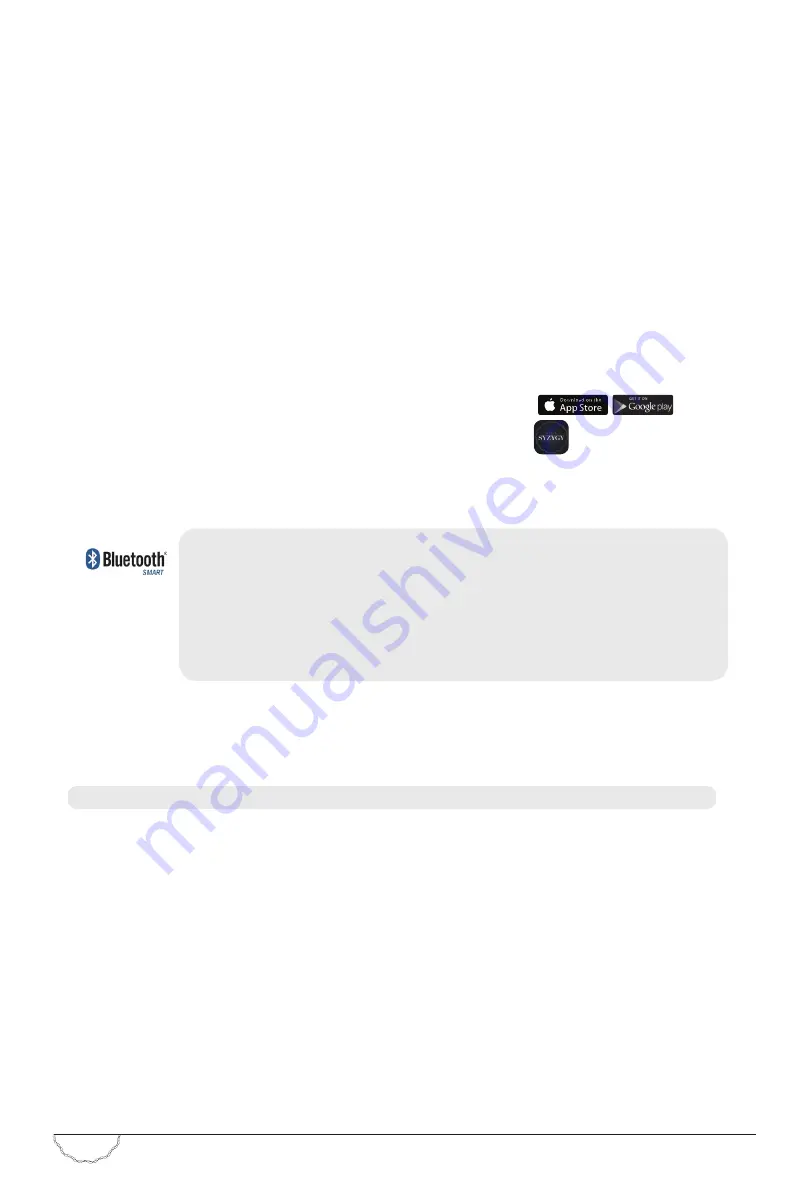
6
SYZYGY
|
Operating Instructions
WORKING WITH THE SYZYGY
SUB CONTROL APP
Sculpting sound with the touch of your finger!
Your Syzygy Sub Control App’s SoundSculpt technology automatically matches your subwoofer’s output
to that of the rest of the speakers in your system. It also makes sure that sound from both the sub and the
speakers arrives at your ears at precisely the same moment.
How does Syzygy SoundSculpt Technology do what it does?
Our SoundSculpt technology works with your smartphone’s microphone to create a 3D map of your room’s
acoustic landscape. First it calibrates your smartphone’s built-in microphone. Once calibration is complete,
it sends out a series of test tones to measure in-room frequency response. These measurements take into
account room dimensions, placement of furniture, even the acoustic properties of your décor (i.e., drapery,
cushions, carpets, flooring, etc.). All of this rich acoustic data is sent back to your Syzygy sub so that output,
equalization and phase can be adjusted for room perfect bass.
Let’s get started …
Download the App
1 Go to the web store that matches your smartphone’s operating system.
2 In the search box, type: SUB CONTROL (not case sensitive).
Scroll until you see the app for SYZYGY SUB CONTROL.
3 Download the app.
4 Activate your smartphone’s BlueTooth technology.
Not sure how to activate your phone’s BlueTooth technology? Consult your phone’s Operating Manual.
HELPFUL STUFF TO KNOW!
• The Syzygy app is powered by Bluetooth
®
Smart
• The app does not require connection via your home’s wi-fi network.
Bluetooth
®
Smart is a reduced-power-consumption technology supported by most
current smartphones. Not sure if your phone supports it? Check your phone’s
specifications or visit the ‘Smart Devices List’ at www.bluetooth.com, or contact your
smartphone provider.
Initiating SoundSculpt Technology
1 Confirm that your Syzygy subwoofer is turned on.
2 Scroll to the app’s “Setup” screen. Make sure the “Auto-EQ” function is set to “on.”
3 Hold your phone no more than 12˝ (30.5 cm) away from the front of the subwoofer.
IMPORTANT! DO NOT block your smartphone’s microphone during the calibration process.
Press: “Calibrate”.
4 Wait while the app calibrates your smartphone’s microphone.
Calibration takes approximately 30 seconds. The app will notify you when calibration is complete.
5 Move to the main listening position. Point the smartphone’s microphone toward the front of the room to
allow the app to measure the room’s frequency response.
Press: “Measure”.
Measurements take approximately 30 seconds. The app will notify you when measurements are complete.
6 Press: “Apply” to accept the measurements or press “Redo” if you wish to take the measurements again for
any reason.
Once accepted, these measurements will not change unless you move your subwoofer to a new position
within the room, in which case, you must perform a new “Auto-EQ” measurement.
7 Scroll to the app’s “Volume/Mode” screen. Adjust volume for desired loudness. Adjust mode to suit your
listening preferences.
8 YOU’RE DONE! Sit back and enjoy your new Syzygy sub.
syzygy
app
graphic
Summary of Contents for SLF800
Page 1: ......
Page 4: ...Thank you for choosing a Syzygy subwoofer and welcome to the world of Syzygy...
Page 17: ......


















