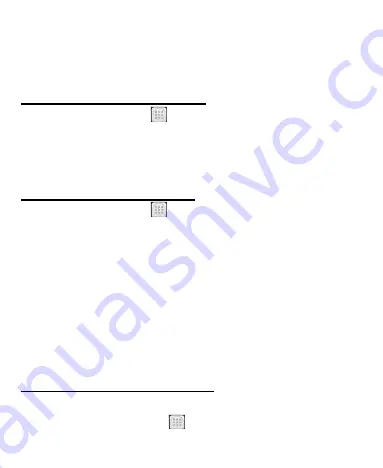
50
Delete
Sound effects
Library
Opening Your Gallery
Press
Home Key >
tap
> Gallery
.
You can use
Gallery
to
view pictures and play videos. You can also do some basic
editing of your pictures
– such as setting them as wallpaper or
contact photo, and sharing with friends.
Playing Your Videos
Press
Home Key >
tap
>Video Player.
You can use Video
Player to play videos on the phone and memory card.
Select the video you would like to play and the phone will ask
you to complete the acting using which application. Select the
desired
application and confirm with “Always” or “Just Once”
When the playback has begun, you may flip the phone
horizontally to view it in landscape mode.
Press the
Menu Key
to select “Stop” or “Loop”
Creating Voice Memos
Sound Recorder
enables you to record your voice memos.
1. Press
Home Key >
tap
> Sound Recorder
.




























