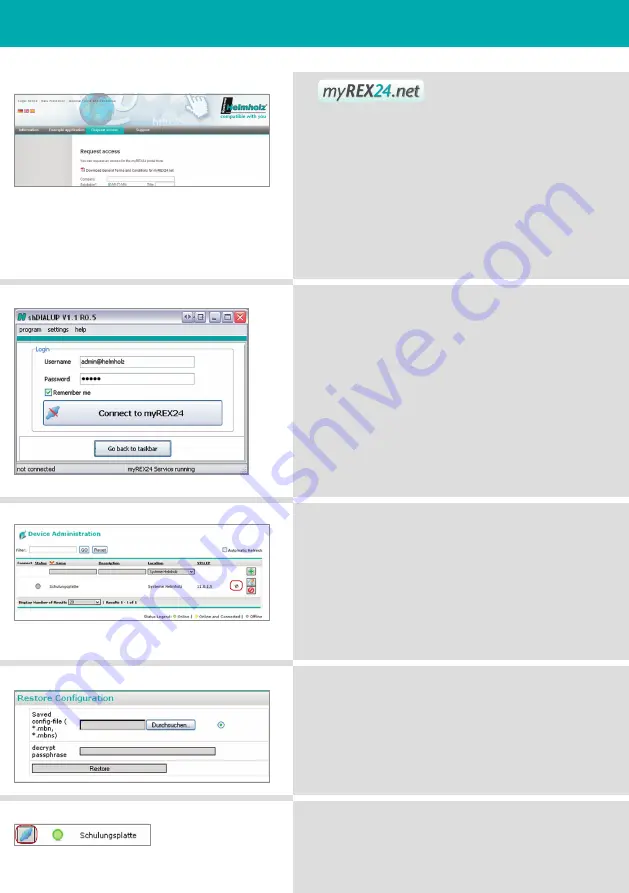
Quick Start Guide
RE
X
300
Logging in
In order to use myREX24, login under
www.myREX24.net -> “Request access”.
Fill out the fields required there. After “Send”ing the
form you will receive your access data by e-mail.
Under “www.myREX24.net -> Support -> Download”,
use this access data to download the necessary soft-
ware (shDIALUP) and an example application.
Logging in at the Portal
As soon as the shDIALUP software has been installed
and tested, you can use your access data to log in to
myREX24.
Creating a system configuration
Read the corresponding example application.
Downloading a system configuration
After a configuration has been entered, this can be
stored on your PC by pressing the Floppy Disc symbol.
Playing a system configuration
As described in steps 3 to 5, open the Webinterface of
the REX 300 and load the configuration via the menu
“System -> Import/Export”. After a restart of the system
and dependent on the configuration, the REX 300
registers with myREX24.
Establishing a connection
A connection to the system only be established via
shDIALUP in the myREX24 Webinterface.








