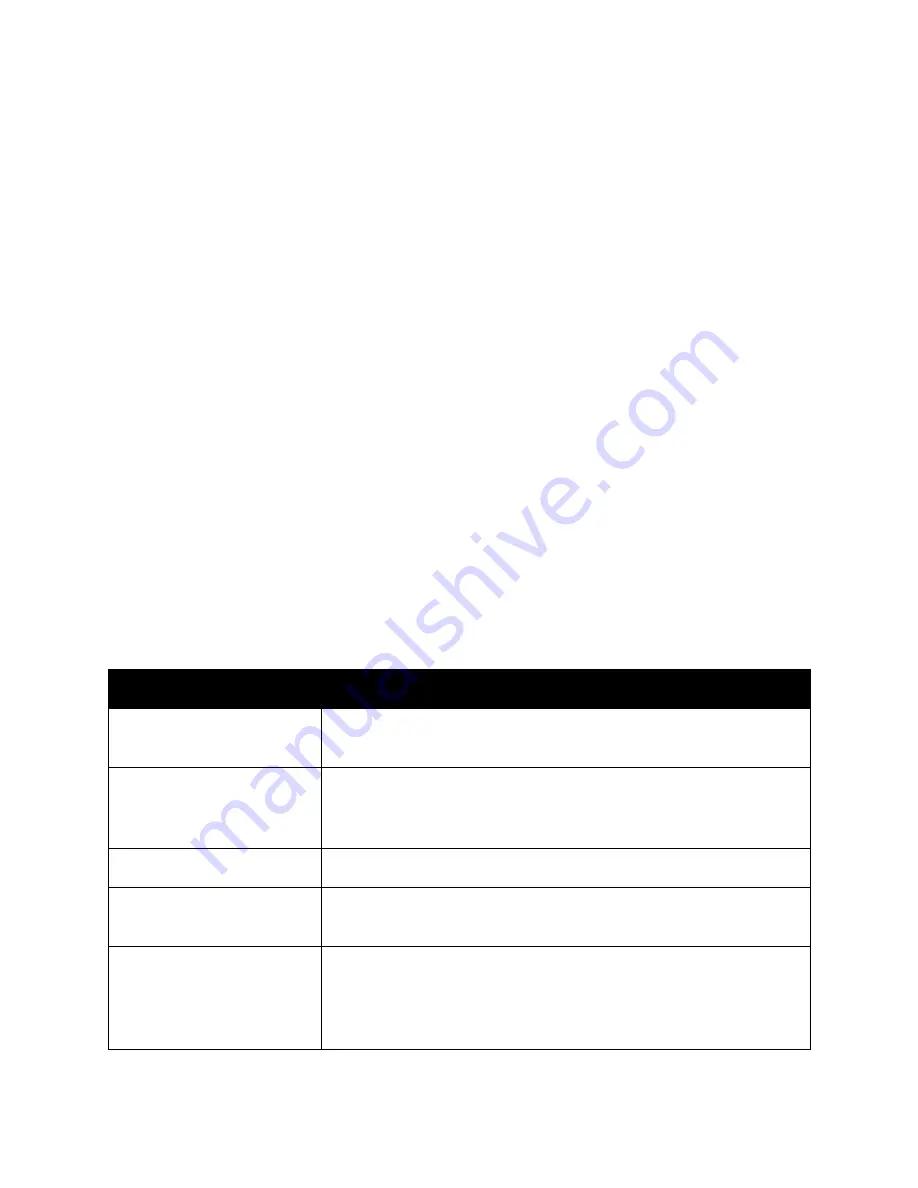
BIOS utilities
When starting your Serval WS, it takes a few seconds to conduct a quick check of the
components. As it proceeds, it will notify you if anything is wrong. Any issues that
prevent the system from booting will be displayed and you will be prompted to enter the
Setup. If no problems are detected, your Serval WS will load GRUB for Ubuntu or
Systemd-boot for Pop!_OS.
For Setup/BIOS, hold F2 while booting.
For boot options, hold F7 while booting and choose your preferred boot device.
Updating the BIOS
BIOS updates and instructions are sent out as needed. System76 will notify you if a
BIOS update is available for your Serval WS.
BIOS overview
The Setup/BIOS utility allows you to make low-level changes to your Serval WS. It’s not
recommended to make changes unless the settings are provided by Support, or if you
understand what you’re changing.
Setup Utility
Option
Description
SATA Port #
Pressing Enter opens the sub-menu to show the
configuration of a SATA device on the SATA ports.
OffBoard SATA/NVMe
Controller Configuration
Pressing Enter opens the sub-menu to show the
configuration of any devices on the offboard SATA/NVMe
controller, if installed.
System Date/Time
Set the system date/time using the hardware clock.
System/Extended
Memory
Information on the amount of RAM installed.
ME FW/
MB Series/
BIOS Version/
KB/EC Firmware Rev.
Information on the BIOS version(s) and network adapter
address.
System76 Serval WS (serw11) Service Manual
29
Summary of Contents for Serval WS
Page 1: ...System76 Serval WS serw11 Service Manual...
Page 8: ...System76 Serval WS serw11 Service Manual 7...
Page 16: ...System76 Serval WS serw11 Service Manual 15...
Page 17: ...2 Serval WS on its side System76 Serval WS serw11 Service Manual 16...
Page 18: ...3 Screwdriver in keyboard push point System76 Serval WS serw11 Service Manual 17...




















