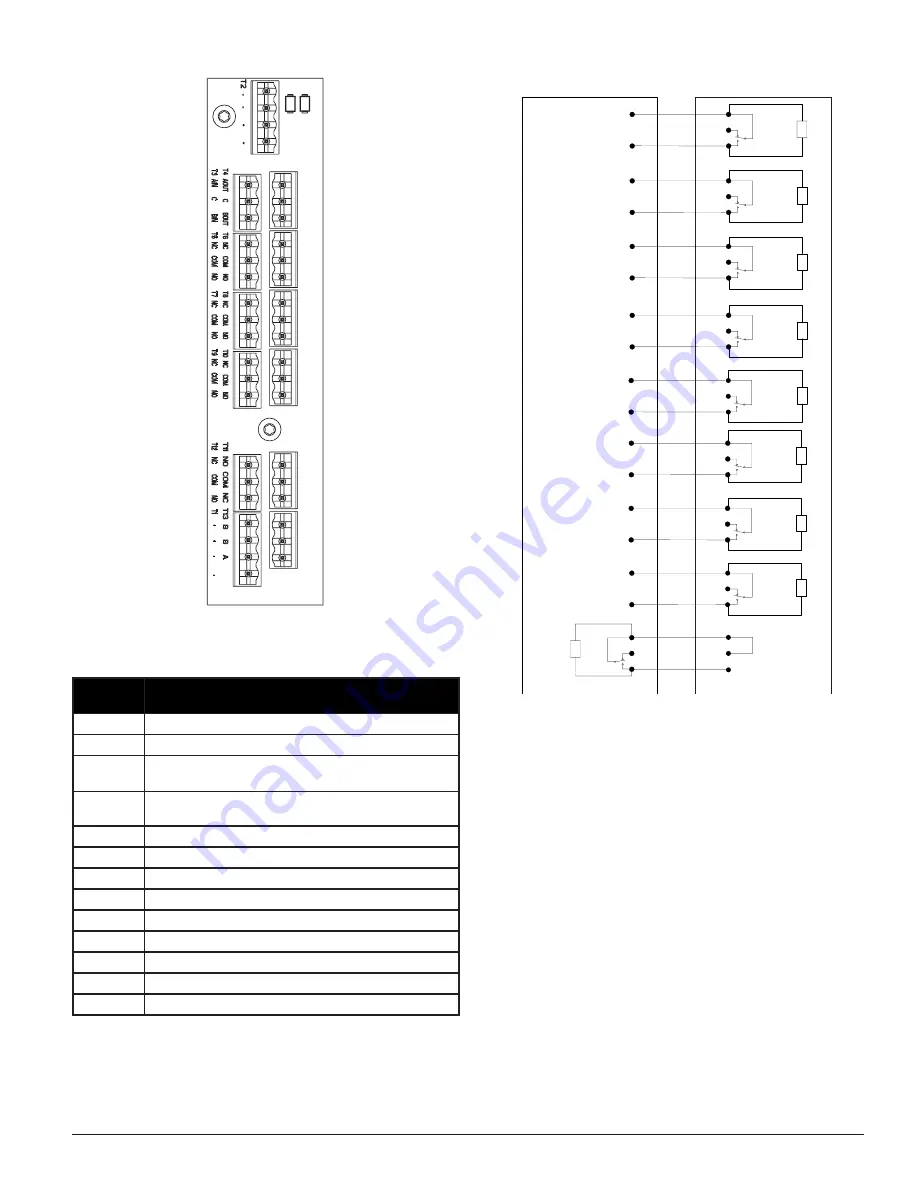
3
I56-4168-003
11-30
TABLE 1. TERMINAL DESIGNATIONS
TERMINAL
BLOCK
T1
External Power – Powers Aspirating Smoke Detector
T2
Not used.
T3
RS 485 Rx
Rx and Tx can be wired in a half duplex configuration
T4
RS 485 Tx
Rx and Tx can be wired in a half duplex configuration
T5
Alert Relay – Maintains state on loss of power
T6
Action1 Relay – Maintains state on loss of power
T7
Action2 Relay – Maintains state on loss of power
T8
Fire1 Relay – Maintains state on loss of power
T9
Fire2 Relay – Maintains state on loss of power
T10
Minor Fault Relay – Maintains state on loss of power
T11
Urgent Relay – Always reverts to reset on loss of power
T12
Isolate Relay – Maintains state on loss of power
T13
External Monitor
CABLING REQUIREMENTS
The FAAST XT system provides a series of Euro style pluggable terminals,
located behind the left side door of the unit. Refer to Table 1 for the proper
electrical connections to the unit. Refer to Figure 4 for a typical connection for
monitoring the FAAST XT system at a Fire Alarm Control Panel (FACP).
FIGURE 3. POWER AND ALARM CONNECTION BLOCK
FIGURE 4. FACP WIRING DIAGRAM
SYSTEM POWERING
The following procedure describes how to initially power up the FAAST XT system.
1. Unplug the unit’s power connector to the unit before turning on the
power.
2. Turn on the power.
3. Check the voltage at the connector. Make sure it is within the required
voltage range.
4. If wiring is not connected to the external monitor terminal, install a
47k
Ω
resistor (provided with the unit) into the terminal block and fit it
into the T6 terminal.
5. If the voltage is within the proper range, reconnect the power connector
to the unit.
6. Verify the system fan starts up and air begins to flow out of the exhaust
port. The user interface will provide the device status.
7. Connect a computer, with PipeIQ installed, to the unit using either the
USB connection on the front of the device, or the Ethernet port located in
the left side wiring door. (See the ‘Connecting to FAAST XT’ for detailed
connection instructions.)
8. Use the PipeIQ software to set up the unit configuration required for the
particular application.
9. The PC may now be disconnected unless a permanent networked con-
nection is desired.
10. The device will establish an airflow baseline during the first five minutes
of operation. After five minutes, the airflow level display will provide the
true measured airflow status. The device will give visual indication of
the baselining period on the LCD screen.
N.C.
N.O.
C.
Fire2 Relay
Contact
s
(T9)
Fire Panel (FACP) typical connection
FAAST XT
Fire Alarm Aspiration Sensing Technology®
for monitoring of device
Alarm
Short = Fire
Open = Fault
EOL
N.C.
N.O.
C.
Fire1 Relay
Contact
s
(T8)
Alarm
Short = Fire
Open = Fault
N.C.
N.O.
C.
Action2
Rela
y
Contacts
(T7)
Alarm
Short = Fire
Open = Fault
N.C.
N.O.
C.
Action1
Rela
y
Contacts
(T6)
Alarm
Short = Fire
Open = Fault
N.C.
N.O.
C.
Alert Relay
Contacts
(T5)
Alarm
Short = Fire
Open = Fault
N.C.
N.O.
C.
Isolate Relay
Contact
s
(T12
)
Supervisory
Short = Isolate
Open = Fault
N.C.
N.O.
C.
Urgent Relay
Contacts
(T11
)
Short = Urgent Fault
Open = Fault
N.C.
N.O.
C.
Minor Relay
Contacts
(T10)
Short = Minor Fault
Open = Fault
FACP
Supervisory
Supervisory
EOL
EOL
EOL
EOL
EOL
EOL
EOL
External
Monitor
(T13
)
N.C.
B.
B.
A.
N.O.
(Reset)
Panel
Remote
Reset
C.
47k
Ω
ASP114-01
ASP18-24
firealarmresources.com






















