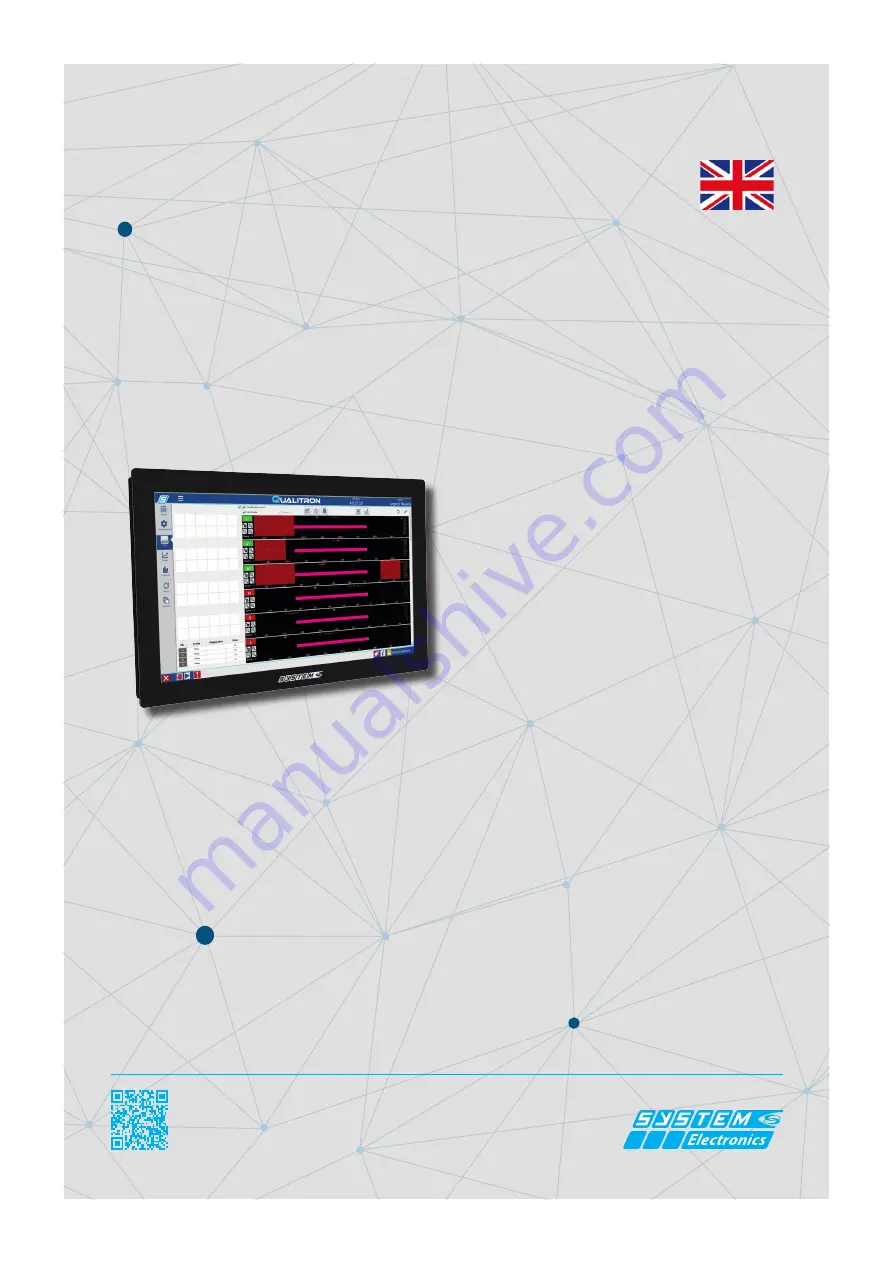
system-electronics.it
USER MANUAL
COPILOT 15.6’’
INDUSTRIAL PC
Order Code: :
2E00xxxx*
Date:
11
/2020
- Rev:
1.2
* The PC order code is specifi c to each specifi c confi guration defi ned by the customer.
Summary
1.
General characteristics.........................................
3
2.
Technical specifi cations..................................................
3
3.
Installation...............................................
3
3 .1
P o w e r c o n n e c t i o n . . . . . . . . . . . . . . . . . . . . . .
3
3. 2
Connec tors layout ........................
3
4.
Description and operation.........................................
4
4.1
Hanging version installation (VESA100) ..........4
4.2
Panel Mouthing........................................
4
4.3
Option for foot mounting...................
5
5.
Touch screen: operation and calibration........
6
5.1
Calibration of the touch screen.................................
7
5.2
The default touch sett ings
........................................
7
5.3
T
ouch screen-cleaning.
.......................................
8
6.
Adjusting the brightness of the display..............
8
7.
Connectors available..........................................
9
7.1
Ethernet RJ45...............................................
10
7.2
USB....................................................................
10
7.3
Power supply 24V........................................
10
8.
Waste Electrical and Electronic Equipment Di-
rective (WEEE) and Restriction of Haz-
a r d o u s S u b s t a n c e s D i r e c t i ve ( R O H S )
10










