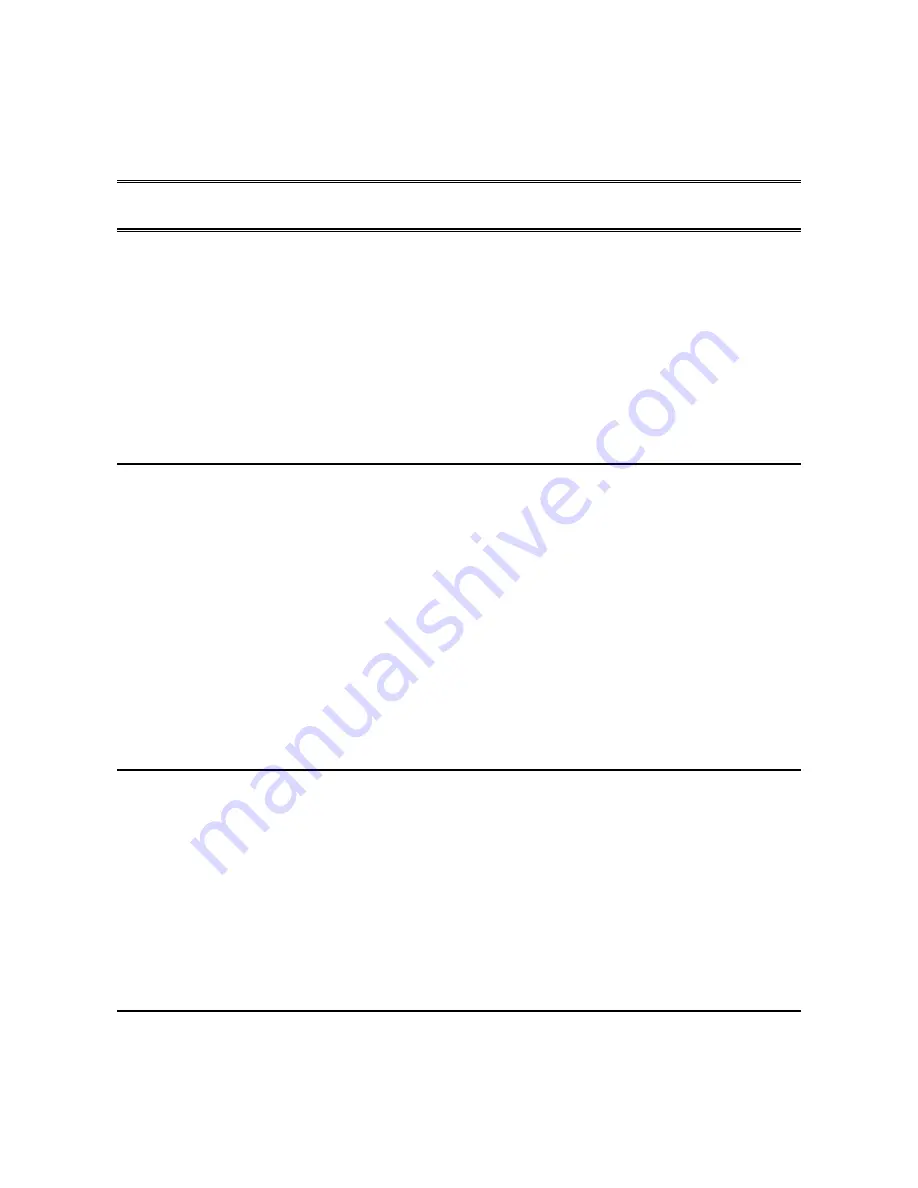
Installing the Hardware
7
Chapter 2: Installing the Hardware
This chapter describes installing the RCS/3000 hardware, including:
•
Planning the installation
•
Checking cables and connectors
•
Sample configurations
Overview
Installing the RCS/3000 hardware includes the following steps:
1.
Plan the installation.
2.
Connect the RCS/3000 port server to your network.
Most common connection method: Connect Hub H (10BASET RJ-45 connector located on
the front panel) to your Ethernet LAN using a straight through cable.
3.
Connect your peripheral devices to the RCS/3000 port server.
Most common connection method: Connect each peripheral device (e.g., cash register,
card reader, modem) to a serial port (one of the DB-9 connectors on the front panel).
4.
Plug the unit into a source of AC power and turn the power switch on.
Planning the installation
Before installing the RCS/3000 remote communications server, consider the following:
•
How will you configure your network—what types of devices will you connect and
where will they be located? Identify the distances at which each device will be located
from the RCS/3000 server.
•
Verify that the locations selected for devices do not exceed cable specifications.
•
Is there an acceptable source of AC power available near each device’s proposed
location?
RCS/3000 Panel Connectors
Figure 3-1 shows the RCS/3000 front panel. Two DB-9 serial ports are numbered 1 and 2.
There is one RJ-45 ethernet port, labeled LAN, and there may be an additional, optional
Summary of Contents for RCS/3000
Page 1: ...RCS 3000 Hardware Manual Document number 80 001043 6 Revision A...
Page 2: ......
Page 3: ...RCS 3000 Hardware Manual...
Page 6: ......
Page 8: ......
Page 12: ......




























