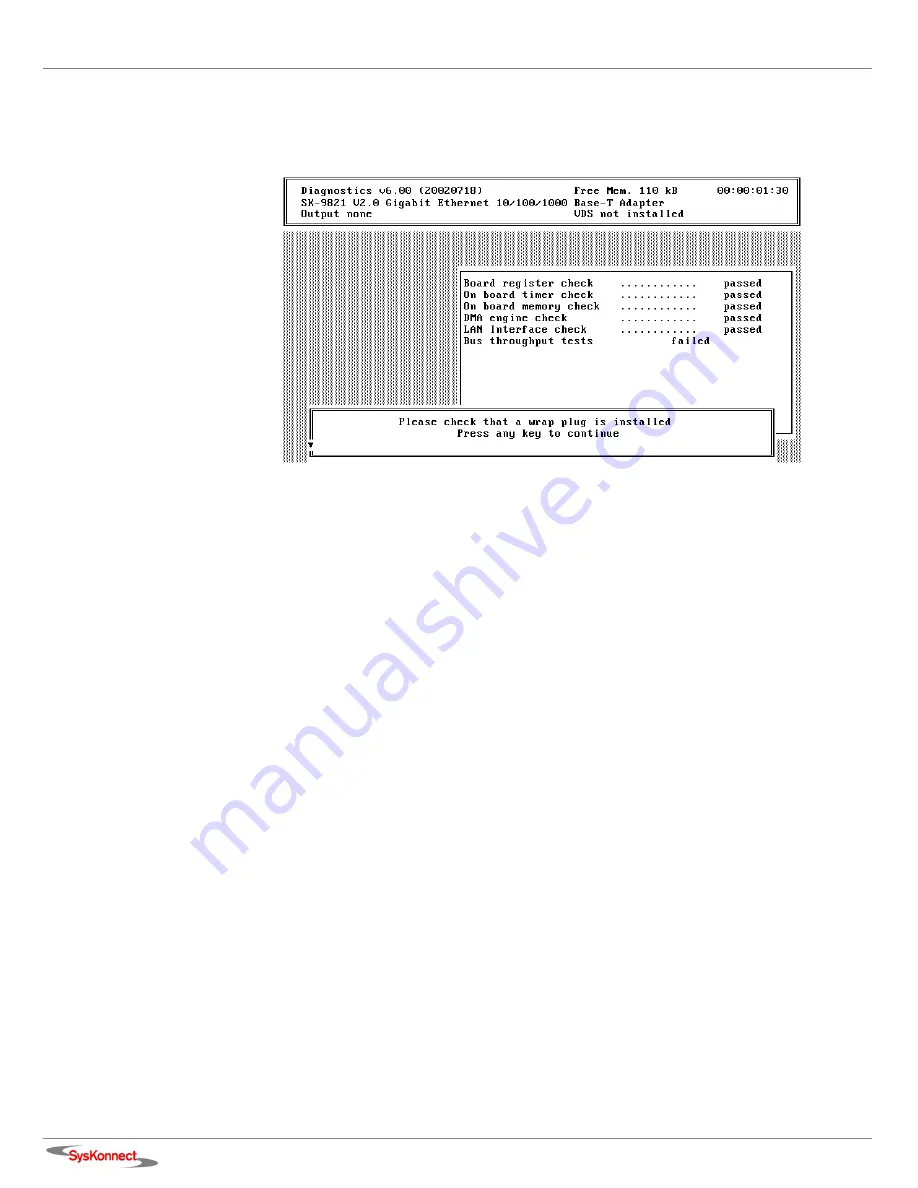
48
6 Testing the Network Adapter
Failure of a Test
Figure 7. Typical error message from the diagnostics program
For a test to be completed successfully, each of the following conditions must be met:
•
The network adapter operates correctly.
•
The network adapter is cabled correctly for the test or is equipped with the correct connectors.
•
The network adapter has been installed correctly in the computer.
The message
failed
does not necessarily imply that the network adapter is faulty.
If the message
failed
is issued, proceed as follows:
1.
Follow the instructions that are displayed in the window below the list of tests.
2.
Make sure that the adapter is inserted correctly and the ports are connected properly (connec-
tors are firmly seated, the correct end of the cable is connected).
If it is necessary to install the network adapter again, proceed as follows:
1.
Switch off the computer.
Observe the safety and handling instructions (see page 11).
2.
Remove the computer cover.
Follow the instructions in the computer manual.
You may need a screwdriver to loosen the screws from the cover.
3.
Make sure the network adapter is properly seated in the PCI bus slot on the motherboard.
4.
If not, do not remove the network adapter completely but raise it sufficiently to withdraw it from
the PCI bus slot.
5.
Carefully realign the bus connector on the network adapter with the PCI bus slot.
6.
Press the network adapter until it is firmly seated in the slot.
7.
Return to step 7 of the loopback test and to step 5 of the repeater test (”Type
sk98diag
”)
.
8.
Repeat the test.
If the defect persists, contact your vendor. If you wish to return faulty material directly to
SysKonnect, follow the instructions given in section "Returning an Adapter for Repair".
9.
To quit the diagnostics program, select E
XIT
in the main menu.
10. If necessary, remove the loopback connector from the port.
11. (Re)connect the ports to the data network.
Summary of Contents for SK-98 Series
Page 1: ...User Manual SysKonnect SK 98xx V2 0 Gigabit Ethernet Adapter...
Page 2: ......
Page 6: ...6 Conventions...
Page 10: ...10 Table of Figures...
Page 14: ...14 2 Installation of the Network Adapter Figure 1 Insertion of the adapter into the computer...
Page 44: ...44 5 Features...
Page 54: ...54 6 Testing the Network Adapter...
Page 60: ...60 8 Important Information...






























