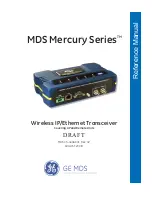INT100 User Manual
10
Check to see whether the images have been transmitted to the INTBase100 without any problem.
Refer to the “INTBase100 (INT100 Browser)” section for details.
Note: Once you modify the IP address, all the settings are automatically saved. You do not need to
go through the steps again, even if you unplug and then plug the unit back in. However, follow the
Administration Page instructions if you want to change the IP address again.
1.7 Configuring the INT100
Move to the
Network Config
menu in the Administration Page and modify IP address, gateway,
and subnet mask. The INT100 will reboot after you press
Submit
, and the POWER LED goes on
and off 10 times. After five seconds, the POWER LED will go on and off again. This means that
the system has completed the new network configuration. Refer to the “INT100 Administration
Page” section for details.
1.8 Restoring PC Network Configurations
Restore the network configurations to the original values in Step 1.4. You may need to reboot.
1.9 Verifying Networking
Run the ping utility again with an IP address modified in Step 1.7. In case the networking does not
work, disconnect and reconnect the power cable then run the ping utility. If the problem occurs
again, press the reset pin button (located on the back panel) with a sharp pin for one second and
launch Factory Reset. Then go back to Step 1.4 and try again. Refer to the “Appendix II.
Troubleshooting” for the instructions on Factory Reset.
1.10 Accessing the INT100
When you start your Web browser and enter
“http://modified IP Address”
(modified in Step 1.7)
in the location/address field, the INTBase100 (INT100 Browser) will be automatically installed
and launched with a note of authentication dialog box.
Summary of Contents for INT100
Page 1: ......