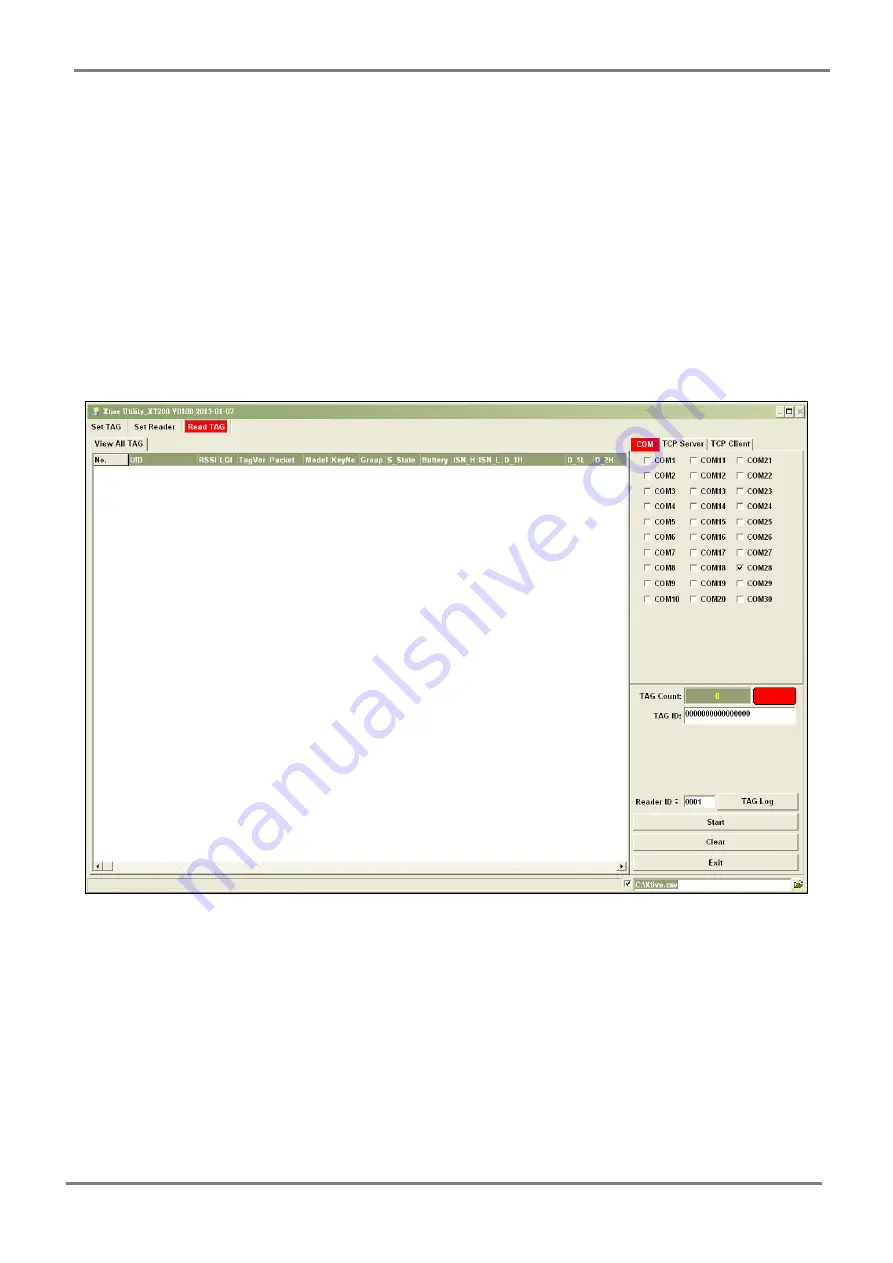
XTDE-ZX1 Install Guide
4. XTDE-ZX1
Configuration
Step 1.
Connect XTDE-ZX1 to USB port, No.2 LED of XTDE-ZX1 will blink green
LED.
Step 2.
Press button for 4 seconds
,
LED No.2 will turn to blue(or cyan-blue when
Zigbee network was connected).
Step 3.
system will automatically pop-up the "Found New Hardware Wizard" window
for install the driver. Allocate the driver folder, then complete the installation.
Step 4.
Check current COM port in windows device manager.
Step 5.
execute Xtive_XT200_V7.exe
- 4 -










