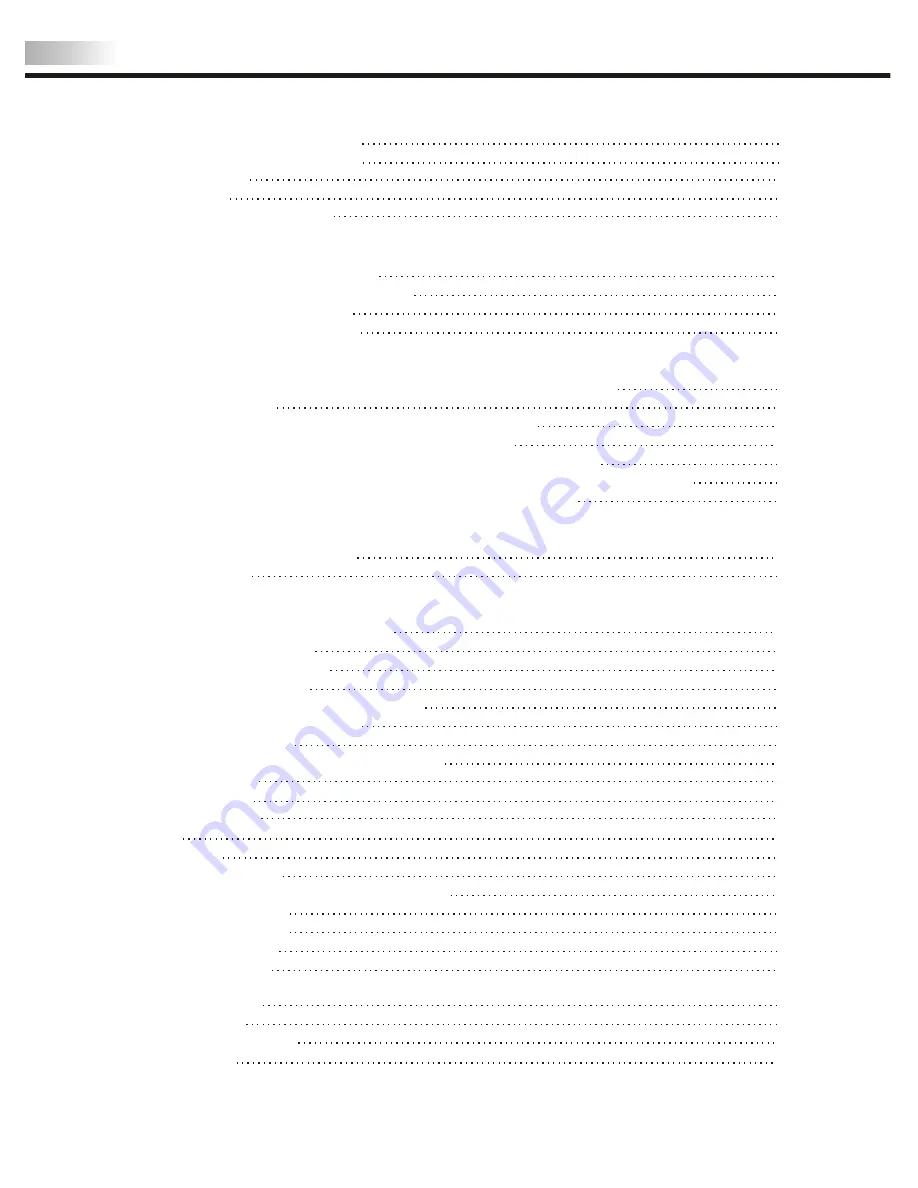
Table of Contents
Important Safety Instructions
Important Safety Precautions
FCC Statement
Accessories
Wall Mount Kit (Optional)
Installation And Connection Guide
Identifying Front and Rear Panels
Descriptions of
Connector Input Types
Connecting the
TV power cord
Adjusting the TV Viewing Angle
Installation
Connecting to an Antenna or Video Equipment with Antenna outlet
Connecting to a VCR
Connecting to a DVD player with A/V or S-Video Cables
Connecting to a DVD player with Component Cables
Connecting to a Satellite Receiver or Cable Box with A/V Cables
Connecting to a Satellite Receiver or Cable Box with Component Connectors
Connecting to a PC with VGA Connector /
Other Connections
Remote Control Guide
Key Function and Descriptions
Hotkeys Tutorial
Adjusting the On Screen Display (OSD)
Introduction: To Operate in the OSD
Adjusting Picture Quality
To Reset Factory Settings
Adjusting Sound Quality
To Select Stereo or Bilingual Programs
Adjusting Personal TV Settings
Setting the Channels
Editing the Channels: Add/Delete Channels
Channel Source
Closed Caption
Parental Control
Sleep
Languages
Adjusting TV Source
Adjusting TV Source under PC (VGA) Mode
Screen Adjustments
Picture Adjustments
Audio Adjustments
OSD Adjustments
Troubleshooting
Specifications
Timing Mode for VGA
Pixels Policy
01
02
05
06
08
10
12
12
13
14
15
16
17
18
19
20
21
22
24
25
25
26
26
27
28
28
29
29
29
32
32
33
33
33
34
35
35
36
37
38
39
Summary of Contents for Olevia LT23HVX
Page 1: ...LCD Multi Media Display LT23HVX MK0 UM00078G000 ...
Page 4: ......
Page 14: ...12 I o ...
Page 15: ...13 ...
Page 17: ...15 PC VIDEO Component VGA Audio In R L Pr Cr Pb Cb Y S Video ANT Video L R TV ...
Page 18: ...16 PC VIDEO Component VGA Audio In R L Pr Cr Pb Cb Y S Video ANT Video L R TV ...
Page 19: ...17 PC VIDEO Component VGA Audio In L R Pr Cr Pb Cb Y S Video ANT Video R L TV ...
Page 20: ...18 PC VIDEO Component VGA Audio In R L Pr Cr Pb Cb Y S Video ANT Video L R TV ...
Page 21: ...19 PC VIDEO Component VGA Audio In L R Pr Cr Pb Cb Y S Video ANT Video R L TV ...
Page 23: ...21 _ _ ...
Page 24: ...22 ...
Page 25: ...23 ...
Page 26: ...24 ...
Page 27: ...25 ...
Page 28: ...26 ...
Page 29: ...27 ...
Page 30: ...28 ...
Page 31: ...29 ...
Page 32: ...30 ...
Page 33: ...31 ...
Page 34: ...32 ...



































