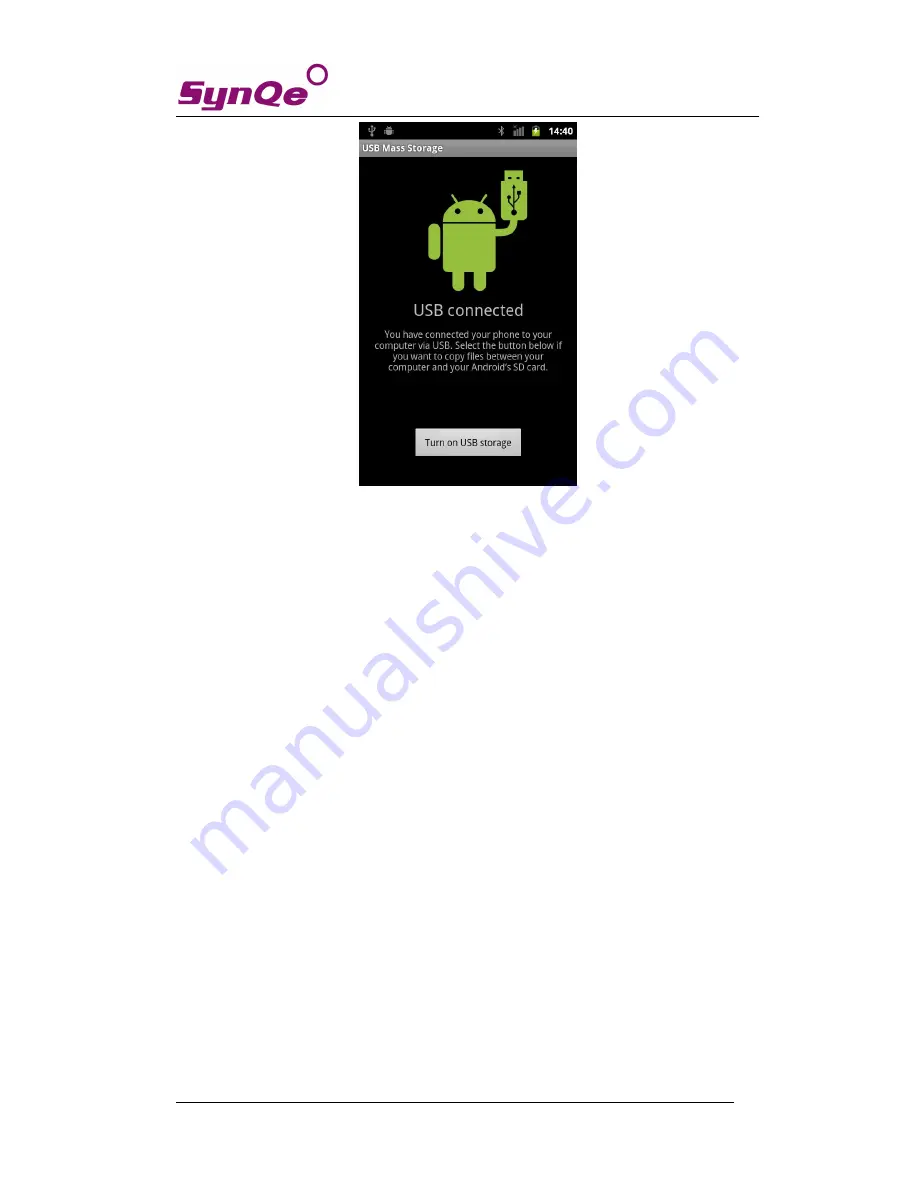
SynQe Electronic Co., LTD.
Getting Started Manual
Page 7 of 11
You must setup the phone USB driver in your computer if you wish to use the PC Suite to
synchronize phonebook, Message, Calender and others with your computer. The phone USB
driver can be downloaded from SD-card.
2. Remove the T-Flash card safely
Please enter
Settings
->
SD card & phone storage
->
Unmount SD card
to remove the T-Flash
card safely.
Using of touch screen:
Single Click:
To select an icon. For example, click dial to open the keypad which will be
displayed on the screen.
Double Click:
To zoom-in or zoom-out. For example, to zoom-in or out of a photo, click
twice when viewing a photo or browsing on the internet.
Hold:
Click and hold the screen
、
icon or input box to get more operation options.
1
)
When clicking on a contact from the contact list for a long time, an operation menu
will appear according to the contact list.
2
)
To rearrange/move an icon to the home screen, click and hold an icon within the
menu list.
3
)
Long-Time Click the blanks of home screen to add home screen shortcut.
Drag the screen:
You can drag the screen to view more applications which is not be
displayed in one screen.











