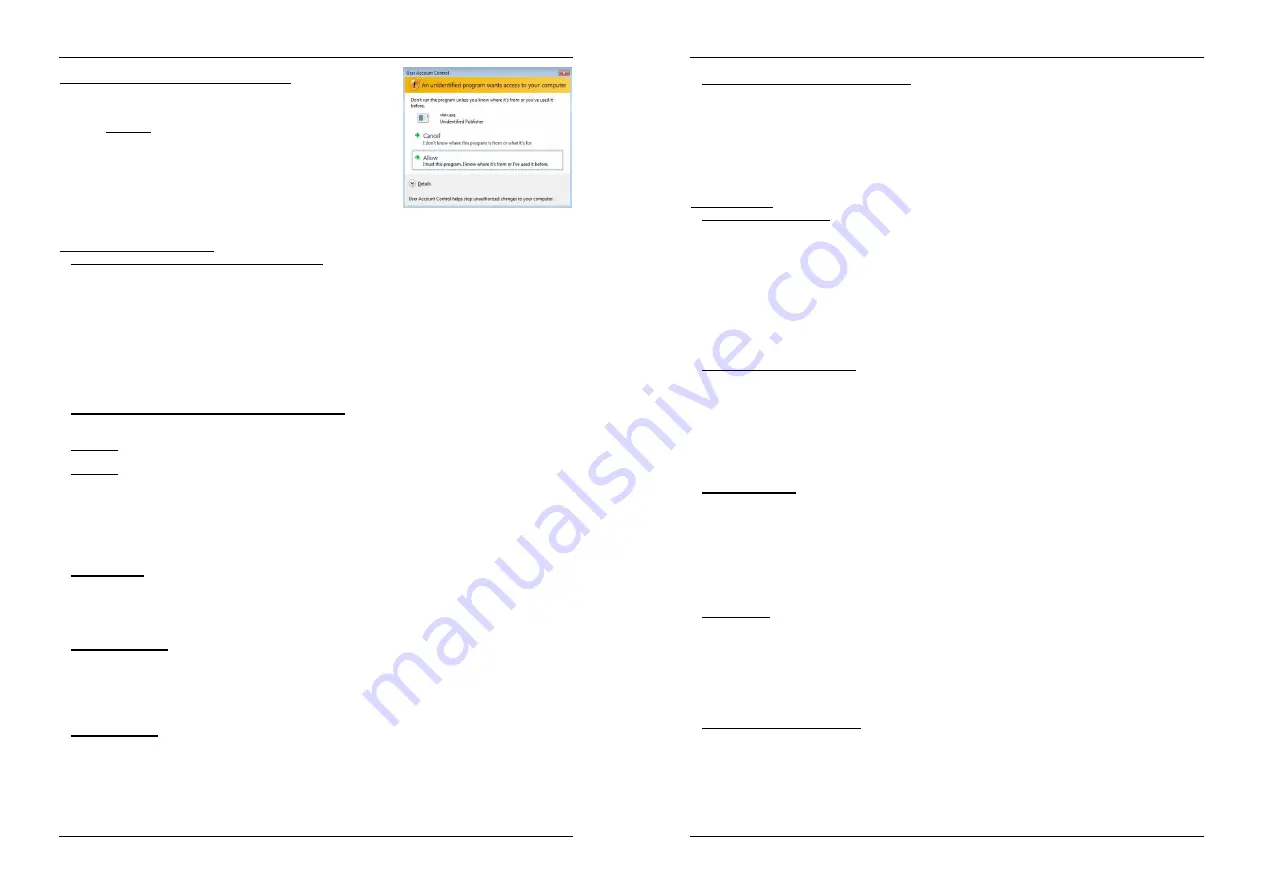
ENGLISH
OPERATION MANUAL
SYNQ
®
17/139
DMC1000
! IMPORTANT MESSAGE FOR VISTA USERS !
Many Vista users will not be able to run the Q-DBASE software. This
problem is caused by the UAC (
U
ser
A
ccount
C
ontrol) limitation, a
security option limiting the user privileges in Vista. To overcome this
problem, right-click the Q-DBASE program icon and choose “Run as
administrator” in the popup menu. Windows will respond with the
window shown on the right: just click “Allow”.
HOW TO USE …
Most of the common functions are explained in the previous chapter
“controls and functions” In this chapter we talk about the functions that
need a little more explanation.
SOME GENERAL FUNCTIONS:
SEARCH A TRACK WITH THE Q-DBASE SYSTEM:
Important:
before you can use the Q-DBASE system, you should scan your USB-drive so it contains the
necessary files.
You can choose the search key at any moment by pressing the TRACK-knob (19) while you turn it. You
can search for
Art
(artist),
Alb
(album) or
Gen
(genre).
Press the DATABASE-button (16) to start the lookup function
the first character of the list you want
to search is blinking in the display.
Turn the FOLDER knob (18) to change the first character.
Turn the JOG WHEEL (24) to browse the list that corresponds to your demand at high speed. If you
want to search more precisely track by track, you can also turn the TRACK knob (19).
Once you have found the right track: press the ENTER-button (17).
SEARCH A TRACK WITHOUT THE Q-DBASE SYSTEM:
Press and turn the TRACK-knob (19) to select
Std
(standard lookup system). If the USB-drive has no Q-
DBASE files, the player automatically selects the standard lookup system. You have Two options:
Option 1:
Simply use the FOLDER and TRACK knobs to browse the different directories.
Option 2:
Press the DATABASE-button (16) to start the lookup function
both the FOLDER and TRACK
displays start blinking.
Turn the FOLDER knob (18) to browse the folders (press and turn to browse by 10 steps).
Turn the JOG WHEEL (24) to browse the selected folder at high speed. If you want to search more
precisely track by track, you can also turn the TRACK knob (19).
Once you have found the right track: press the ENTER-button (17).
SLEEP MODE:
When source select is set to CD, the CD player automatically shuts off the transport and laser after about
5~120 minutes (selectable in the setup menu), while in pause or cue mode. This extends the life of your
motor drive and laser. During sleep mode the display shows the word “z Z SLEEP…”. To wake up the
player, just press the cue or play button, the display turns to normal and is ready to receive instructions.
RELAY FUNCTION:
First connect the FADER START inputs (3) on both players using the supplied fader-start cable. Use the
SGL/CNT-button (14) to select “single” mode on both units. Open the 2 faders of the CD inputs on your
mixer. Put a disc in both players and start playback on one of the units. Alternately a track will be played
from both units until the relay function is disengaged. You can always put a new CD in the player that is
waiting in pause. In this way you can create an endless program, perfect for use in pubs etc.
PITCH BENDING:
This function is used to synchronize the beats of two tracks. This can be done in two ways:
PITCH BEND buttons:
The speed increases or decreases respectively as long as the PITCH
BEND+ or PITCH BEND- buttons are pressed.
JOG WHEEL:
During CDJ-play mode the JOG WHEEL will temporarily bend the pitch of the music
by turning the JOG WHEEL clockwise to speed up or counterclockwise to slowdown. The rotation
speed the JOG WHEEL determines the percent of pitch bend.
ENGLISH
OPERATION MANUAL
SYNQ
®
18/139
DMC1000
PLAYING/RECORDING CD-R and CD-RW:
Apart from normal audio CD’s the DMC1000 can play both CD-R (CD recordable) and CD-RW (CD
rewriteable). Please note that you should always use the “disc at once” and “track at once” disc writing
options! Although the DMC1000 is capable of reading CD-R and CD-RW recorded at higher speeds, we
suggest not using recording speeds more than x12 to increase readability. Always buy good quality brands
for CD-R and CD-RW!
If the disc is multi session, it will only play the first session:
if the first session is CD-DA you can only play CD-DA tracks.
if the first session is MP3 you can only play MP3 files.
ABOUT LOOPS:
CREATE AN AUTO LOOP:
Make sure the automatic beat counter is active and its readout is stable.
Press the AUTOLOOP-button (36) to activate the auto loop function:
Check if the EFFECT/LOOP SELECT button (45) is set to loop (red light)
Use the buttons on both sides of the EFFECT/LOOP SYNC bar (44) to choose the length of the loop
you want to make. (for example: a 1/1LOOP, which is a standard 4beat loop)
Press the LOOP IN-button (33) at the right moment.
The DMC1000 automatically calculates the endpoint of the loop and starts playing the loop instantly.
You can use the buttons on both sides of the EFFECT/LOOP SYNC bar (44) to instantly cut/extend the
playing loop.
NOTE:
This function only works well when the music contains continuous and steady beats.
CREATE A LOOP MANUALLY:
Make sure that the AUTOLOOP-button (36) is switched off.
While a track is playing, press LOOP IN button (33) to program the starting point of the loop. Now press
the OUT button (34) to program the endpoint of the loop. The seamless loop starts playing at once. (With
some practice you will be able to create perfect loops!) While the loop is playing, you can press the OUT
button (34) again to exit the loop and continue the rest of the track.
It is possible to program a new loop, even when the current loop is still playing. While the loop is playing,
simply press the LOOP IN button (33) to set the starting point of the new loop. Now enter the endpoint by
pressing the OUT button (34). Your new loop is programmed and playing.
RESTART A LOOP:
This can be done in 3 ways:
When a loop is programmed and you left it by pressing the OUT button (34), just press RELOOP (35)
to restart the loop.
When a loop is programmed and you left it by pressing the OUT button (34), just press OUT again to
restart the loop. The point where you pressed OUT is now programmed as the new endpoint of the
loop.
When the loop is still playing, press the RELOOP button (35) to restart the loop immediately. You can
repeat this several times to create a
“Stutter”
effect.
EDIT A LOOP:
First check if the EFFECT/LOOP SELECT button (45) is set to effect (green light)
When a loop is programmed, press the RELOOP button (35) for about 2 seconds to enter “loop edit” mode.
While the loop is seamlessly playing, the alphanumerical display shows the time information of the loop
endpoint. Use the jog wheel to set the new loop endpoint. To make things very easy you can hear your
modifications to the loop endpoint continuously. If you also want to edit the loop intro point, press the
RELOOP-button (35) to toggle between the loop start and endpoint. When the loop is perfect, press the
LOOP OUT button (34) to save the new loop endpoint.
CUT/EXTEND LOOP FUNCTION:
First check if the EFFECT/LOOP SELECT button (45) is set to loop (red light)
While a loop is playing you can you can use the buttons on both sides of the EFFECT/LOOP SYNC bar
(44) to instantly cut/extend the playing loop:
CUT FUNCTION:
press the button on the left side of the EFFECT/LOOP SYNC bar (44) to cut the loop
in half. Every time you press this button the loop is cut in half until you reach “1/64 Loop”. You will
notice a “*” character on the left side of the display appearing and disappearing. This is a visual aid
that tells you when it is safe to cut the loop in half without a “false” skip in the loop: when it is safe to


























