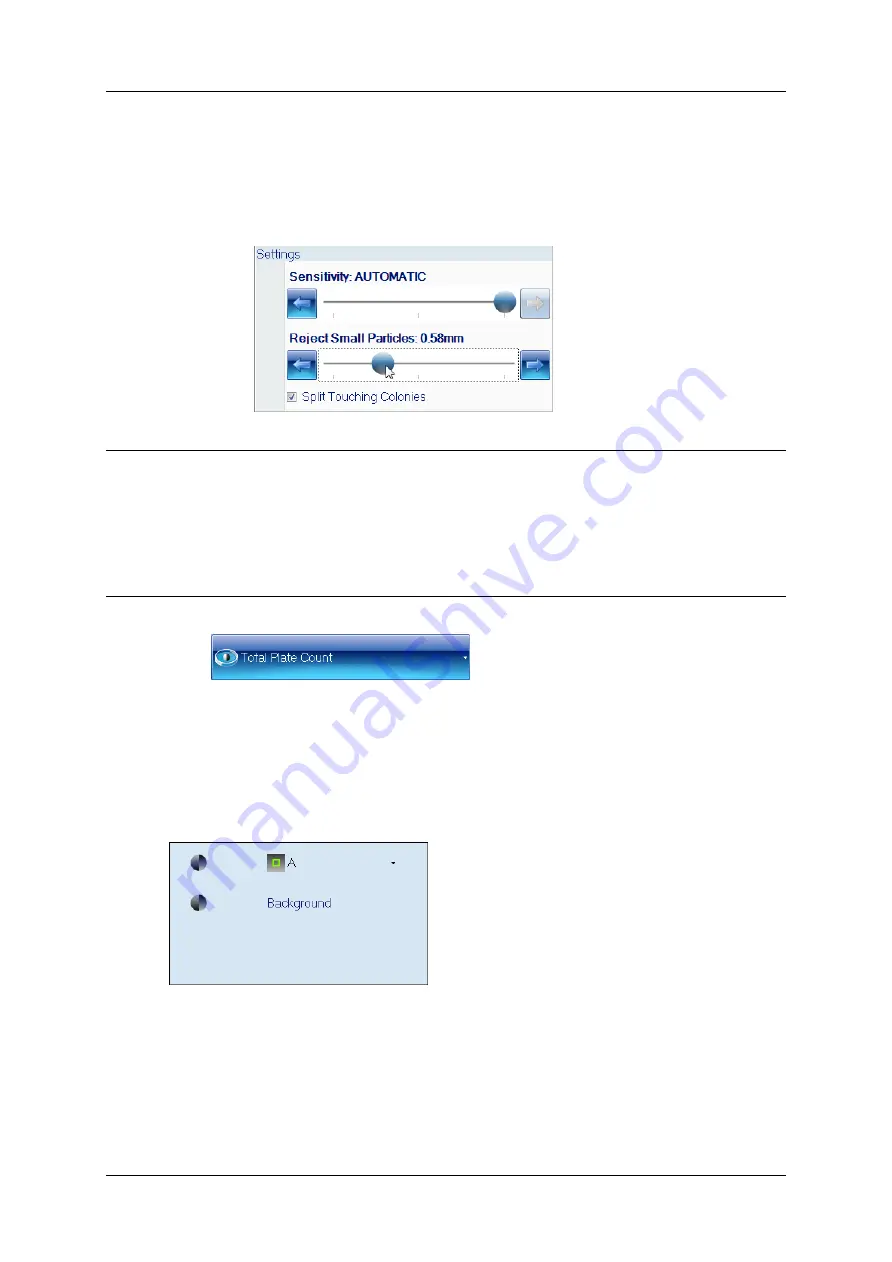
The Classification tab
d. To set a lower limit to the size colonies must be in order to be counted (you can use
this, for example, to prevent small particles of debris being counted as colonies):
Drag the Reject Small Particles slider; click the arrow buttons at the ends of the
slider to adjust the slider by a single step; or press anywhere on the slider bar to
set the slider to that position – as you adjust the setting, the control shows the
minimum colony size set:
To switch small particle filtering off, drag the slider to the left-hand end.
Note
The Sensitivity, Reject Small Particles and Split Touching Colonies settings you make here
will be used to perform the initial counts for plates when you are working in Measurement
mode. However, you will be able to vary these settings for individual plates by carrying out a
test count in Measurement mode (see
Test measurement and adjusting settings
, page 72), or by
editing the result after you have carried out a count (see
Rejecting small particles in a result
Changing the Sensitivity setting for a result
, page 85, and
4. Press
to hide the Total Plate Count controls.
The Classification panel
The Classification panel appears below the frame button in the classification tab. After you
have selected Total Plate Count (see
, page 30), it shows a key for the
markers used to identify the detected colonies on the image:
The Classification panel allows you to change the colony marker and color.
aCOLyte3
User Manual
33
Summary of Contents for SYNBIOSIS aCOLyte3
Page 2: ......
Page 6: ......
Page 12: ...Getting started 6 aCOLyte3 User Manual...
Page 22: ...Capturing images 16 aCOLyte3 User Manual...
Page 66: ...Creating a new batch 60 aCOLyte3 User Manual...
Page 96: ...Working with results 90 aCOLyte3 User Manual...
Page 108: ...Configuring aCOLyte3 102 aCOLyte3 User Manual...






























