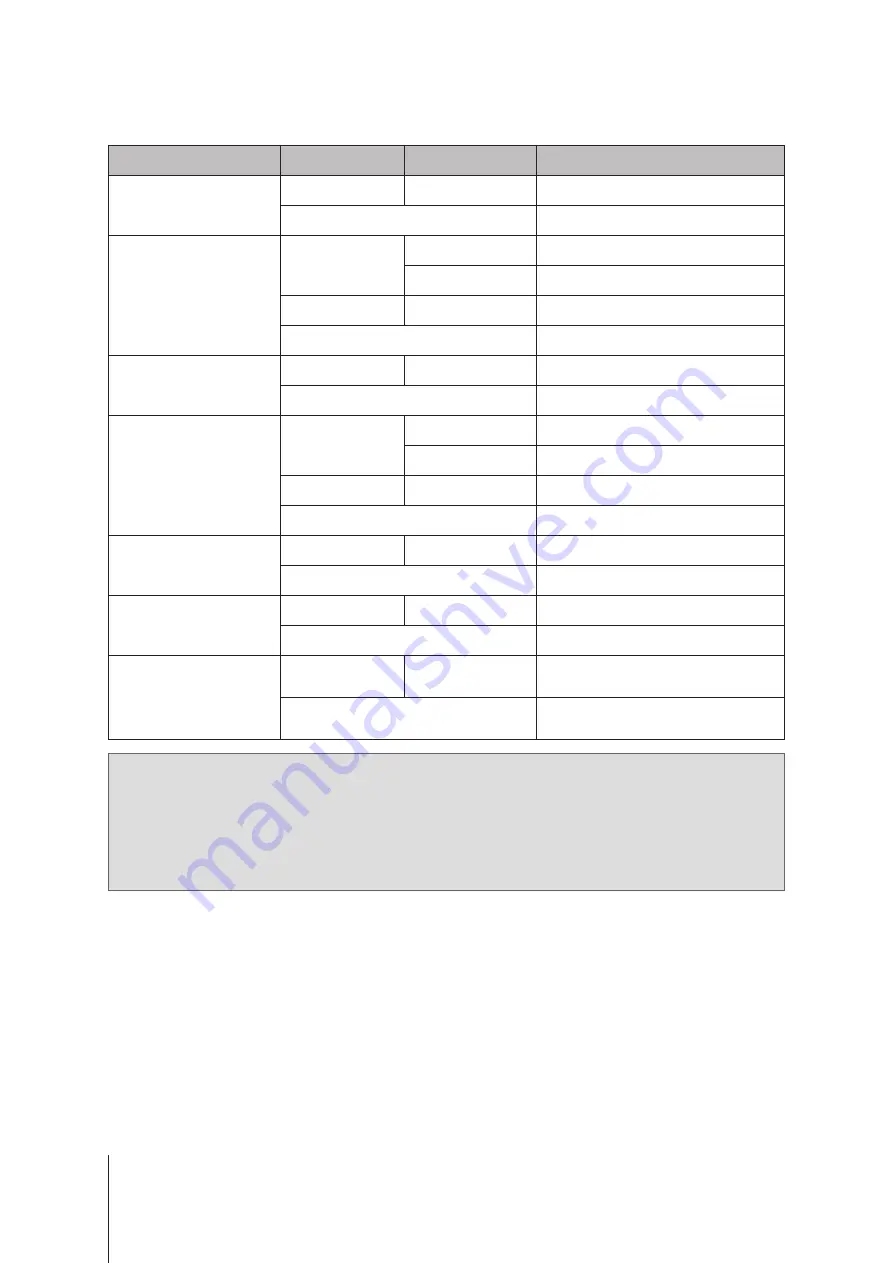
6
Chapter 1: Before You Start
LED Indicator Table
LED Indicator
Color
Status
Description
POWER
Blue
Static
Powered on
Off
Powered off
Drive Status Indicator
(on tray)
Blue
Static
Drive ready and idle
Blinking
Accessing drive
Red
Static
Drive error/Port disabled
1
Off
No internal Drive
ALERT
Orange
Blinking
System error
2
Off
System normal
PSU Indicator
Green
Static
Power supply unit normal
Blinking
Power standby/AC present
Orange
Static
Power supply unit fail/No AC power
Off
Power supply unit off
Rear Status
Green
Static
Powered on
Off
Powered off
Rear Alert
Orange
Blinking
System error
2
Off
System normal
SAS IN/OUT
Green
Static
Synology NAS/Expansion unit
connected
Off
Synology NAS/Expansion unit
disconnected
Note:
1
Please try to restart your Synology NAS or re-insert the drives, then run the HDD/SSD manufacturer's
diagnostic tool to check the health status of the drives. If you can sign in to DSM, please run the built-in
S.M.A.R.T. test to scan the drives. If the problem remains unresolved, please contact Synology Technical
Support for help.
2
If the
ALERT LED
continuously blinks orange, this indicates there are system errors such as fan failure,
system overheating, or volume degrade. Please sign in to DSM for detailed information.
Summary of Contents for RX6022sas
Page 1: ...Expansion Unit RX6022sas Hardware Installation Guide...
Page 12: ...12 Chapter 2 Hardware Setup 7 Drives are numbered as shown below...
Page 21: ...21 Chapter 2 Hardware Setup 8 Remove the rail kit from the rack...
Page 23: ...23 Chapter 2 Hardware Setup 2For 1 HD6500 and 2 RX6022sas HD6500 RX6022sas 1 RX6022sas 2...
Page 38: ...A VCCI A...





















