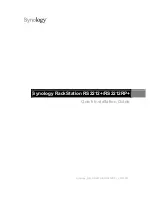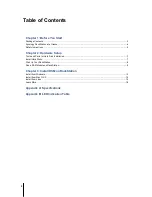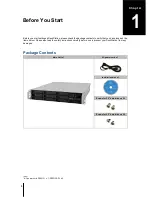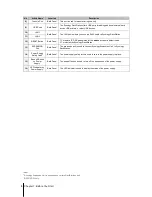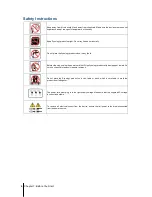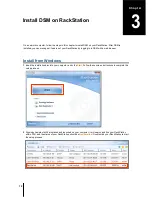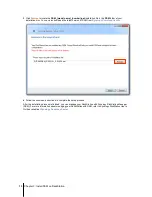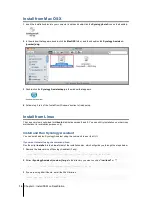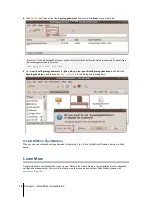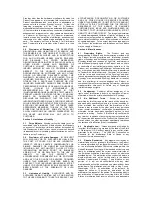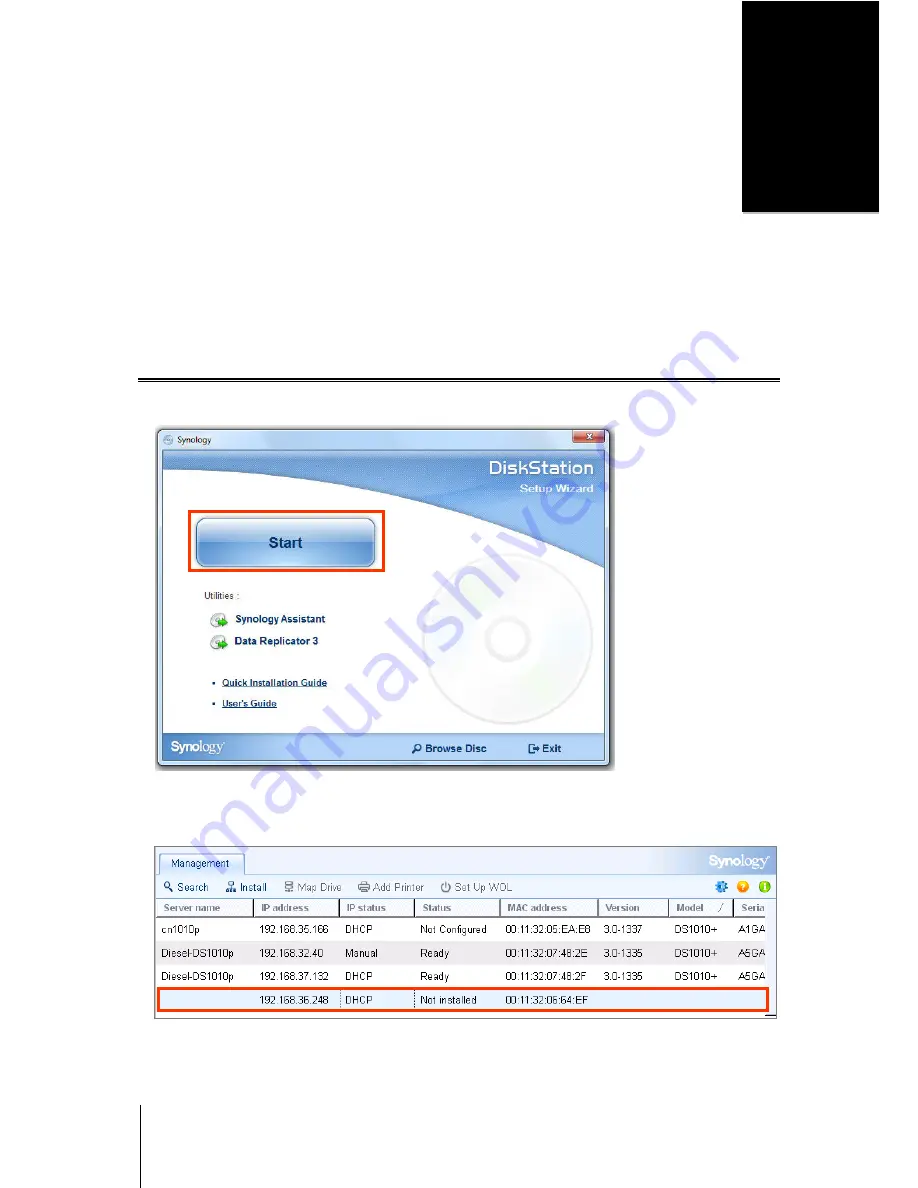
12
Chapter
3
Chapter 3:
Install DSM on RackStation
On a network computer, follow the steps in this chapter to install DSM on your RackStation. After DSM is
installed, you can manage all features of your RackStation by logging in to DSM with a web browser.
Install from Windows
1
Insert the installation disc into your computer, and click
Start
. Follow the onscreen instructions to complete the
setup process.
2
Synology Assistant will be installed and launched on your computer. It will search and find your RackStation
within LAN, and the status of your RackStation should be
Not Installed
. Double-click your RackStation to start
the setup process.
3.2-1955
A5GA
RackStation