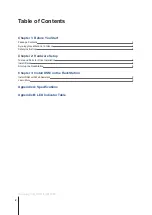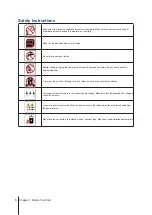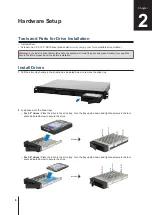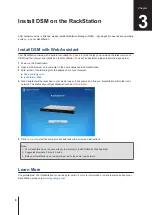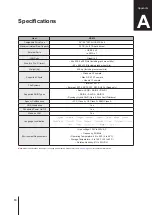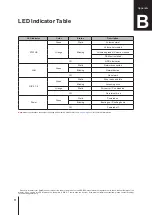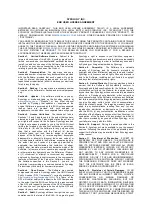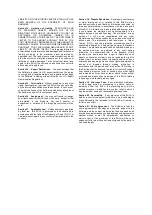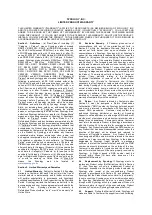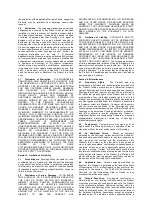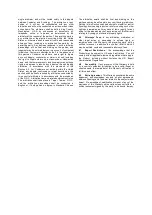7
Chapter 2: Hardware Setup
3
Insert the loaded hard drive tray into the empty hard drive bay.
Note:
Make sure the drive tray is completely inserted. Otherwise, the drive might not function properly.
4
Press the handle inward to secure the drive tray.
5
Insert the drive tray key into the drive tray lock, turn the key clockwise to lock the handle of the drive tray, and
then remove the key.
6
Repeat the steps above to install all prepared drives.
7
Fix the two rack mount kits on both sides with the screws provided.
8
Drives are numbered as shown below.
Note:
If you want to create a RAID volume, we recommend all installed drives be the same size in order to optimize
drive capacity usage.