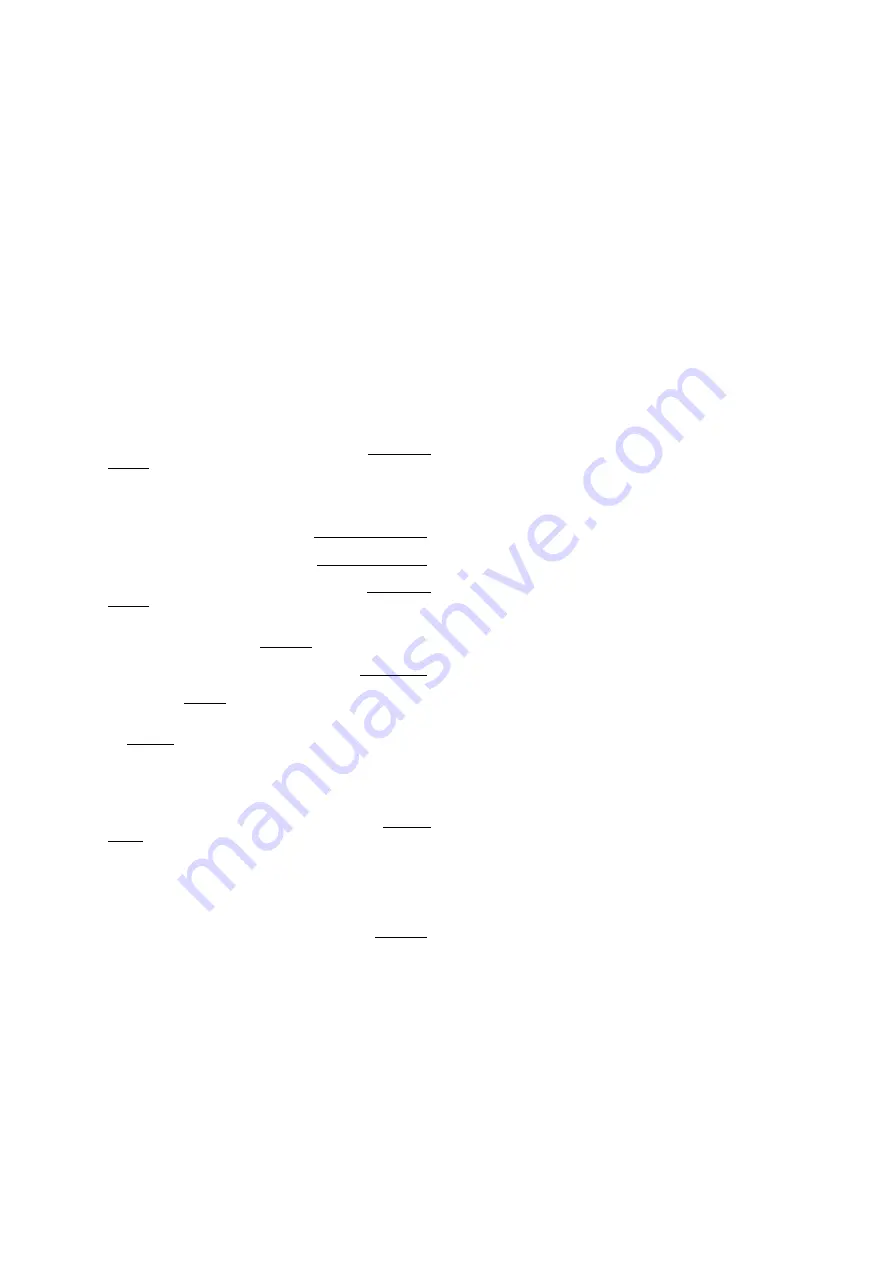
SYNOLOGY, INC.
LIMITED PRODUCT WARRANTY
THIS LIMITED WARRANTY ("WARRANTY") APPLIES TO THE PRODUCTS (AS DEFINED BELOW) OF SYNOLOGY, INC.
AND ITS AFFILIATES, INCLUDING SYNOLOGY AMERICA CORP, (COLLECTIVELY, "SYNOLOGY"). YOU ACCEPT AND
AGREE TO BE BOUND BY THE TERMS OF THIS WARRANTY BY OPENING THE PACKAGE CONTAINING AND/OR
USING THE PRODUCT. IF YOU DO NOT AGREE TO THE TERMS OF THIS WARRANTY, DO NOT USE THE PRODUCT.
INSTEAD, YOU MAY RETURN THE PRODUCT TO THE RESELLER WHERE YOU PURCHASED IT FOR A REFUND IN
ACCORDANCE WITH THE RESELLER'S APPLICABLE RETURN POLICY.
Section 1. Definitions.
(a) “New Product”, including: (1)
"Category I Product" means Synology product models
RS810+, , RX410, all DS/RS NAS models with
the XS+/XS suffix (except R) in or after 13-series,
all DX/RX expansion units with 12 drive bays in or after 13-
series, E10G15-F1, ECC RAM Module Kit (4GB/8GB/16GB),
and DDR3 RAM Module (4GB). (2) "Category II Product"
means Synology product models R, RS3412xs,
RS3412RPxs, RS3411xs, RS3411RPxs, ,
R, RS411, , RS409+, RS409, RS408-
RP, RS408, RS407, DS3612xs, DS3611xs, ,
, , DS710+, DS509+, DS508, EDS14,
RX1211, RX1211RP, RX4, DX1211, DX510, DX5, NVR216,
VS360HD, VS240HD, DDR2/DDR3 RAM Module
(1GB/2GB), and ECC RAM Module (2GB). (3) "Category III
Product" means Synology product models that apply with the
following requirements: all DS NAS models without the
XS+/XS suffix and with 5 and more drive bays in or after 12-
series, all RS NAS models without the XS+/XS suffix in or
after 12-series, and all DX/RX expansion units with 4 or 5
drive bays in or after 12-series. (4) "Category IV Product"
means all other Synology product models purchased by
Customer after March 1, 2008. (5) "Category V Product"
means all other Synology product models purchased by
Customer before February 29, 2008. (b) "Refurbished
Product" means all Synology products which have been
refurbished and sold directly by Synology through Online
Store, not including those sold by an authorized Synology
distributor or reseller. (c) "Customer" means the original
person or entity purchasing the Product from Synology or an
authorized Synology distributor or reseller. (d) "Online Store"
means an online shop operated by Synology or Synology’s
affiliate. (e) "Product" means a New Product or a
Refurbished Product and any hardware incorporated into the
Product by Synology and any accompanying documentation.
(f) "Software" means the Synology proprietary software that
accompanies the Product when purchased by Customer, is
downloaded by Customer at the Web Site, or is pre-installed
on the Product by Synology, and includes any firmware,
associated media, images, animations, video, audio, text
and applets incorporated into the software or Product and
any updates or upgrades to such software. (g) "Warranty
Period" means the period commencing on the date the
Product is purchased by Customer and ending (1) five years
after such date for Category I Products; (2) three years after
such date for Category II & lll Products; or (3) two years after
such date for Category IV Products; or (4) one year after
such date for Category V Products; or (5) 90 days after such
date for Refurbished Products, except for those sold as "as
is" or with "no warranty" on Online Store. (h) "Web Site"
means the Synology web site located at
Section 2. Limited Warranty and Remedies
2.1
Limited Warranty.
Subject to Section 2.6, Synology
warrants to Customer that each Product (a) will be free of
material defects in workmanship and (b) under normal use
will perform substantially in accordance with Synology's
published specifications for the Product during the Warranty
Period. Synology warrants the Software as set forth in the
accompanying end user license agreement provided with the
Product, if any. Synology provides no warranty to
Refurbished Product sold as “as is” or with “no warranty” on
Online Store.
2.2
Exclusive Remedy.
If Customer gives notice of
noncompliance with any of the warranties set forth in
Section 2.1 within the applicable Warranty Period in the
manner set forth below, then, upon verification of the
noncompliance by Synology, Synology will, at Synology's
option: (a) use commercially reasonable efforts to repair the
Product, or (b) replace the noncomplying Product or part
thereof upon return of the complete Product in accordance
with Section 2.3 The foregoing sets forth Synology's entire
liability and Customer's sole and exclusive remedy for any
breach of warranty under Section 2.1 or any other defect or
deficiency in the Product. Customer will reasonably assist
Synology to diagnose and validate any nonconformity with
the Product. The warranty set forth in Section 2.1 does not
include: (1) any warranty relating to the Software;
(2) physical installation or removal of the Product from
Customer's site; (3) visits to Customer's site; (4) labor
necessary to effect repairs or replace defective parts other
than during Synology's or its contracted service providers'
normal local business hours, exclusive of weekends and
service providers’ holidays; (5) any work with any third party
equipment or software; (6) any warranty of the hard disk if
installed by Customer or any other third party; or (7) any
warranty of compatibility with the hard disk.
2.3
Return.
Any Product returned by Customer under
Section 2.2 must be assigned a Return Merchandise
Authorization ("RMA") number by Synology before shipment
and must be returned in accordance with Synology's then
current RMA procedures. Customer may contact any
authorized Synology distributor or reseller or Synology
Support to obtain assistance in obtaining an RMA, and must
provide proof of purchase and product serial number when
asking for such assistance. For warranty claims, Customer
must return the complete Product to Synology in accordance
with this Section 2.3 to be eligible for coverage under this
Warranty. Any Product returned without an RMA number, or
any Product that has been disassembled (except under the
direction of Synology) will be refused and returned to
Customer at Customer's expense. Any Product that has
been assigned a RMA number must be returned in the same
condition as it was received from Synology to the address
designated by Synology, freight pre-paid, in packaging
sufficient to protect the contents thereof and with the RMA
number prominently displayed on the outside of the box.
Customer is responsible for insurance and risk of loss with
respect to returned items until they are properly received by
Synology. A Product issued a RMA number must be
returned within fifteen (15) days after issuance of the
applicable RMA number.
2.4
Replacement by Synology.
If Synology elects to
replace any Product under this Warranty set forth in Section
2.1, then Synology will ship a replacement Product at
Synology's expense via the shipping method selected by
Synology after receipt of the nonconforming Product
returned in accordance with Section 2.3 and validation by
Synology that the Product does not conform to the warranty.
In some countries, Synology may at its own discretion apply
the Synology Replacement Service to certain Products,
through which Synology will ship a replacement Product to
Customer before its receipt of the nonconforming Product
returned by Customer (“Synology Replacement Service”).
2.5
Support.
During the Warranty Period, Synology will
make available to Customer the support services. Following
















