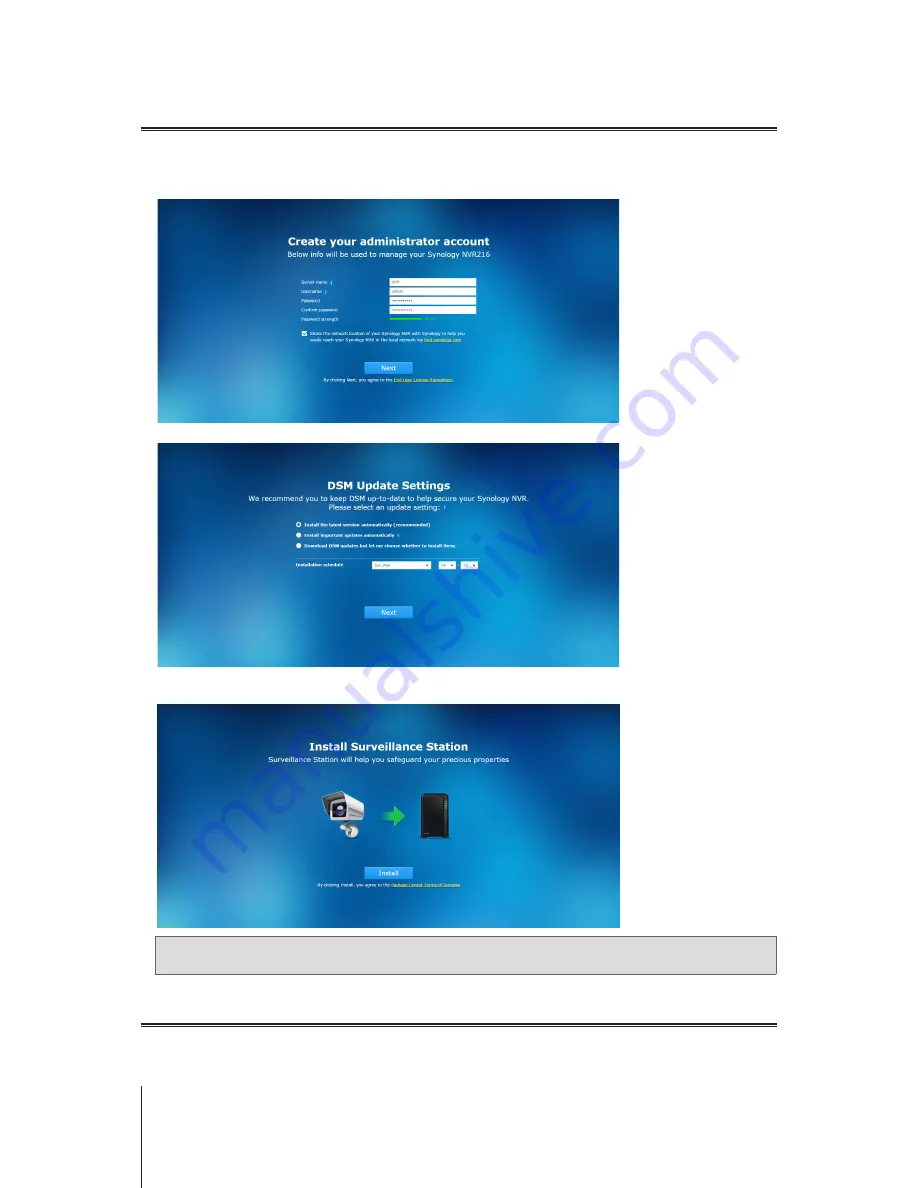
10
Chapter 3: Install DSM and Surveillance Station on NVR
Get Your NVR Ready
After you finish installing DSM, the system will guide you through the initial configuration of DSM, as well as the installation of
Surveillance Station. To get your NVR ready, please follow the steps below.
1
Create an account of DSM by entering
Server name
,
Username
, and
Password
. When you finish, please click
Next
to
continue.
2
Specify how and when the system will update DSM for your NVR. When you finish, please click
Next
to continue.
3
After you finish the initial configuration of DSM, your NVR is ready to install Surveillance Station. Please click
Install
to start
the installation of Surveillance Station.
Note:
If the installation of Surveillance Station was not completed, please go to
Package Center
in DSM to install
Surveillance Station
manually.
Learn More
Congratulations! Your NVR is now ready for action. For more information or online resources about your NVR, please visit
www.synology.com
.

























