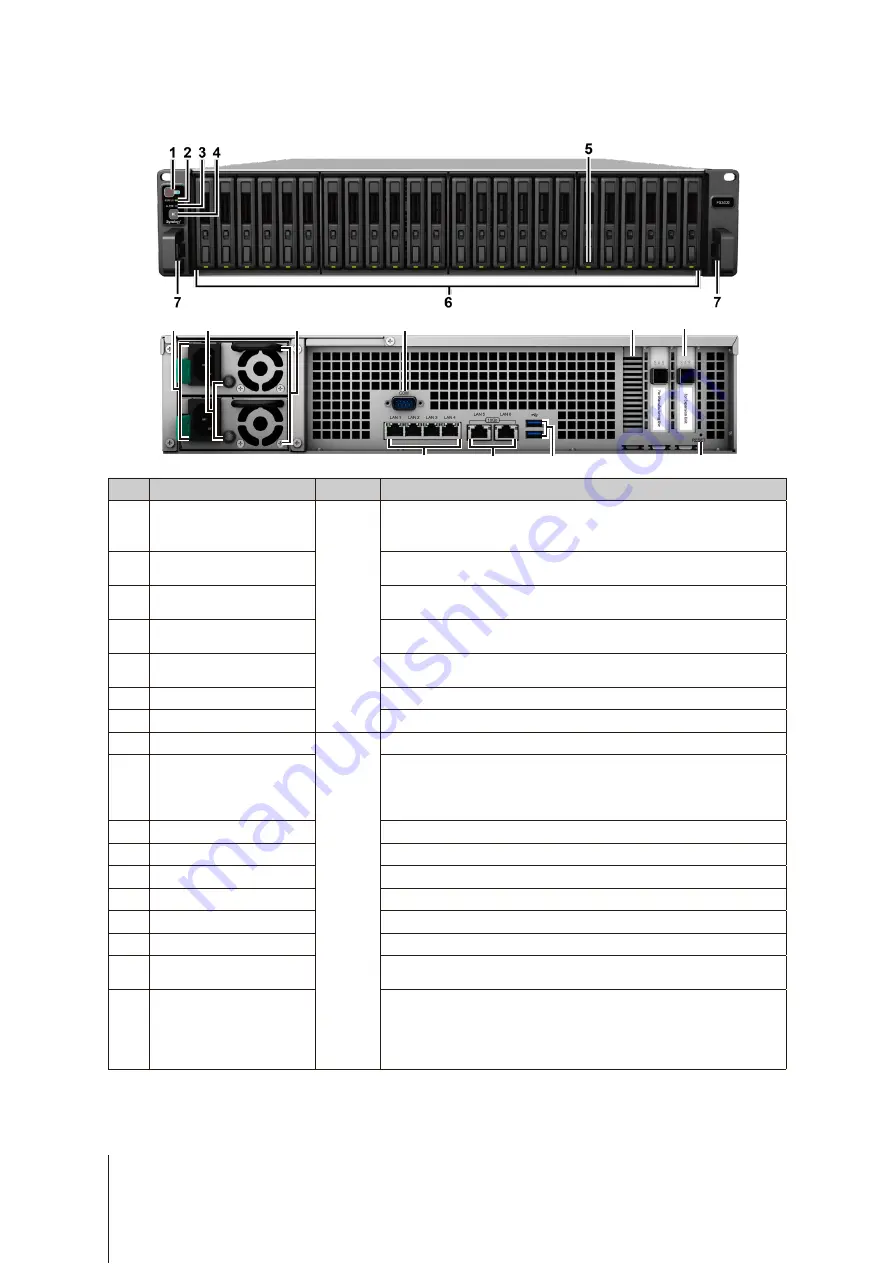
4
Chapter 1: Before You Start
Synology FS3400 at a Glance
8
11
10
15
16
14
13
12
9
17
No.
Article Name
Location
Description
1
Power Button and Indicator
Front
1. Press to power on your FS3400.
2.
To power off the FS3400, press and hold until you hear a beep sound
and the Power LED starts blinking.
2
Status Indicator
Displays the status of the system. For more information, see "LED
3
Alert Indicator
Displays warnings regarding fan or temperature. For more information,
4
Beep Off Button
Press to deactivate the beeping sound that is emitted when a malfunction
occurs.
5
Drive Status Indicator
Displays the status of drives. For more information, see "LED Indicator
6
Drive Tray
Install drives (hard disk drives or solid state drives) here.
7
Rail Kit Release Tab
Push in and hold to release your FS3400 from the rail kit lock.
1
8
Power Port
Back
Connect power cords here.
9
PSU Indicator and Beep Off
Button
1. Displays the status of the power supply unit (PSU). For more
information, see "LED Indicator Table".
2. Press to deactivate the beeping sound that is emitted when a
malfunction occurs.
10
PSU Fan
Disposes of excess heat and cools the PSU.
11
Console Port
This port is reserved for manufacturing use only.
12
PCI Express Expansion Slot
Supports one PCIe x8 add-on network interface card.
13
SAS OUT Port
Connect Synology Expansion Unit to the SAS OUT port on the right side.
2
14
1GbE LAN Port
Connect RJ-45 network cables here.
15
10GBase-T LAN Port
Connect RJ-45 network cables here.
16
USB 3.0 Port
Connect external drives, USB printers, or other USB devices to your
FS3400 here.
17
RESET Button
1. Press and hold until you hear a beep sound to restore the default IP
address, DNS server, and password for the
admin
account.
2. Press and hold until you hear a beep sound, then press and hold
again until you hear three beep sounds to return the FS3400 to “Not
Installed” status so that DiskStation Manager (DSM) can be reinstalled.
1
For more information about the rail kit installation, please refer to the Quick Installation Guide that comes with the rail kit.
2
For more information about Synology Expansion Unit supported by your Synology NAS, please visit
.



















