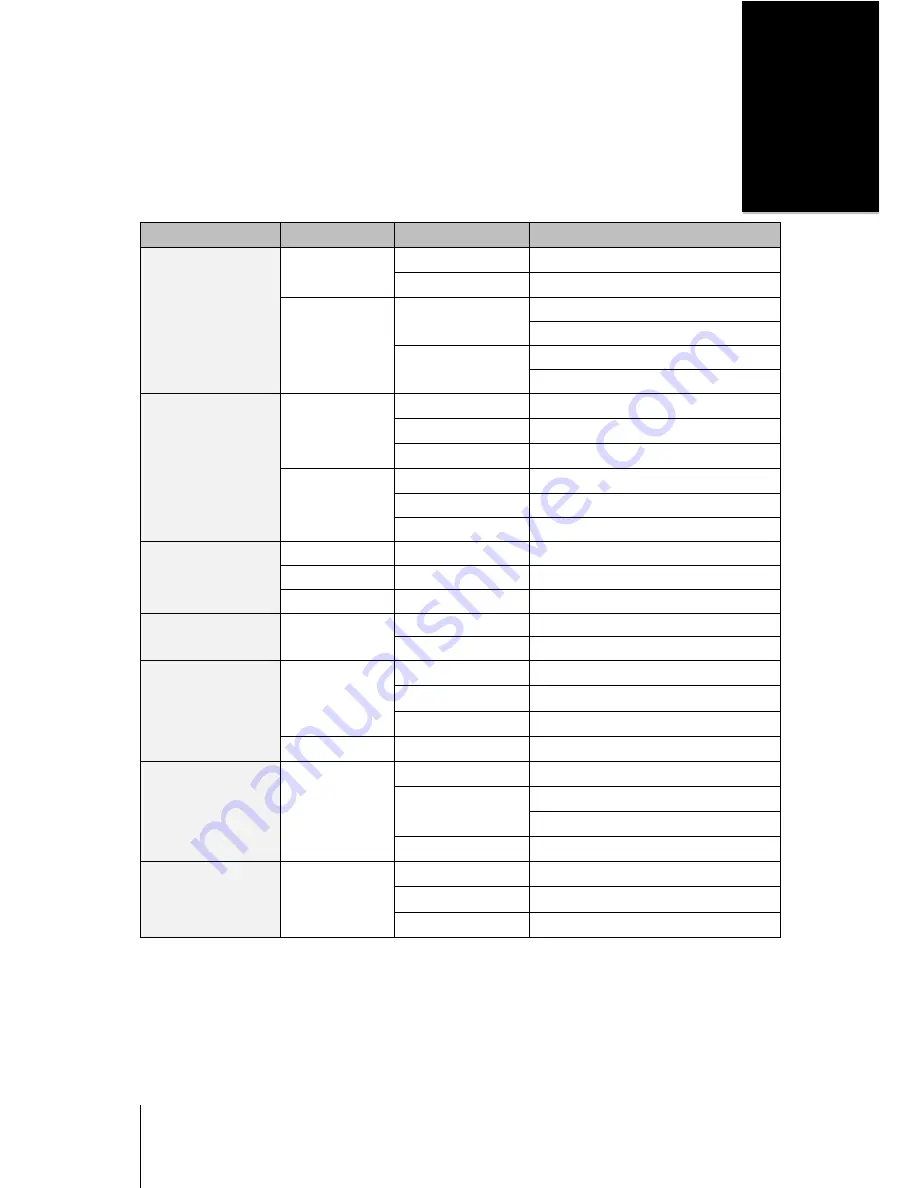
16
Appendix
B
Appendix B:
LED Indication Table
LED Indication
Color
Status
Description
STATUS
Green
Static
Volume Normal
Off
HDD Hibernation
Orange
Static
Available volume space < 1GB
Available volume space < 1 %
Blinking
Volume degraded or crashed
No volume
LAN 1 & LAN 2
(Front Panel)
Green
Static
Connected to Gigabit Link
Blinking
Network is active
Off
Network is down
Orange
Static
Connected to 10/100 Mb Link
Blinking
Network is active
Off
Network is down
LAN LEDs
(on jack, bottom)
Green
Static
Gigabit connection speed
Orange
Static
10/100 Mb connection speed
Off
No connection
LAN LEDs
(on jack, top)
Green
Static
Link Normal
Blinking
Link Activity
Hard Drive Status
Indicator
Green
Static
Disk ready
Blinking
Disk is being accessed
Off
No internal disk
Orange
Static
Cannot Read/Write
Power
Blue
Static
Power On
Blinking
Booting up
Shutting down
Off
Power off
Copy Button
Green
Static
USB device detected
Blinking
Copying data
Off
No USB device connected
Note:
Model specifications are subject to change without notice. Please refer to
www.synology.com
for the latest information.






































