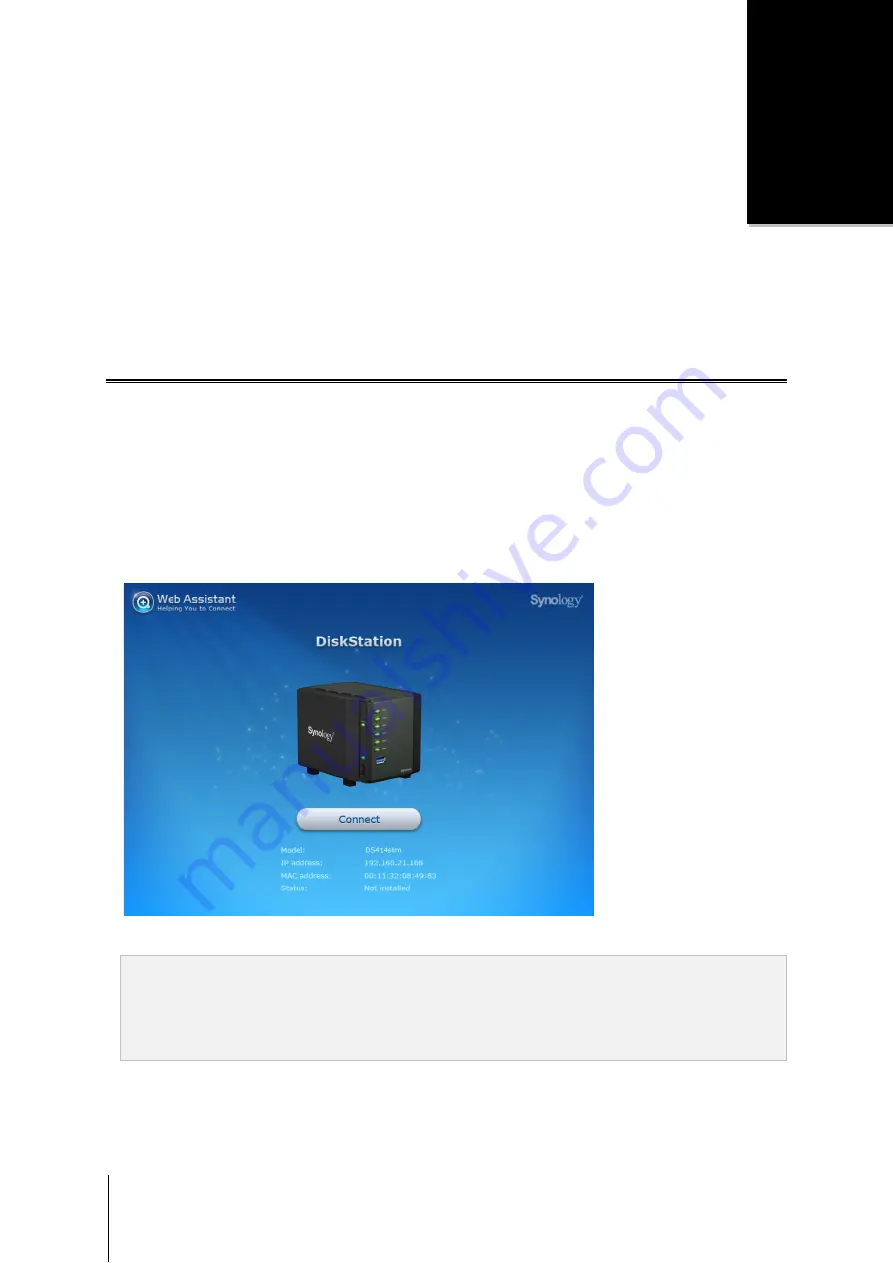
12
Chapter
3
Chapter 3:
Install DSM on DiskStation
After hardware setup is finished, please install DiskStation Manager (DSM) – a browser-based operating system
specifically designed for Synology NAS.
We highly recommend using Synology’s
Web Assistant
to install DSM with a web browser. Synology Web
Assistant can automatically download the latest software from the Internet and guide you through installation.
Install DSM with Web Assistant
Your DiskStation comes with a built-in tool called
Web Assistant
to help you configure and install DSM. To use
Web Assistant, please follow the steps below.
1
Power on the DiskStation.
2
Open a web browser on a computer in the same network as the DiskStation.
3
Depending on your network environment, do either of the following:
a
If you have Internet access, go tb
If you do not have Internet access, go t4
Web Assistant will be launched in your web browser. It will search and find your DiskStation within the local
network. The status of your DiskStation should be
Not Installed
.
5
Click
Connect
to start the setup process. Follow the onscreen instructions to complete the setup process.
Note:
1.
Suggested browsers: Chrome, Firefox.
2.
Both the DiskStation and the computer should be in the same local network.
3.
Internet connection must be available during DSM installation with Web Assistant.




















