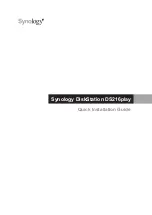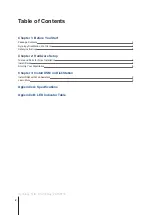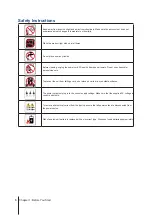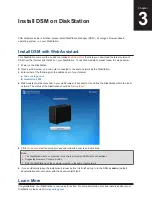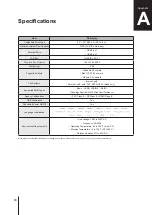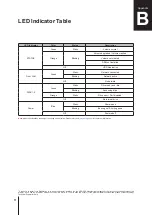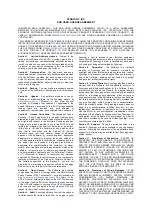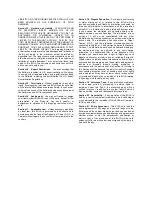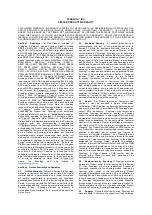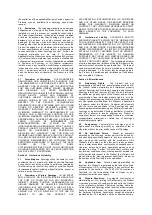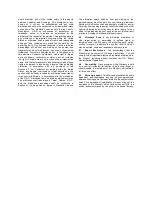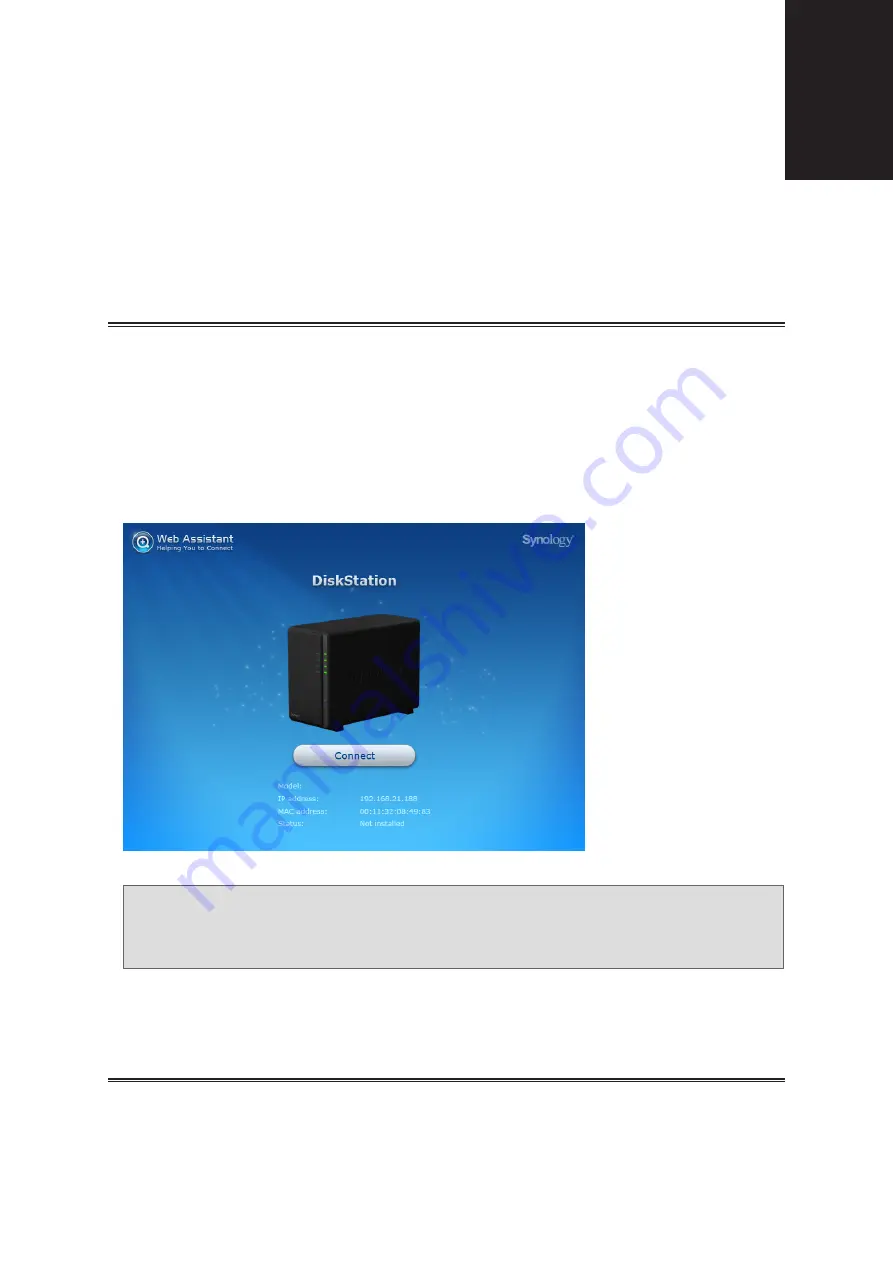
After hardware setup is finished, please install DiskStation Manager (DSM) – Synology’s browser-based
operating system – on your DiskStation.
Install DSM with Web Assistant
Your DiskStation comes with a built-in tool called
Web Assistant
that helps you download the latest version of
DSM from the Internet and install it on your DiskStation. To use Web Assistant, please follow the steps below.
1
Power on the DiskStation.
2
Open a web browser on a computer connected to the same network as the DiskStation.
3
Enter either of the following into the address bar of your browser:
a
b
4
Web Assistant will be launched in your web browser. It will search for and find the DiskStation within the local
network. The status of the DiskStation should be
Not Installed
.
DS216play
5
Click
Connect
to start the setup process and follow the onscreen instructions.
Note:
1. The DiskStation must be connected to the Internet to install DSM with Web Assistant.
2. Suggested browsers: Chrome, Firefox.
3. Both the DiskStation and the computer must be in the same local network.
6
If you accidentally leave the installation process before it is finished, log in to the DSM as
admin
(default
administrative account name) with the password left blank.
Learn More
Congratulations! Your DiskStation is now ready for action. For more information or online resources about your
DiskStation, please visit
Install DSM on DiskStation
3
Chapter