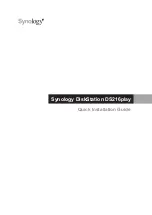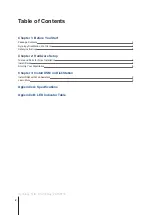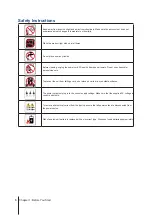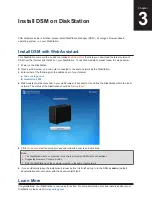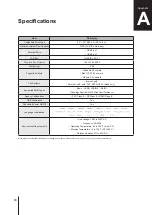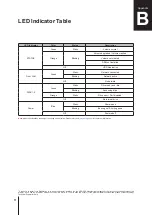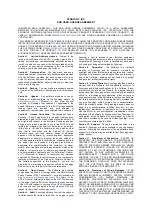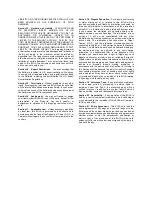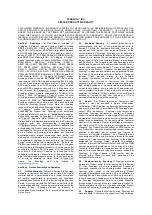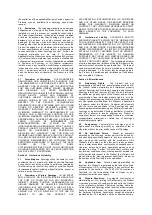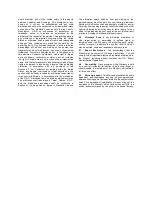7
Chapter 2: Hardware Setup
b
Slide the 2.5" Disk Holder into the hard drive bay, and push it all the way until the drive is firmly connected
to the SATA connector. Secure the Disk Holder with the provided screws.
3
Repeat the steps above to install the other drive if you have prepared one.
4
The position of drives is as follows:
Note:
If you want to create a RAID volume, we recommended that all installed drives are of the same size to make
the best use of drive capacity.
5
Replace the upper case, and tighten the screws on the back panel.