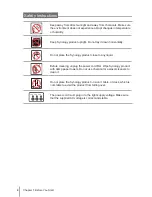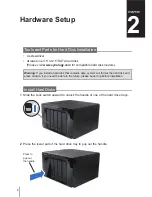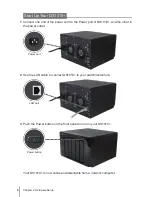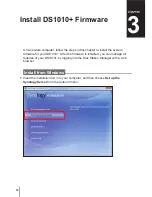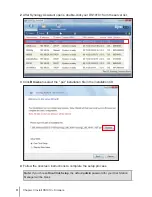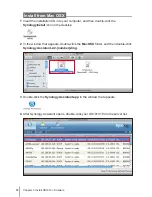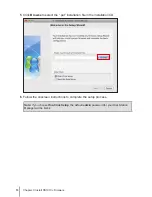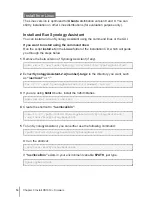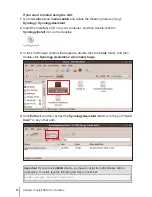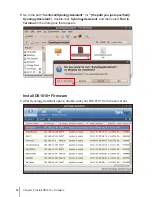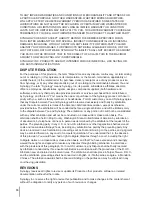18
COPYRIGHT NOTICE
All title, copyright and other intellectual property rights in and to any Synology Products, the “Products”
or “Product” (including but not limited to product design and appearance, firmware, and any relevant
media, images, photographs, animations, video, audio, music, text, and applets incorporated into the
Products), the accompanying manuals and other documents, and on-line or electronic documents, if
any, are owned by Synology Inc. Unless otherwise expressly licensed by Synology Inc. in writing, any
provision of the Products does not represent any license of any of the above rights.
Copyright © 2004-2010 Synology Inc.; All rights reserved.
TRADEMARK NOTICE
Synology and other names of Synology Products are proprietary marks or registered trademarks
of Synology Inc. Microsoft, Windows series, and Internet Explorer are trademarks of Microsoft
Corporation. Apple, Mac, Mac OS series are trademarks of Apple Computer, Inc., registered in the U.S.
and other countries. Other products and company names mentioned herein are trademarks of their
respective holders.
LIMITED WARRANTY AND LIABILITY
Synology provides a limited warranty for its Products only to the initial person or entity that originally
purchased the Product from Synology or its authorized distributor or retailer. Synology warrants that
every hardware portion of the Products will be free from physical defects in material and workmanship
within warranty period, or the Product will be repaired or replaced as determined solely by Synology.
The , DS710+, DS509+, DS508, , RS409+, RS409, RS408-RP, RS408, RS407,
DX510, DX5 and RX4 have three years warranty from the purchase date. All other models purchased
before 2008/2/29 have one year warranty, and those purchased after 2008/3/1 have two years
warranty from the purchase date. If the Product proves defective during this warranty period, you
can contact the local dealer in order to obtain assistance. You must provide proof of purchase and
a bar code number from the Product's packaging when asking for assistance. Synology Products
are barebones devices so Synology makes no warranty of the hard disk installed, nor warranty on
compatibility of all hard disks.
SYNOLOGY SHALL HAVE NO LIABILITY TO YOU UNDER THIS LIMITED WARRANTY IF THE
PRODUCT IS INSTALLED AND USED IN A MANNER NOT SPECIFIED OR DESCRIBED IN THE
PRODUCT SPECIFICATIONS OR DESCRIPTION, THE PRODUCT HAS BEEN MODIFIED OR
ALTERED IN ANY WAY BY ANY PARTY OTHER THAN SYNOLOGY, OR THE FAILURE OF THE
PRODUCT TO CONFORM TO ITS SPECIFICATIONS CAN BE ATTRIBUTED TO CAUSES THAT
NOT THE RESPONSIBILITY OF SYNOLOGY.
SYNOLOGY MAKES NO WARRANTY OR REPRESENTATION, EXPRESSED, IMPLIED, OR
STATUTORY, WITH RESPECT TO ITS PRODUCTS OR THE CONTENTS OR USE OF THIS
DOCUMENTATION AND ALL ACCOMPANYING SOFTWARE, AND PARTICULARLY DISCLAIMS ITS
QUALITY OR PERFORMANCE FOR ANY PARTICULAR PURPOSE.
SYNOLOGY MAKES NO GUARANTEE THAT ALL DATA STORED ON SYNOLOGY PRODUCTS IS
ALWAYS SECURE WITHOUT ANY RISKS OF DATA LOSS. SYNOLOGY REMINDS YOU TO BACK
UP THE DATA PERIODICALLY. UNDER NO CIRCUMSTANCES SHALL SYNOLOGY BE LIABLE IN
ANY WAY TO THE USER FOR DAMAGES, INCLUDING ANY SAVINGS, LOST PROFITS OR OTHER
INCIDENTAL OR CONSEQUENTIAL DAMAGES ARISING OUT OF THE USE OF, OR INABILITY TO
USE SYNOLOGY PRODUCTS OR RESULTING LOSS OF DATA FROM SUCH USE.
THIS WARRANTY GIVES YOU SPECIFIC LEGAL RIGHTS, AND YOU MAY ALSO HAVE OTHER
RIGHTS WHICH VARY FROM STATE TO STATE (OR JURISDICTION TO JURISDICTION).
SYNOLOGY'S RESPONSIBILITY FOR MALFUNCTIONS AND DEFECTS IN HARDWARE IS
LIMITED TO REPAIR OR REPLACEMENT AS SET FOR IN THIS WARRANTY STATEMENT. FOR
CUSTOMERS, EXCEPT FOR THE EXPRESS WARRANTIES CONTAINED IN THIS WARRANTY
STATEMENT, SYNOLOGY DISCLAIMS ALL OTHER WARRANTIES AND CONDITIONS, EXPRESS
OR IMPLIED, STATUTORY OR OTHERWISE, FOR THE PRODUCT, INCLUDING BUT NOT LIMITED