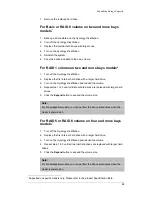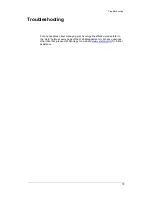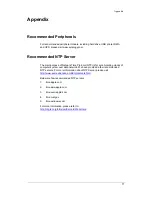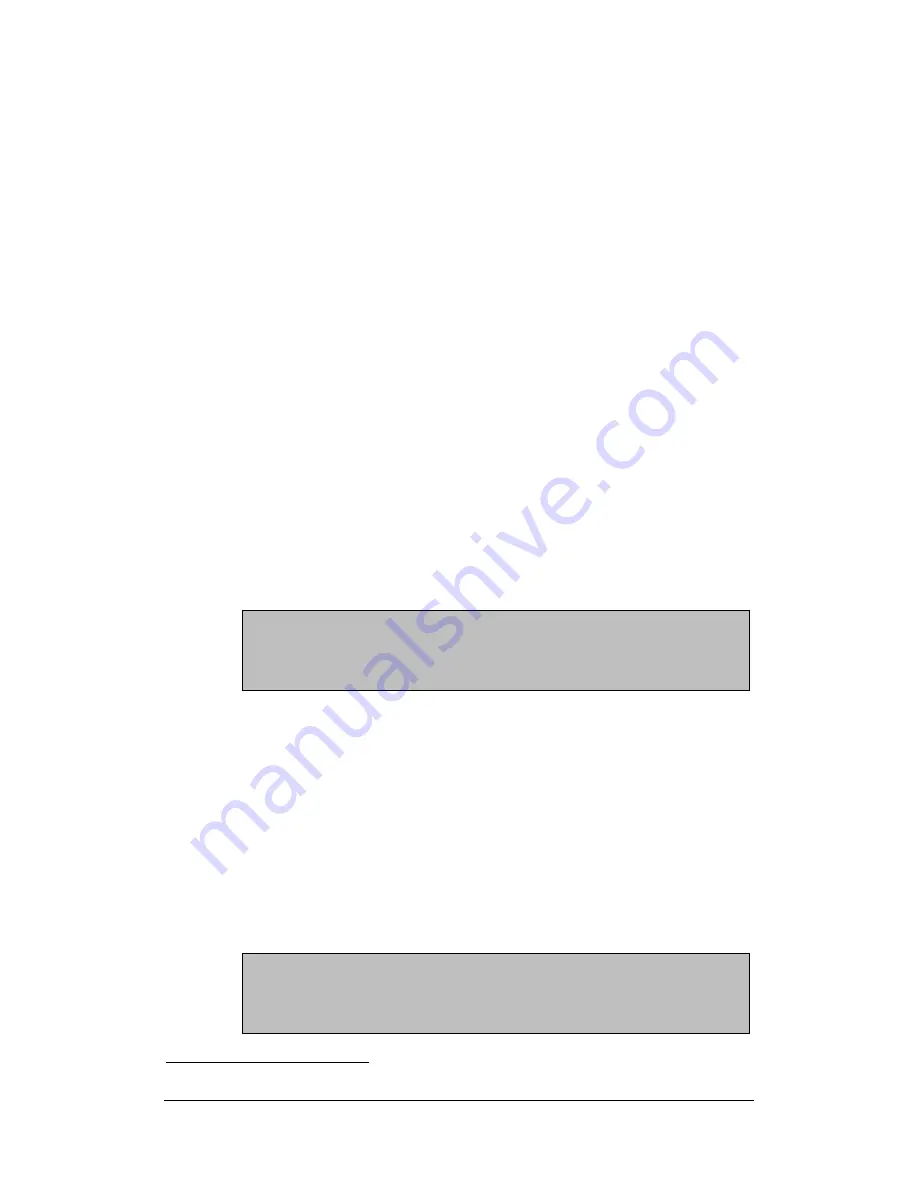
Expanding Storage Capacity
68
7. Remove the replaced hard drive.
For Basic or RAID 0 volume on two and more bays
models
*
1. Back up all data stored on the
Synology DiskStation
.
2. Turn off the
Synology DiskStation
.
3. Replace the internal hard drives with larger ones.
4. Turn on the
Synology DiskStation
5. Reinstall the system.
6. Copy the backed up data to the new volume.
For RAID 1 volume on two and more bays models*
1. Turn off the
Synology DiskStation
.
2. Replace the first internal hard drive with a larger hard drive.
3. Turn on the
Synology DiskStation
and rebuild the volume.
4. Repeat step 1 to 3 until all internal hard drives are replaced with larger hard
drives.
5. Click the
Expand
button to expand the volume size.
Note:
For hot-swappable models, you can perform the above procedures when the
model is powered on.
For RAID 5 or RAID 6 volume on four and more bays
models
*
1. Turn off the
Synology DiskStation
.
2. Replace the first internal hard drive with a larger hard drive.
3. Turn on the
Synology DiskStation
and rebuild the volume.
4. Repeat step 1 to 3 until all internal hard drives are replaced with larger hard
drives.
5. Click the
Expand
button to expand the volume size.
Note:
For hot-swappable models, you can perform the above procedures when the
model is powered on.
*
Supported on specific models only. Please refer to the product Specification table.
Summary of Contents for DiskStation DS410j
Page 7: ...Recommended NTP Server 71 ...