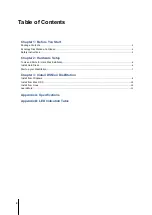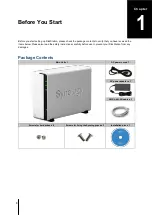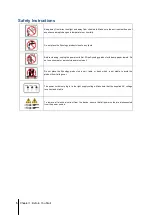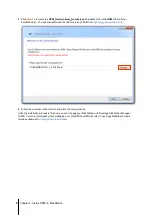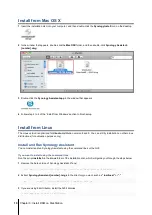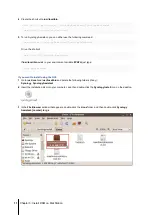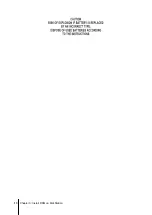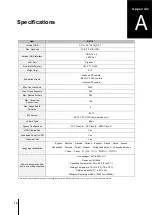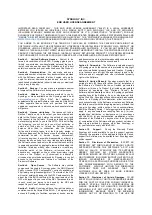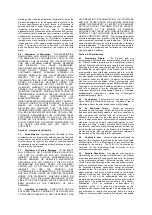4
Chapter 1: Before You Start
Synology DiskStation at a Glance
No.
Name
Location
Description
1)
LED Indicators
Front Panel
The LED indicator is used to display the status of the internal disk and the
system. For more information, see "Appendix B: LED Indication Table" on Page
2)
Power Button
Front Panel
The power button is used to turn Synology DiskStation on or off.
To turn off Synology DiskStation, press the power button and hold it until you
hear a beep sound and the Power LED starts blinking.
3)
Fan
Back Panel
The fan is built to exhaust waste heat out of Synology DiskStation. If the fan is
malfunctioning, the system will beep every few seconds.
4)
eSATA Port
Back Panel
The eSATA port is used to connect external SATA disk or Synology Expansion
Unit
5)
USB3.0 Ports
Back Panel
The Synology DiskStation offers USB3.0 ports for adding additional external
hard drives, USB printers, or other USB devices.
6)
RESET Button
Back Panel
1. To restore IP, DNS, passwords for the
admin
account to default value.
2. To reinstall the Synology DiskStation.
7)
LAN Port
Back Panel
The LAN port is where you connect RJ-45 cable to Synology DiskStation.
8)
Power Port
Back Panel
The power port is where you connect the AC power adapter to
Synology DiskStation.
---------
1
Synology Expansion Unit is supported on certain DiskStations only.