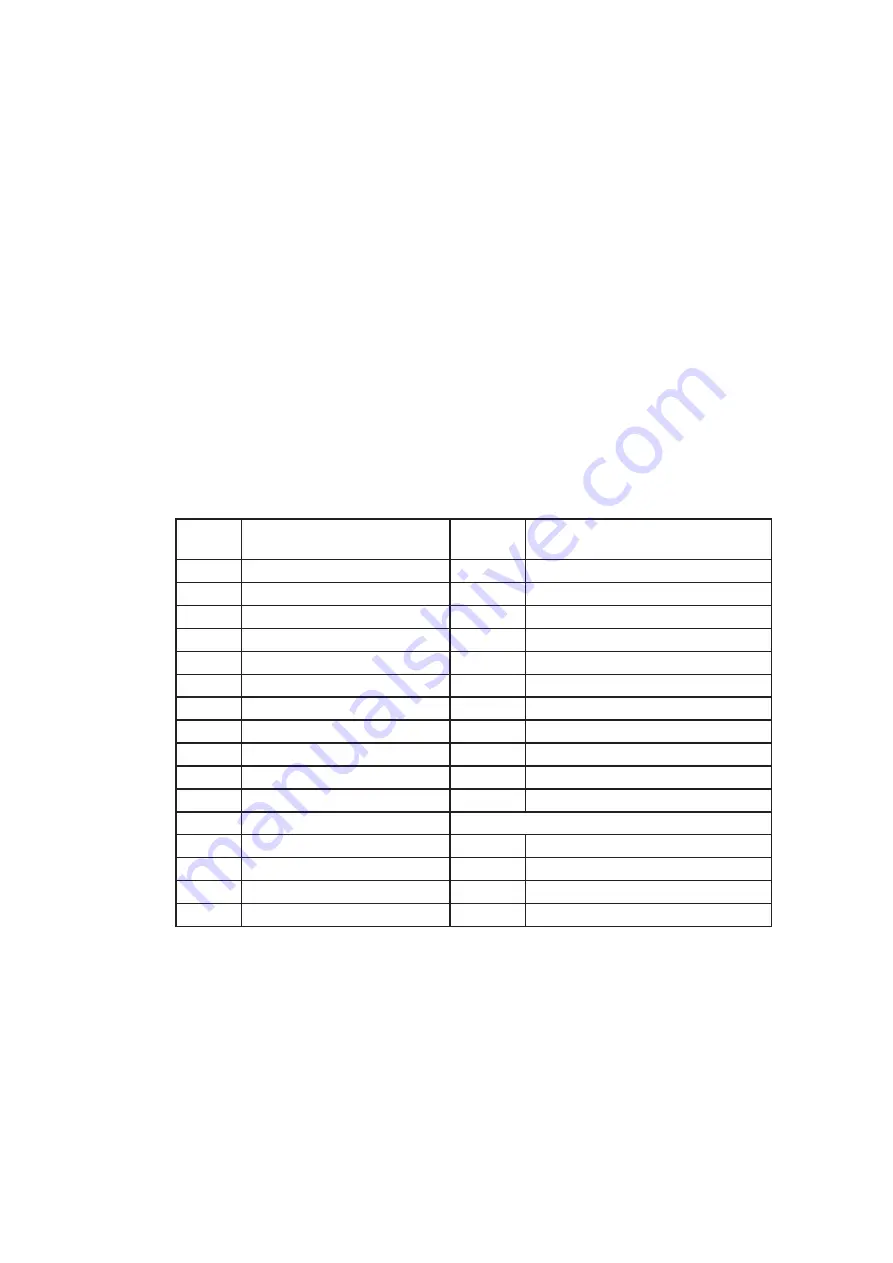
*1. In order to control the device to operate in Zoom mode, the computer has to
fi
rst send
command code ” to switch the signal source from camera to VCR/DVR, at this time the device will
automatically zoom channel 1 video from VCR/DVR to full screen. User can then input a correspond-
ing channel code to zoom any other speci
fi
c channel. Input the corresponding channel code again to
put the speci
fi
c channel to freeze mode and send the code again to clear the freeze mode.
Example: Input GE, (GE) B, (GE) C, and (GE) D for zooming the video signal in channel 1 to 4 from
VCR/DVR. Input “A”, “B”, “C”, “D” again to freeze the speci
fi
c channel. Send command code “G”
again to get back to Live input mode.
*2. Computer has to send out command code “H” continuously for 2 seconds to switch the device be-
tween security lock ON and OFF mode. If any alarm is activated under security lock ON mode, the
device has to send out command code “H” continuously for more than 4 seconds to clear the alarm.
*3. Setup menu is switched ON by sending VCR/DVR and Lock button codes together.
*4. Text Select and Cursor Control functions can be performed only under menu Setup mode.
2.2
Right after computer/terminal has sent out the above mentioned control command code to the device, the
device will respond with following status code back to computer through RS-232 port:
Status
Code
Quad Status
Status
Code
Quad Status
EF
Device in Quad mode
DE
CH1 in Sequence mode
EE
CH1 in Freeze mode
DD
CH2 in Sequence mode
ED
CH2 in Freeze mode
DB
CH3 in Sequence mode
EC
CH1 & 2 in Freeze mode
D7
CH4 in Sequence mode
EB
CH3 in Freeze mode
CF
Quad display in Sequence mode
EA
CH1 & 3 in Freeze mode
E9
CH2 & 3 in Freeze mode
E
CH1 in Full screen mode
E8
CH1, 2, & 3 in Freeze mode
D
CH2 in Full screen mode
E7
CH4 in Freeze mode
B
CH3 in Full screen mode
E6
CH1 & 4 in Freeze mode
7
CH4 in Full screen mode
E5
CH2 & 4 in Freeze mode
E4
CH1, 2 & 4 in Freeze mode
Attach to above code
E3
CH3 & 4 in Freeze mode
XX-DF
Buzzer/VCR ON
E2
CH1, 3, & 4 in Freeze mode
XX-7F
Security lock ON
E1
CH2, 3, & 4 in Freeze mode
XX-3F
Buzzer & Security lock ON (Stop)
E0
CH1, 2,3, & 4 in Freeze mode
< 4.3 > QD Remote Control Connection & Operation
P.13
www.rackmountmart.com























