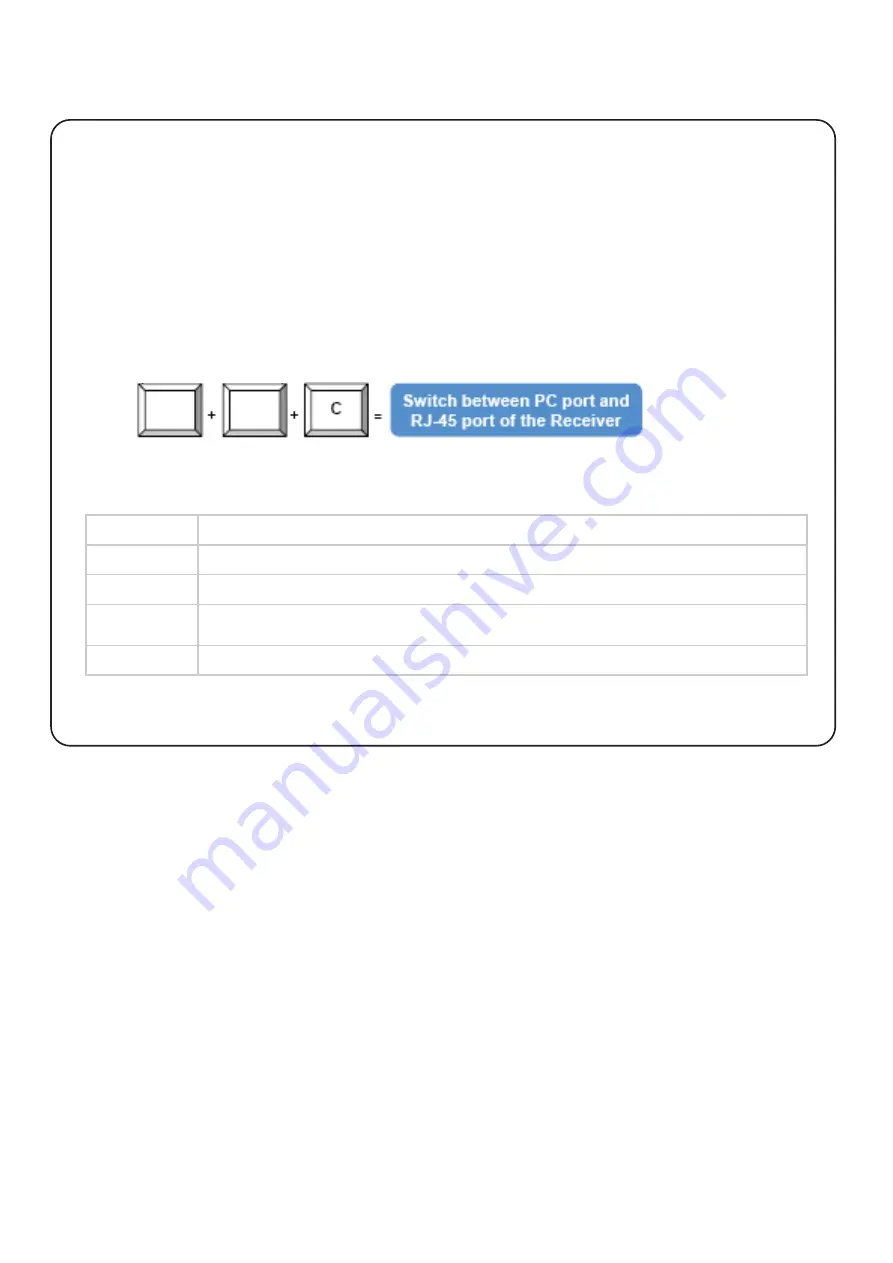
< Part 3 > Keyboard Hotkey Command
Command
Function
C
To switch between Local and Remote ports
Q
To turn the beep sound on or off
S
To activate the Auto-Scan function. Auto-scan Remote
and Local port every 8 seconds repeatedly.
A
For auto-adjust video signal of remote port to optimum
You can switch the Receiver from “Local Host” port to “RJ-45” port and vice-versa through simple key se-
quences made by the remote console side. To send commands to the Receiver, you must press the hotkey
(default is Scroll Lock) twice within 2 seconds. You will hear a beep sound con
fi
rming you are in the hotkey
mode. If you do not press any key during hotkey mode over 2 seconds the hotkey mode will be terminated
and back to normal state.
The default hotkey is Scroll Lock but you can change hotkey as your application convenience. If you prefer to
use other hotkey, please go to OSD menu and change the default hotkey to the other.
The table blow lists all the supported hotkey commands.
Scroll
Lock
Scroll
Lock
Example:
P.7
The company reserves the right to modify product speci
fi
cations without prior notice and assumes no responsibility
for any error which may appear in this publication.
All brand names, logo and registered trademarks are properties of their respective owners.
Copyright 2013 Synergy Global Technology Inc. All rights reserved.
www.rackmountmart.com











