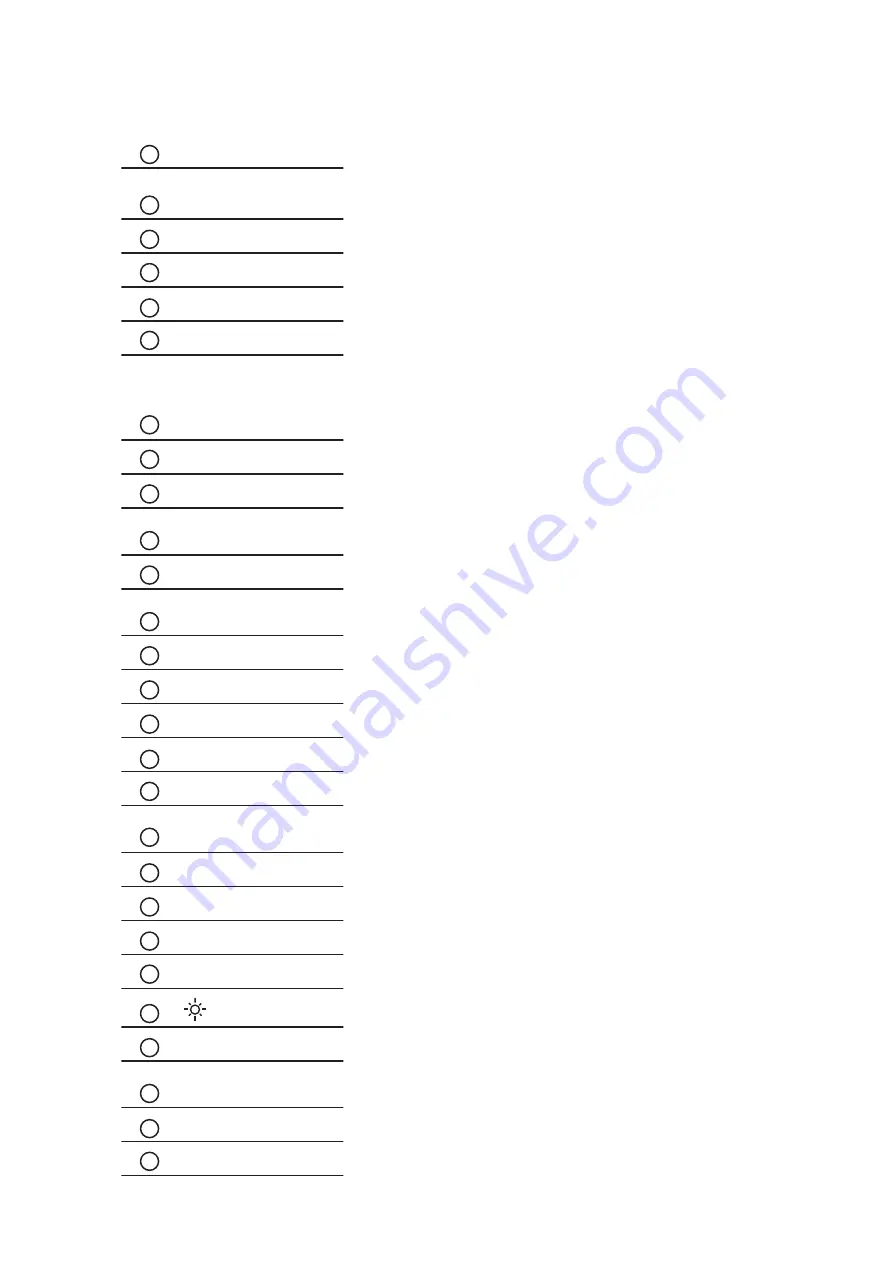
14.1 Remote Controller Options
Chapter 14
P.33
POWER
Switches on or off the TV
1 - 9
Only use in TV mode. Select channels. For channel numbers 10 and
above, enter the second digit within two seconds.
DISPLAY
Press this button will show the current input source
SELECT
Select the input source
ENTER
Enter to the select item settings or excude the setting
MENU
Display the menu on the screen or go to the previous menu
▲
/
▼
/
◄
/
►
Go to the upper menu or select the previous value /
Go to the next menu or select the next value /
Decrease the setting value /
Increase the setting value or enter to the select item setting
CH + / -
Increase or decrease the channel number
FREEZE
Freeze the main channel display picture
AUDIO
Select sound effect: NORMAL, POPULARITY, ROCK, JAZZ, CLAS-
SICALLY, USER
ADJUST
Only used in VGA mode. Adjust the screen position
ASPECT
Set the main display aspect ratio mode: FULL SCREEN, PILLAR
BOX
SOURCE
Only used in PIP mode. Select PIP input source
PIP
Turn on or off the PIP Channel
SLEEP
Select the sleeping time
MUTE
Turn on or off the speaker
INPUT
Select the Main Channel input source
CLEAR
Press this button will hide the current input source name on the Top-
Left position
BACK
Return to the previous channel watched
EXIT
Exit the menu or cancel
VOL + / -
Increase or decrease the speaker volume
ZOOM + / -
Zoom in or out the screen
+ / -
Increase or decrease the brightness
SWAP
Swap the input source with Main Channel and PIP Channel
POSITION
Set the position of the PIP screen: BOTTOM-LEFT, BOTTOM-RIGHT,
TOP-LEFT, TOP-RIGHT
PIP AUDIO
Alternate the main screen speaker or PIP screen speaker
PIP ASPECT
Set the PIP display aspect ratio mode: FULL SCREEN, PILLAR BOX
1
8
2
3
4
5
6
7
9
10
11
12
13
14
15
16
17
18
19
20
21
22
23
24
25
26
27
ID-H17A/H17AN/H17D/H17P

















