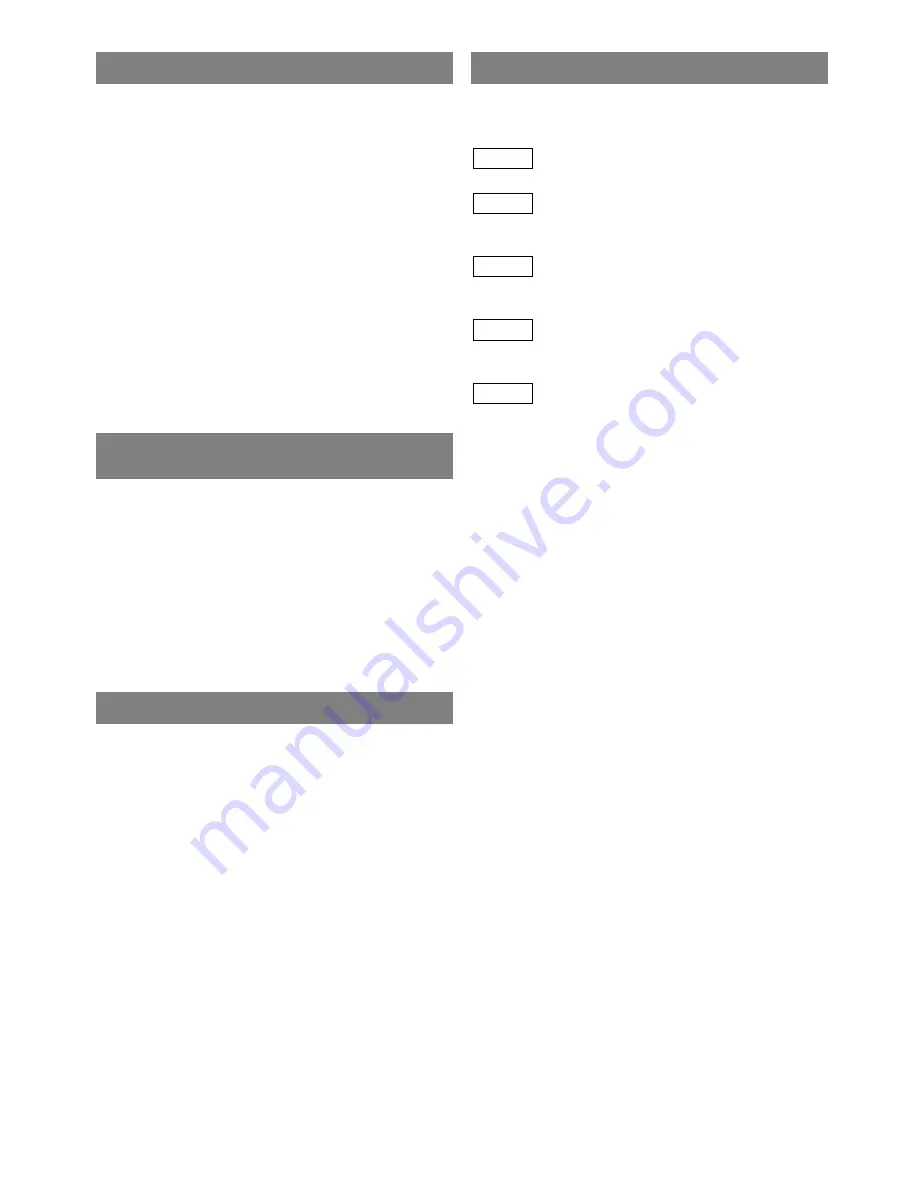
– 5 –
EN
0C28
AVOID THE HAZARDS OF
ELECTRICAL SHOCK AND FIRE
LOCATION
For safe operation and satisfactory performance of
your unit, keep the following in mind when selecting
a place for its installation:
•
Shield it from direct sunlight and keep it away from
sources of intense heat.
•
Avoid dusty or humid places.
•
Avoid places with insufficient ventilation for proper
heat dissipation. Do not block the ventilation holes at
the top or bottom of the unit. Do not place the unit
on a carpet because this will block the ventilation
holes.
•
Install unit in a horizontal position.
•
Avoid locations subject to strong vibration.
•
Do not place the unit near strong magnetic fields.
•
Avoid moving the unit to locations where tempera-
ture differences are extreme.
•
Do not handle the power cord with wet hands.
•
Do not pull on the power cord when disconnecting
it from an AC wall outlet. Grasp it by the plug.
•
If by accident, water is spilled on your unit, unplug
the power cord immediately and take the unit to our
Authorized Service Center for servicing.
•
Do not put your fingers or objects into the unit disc
loading tray.
•
Do not place anything directly on top of the unit.
WARNING
Moisture condensation may occur inside the unit
when it is moved from a cold place to a warm place
or after heating a cold room or under conditions of
high humidity. If a DVD is played in a unit which has
moisture, it may damage the DVD and the unit.
Therefore when the condensation occurs inside the
unit, turn POWER on and allow at least 2 hours for
the unit to dry out.
The following symbols below appear in some head-
ings and notes in this manual, with the following
meanings
: Description refers to TV operation (in the TV mode).
: Description refers to playback of DVD video discs
(in the DVD mode).
: Description refers to playback of audio CDs
(in the DVD mode).
: Description refers to playback of MP3 discs
(in the DVD mode).
: Description refers to the items to be set by the
QUICK mode (in the DVD mode).
QUICK
MP3
CD
DVD-V
TV
SYMBOLS USED IN THIS MANUAL
Summary of Contents for WF20D4
Page 39: ... 39 ES 0C28 MEMO ...




















