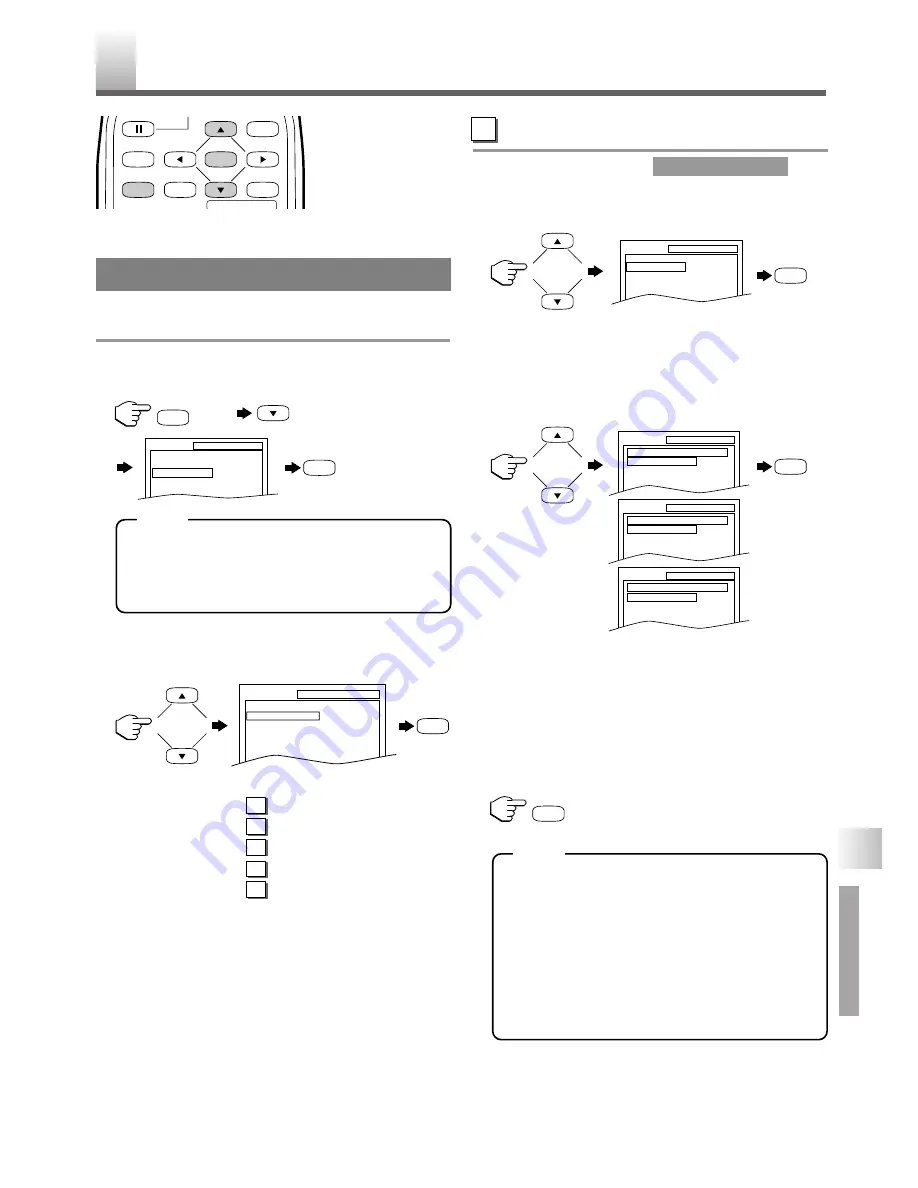
– 29 –
EN
•
Shaded buttons are used for following operation.
You can change the DVD player’s settings.
1
In stop mode, press
[SETUP]
twice,
[
L
]
to
select “CUSTOM” then press
[ENTER]
.
•
If the menu does not appear, press
[PLAY
O
]
first, then press
[STOP
C
]
. Make sure the
disc is in stop mode, then slowly press
[SETUP]
twice.
2
Press
[
K
]
or
[
L
]
to select the desired item
then press
[ENTER]
to confirm.
Refer to the pages below to set up each item.
LANGUAGE
: See
LANGUAGE SETTING
DISPLAY
:
See
DISPLAY SETTING
AUDIO
:
See
AUDIO SETTINGS
PARENTAL
:
See
PARENTAL CONTROL
OTHERS
:
See
OTHER SETTINGS
LANGUAGE SETTING
Follow steps
1
to
2
in the
.
3
Press
[
K
]
or
[
L
]
to select the desired item
then press
[ENTER].
AUDIO: Sets the audio language.
SUBTITLE: Sets the subtitle language
DISC MENU: Sets the language for DVD menu.
4
Press
[
K
]
or
[
L
]
to select a setting then press
[ENTER]
.
•
If
“OTHER”
is selected on the
“AUDIO”
,
“SUB-
TITLE”
or
“DISC MENU”
screen, press four-
digit number to enter the code for the desired
language.
•
Only the languages supported by the disc can be
selected.
5
Press
[SETUP]
to exit the menu.
•
Language Setting for Audio and Subtitle are
not valid for some discs due to default setting
of the disc. In this case, set them by pressing
[AUDIO]
and
[SUBTITLE]
. (Refer to page
26.)
•
If you select a language that is not supported
by the disc, subtitle will automatically be set
OFF and the first item of the audio languages
will be automatically set.
CUSTOM MENU
D
SUBTITLE
OFF
ENGLISH
FRENCH
SETUP
LANGUAGE
DISC MENU
ENGLISH
FRENCH
SPANISH
SETUP
LANGUAGE
AUDIO
ORIGINAL
ENGLISH
FRENCH
SETUP
LANGUAGE
SETUP
LANGUAGE
AUDIO
SUBTITLE
DISC MENU
ORIGINAL
OFF
ENGLISH
C
HANGING THE DVD SET UP ITEMS
CUSTOM MENU
D
E
F
G
H
SETUP
QUICK
CUSTOM
INITIALIZE
ENTER
PAUSE
MENU
RETURN
TITLE
SETUP
A-B
REPEAT
SEARCH MODE
CLEAR
DISPLAY
twice
SETUP
ENTER
SETUP
CUSTOM
LANGUAGE
DISPLAY
AUDIO
PARENTAL
OTHERS
ENTER
ENTER
ENTER
SETUP
DVD SECTION
T
HE ON-SCREEN INFORMA
TION /
C
HANGING
THE D
VD SET UP ITEMS
NOTE
NOTE
Summary of Contents for STL20D5
Page 46: ... 46 ES MEMO ...
Page 47: ... 47 ES MEMO ...






























