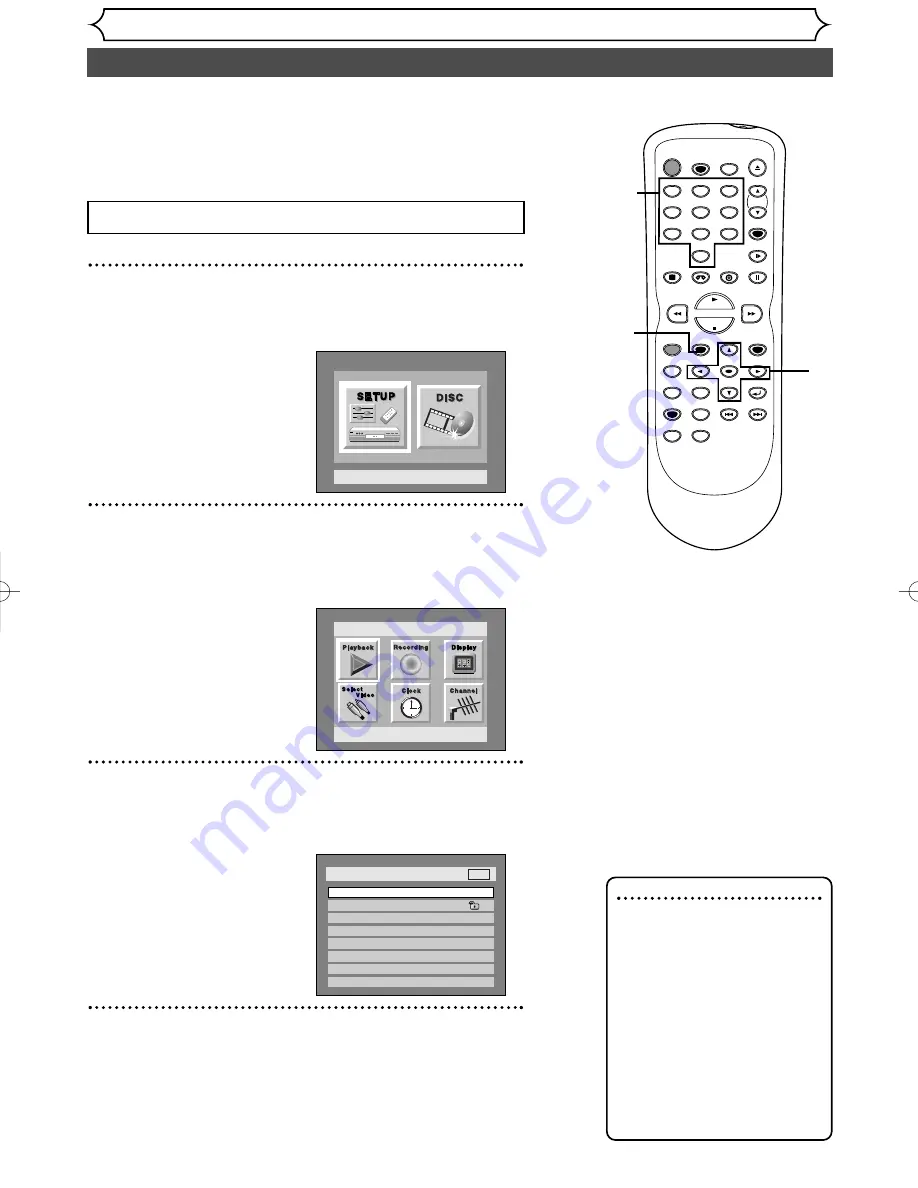
92
Changing the SETUP menu
Settings for Parental lock level
1
Press SETUP button to display SETUP/DISC menu.
SETUP/DISC menu will appear.
2
Select “SETUP” using
{
/
B
buttons, then press
ENTER button.
SETUP menu will appear.
3
Select “Playback” using
K
/
L
/
{
/
B
buttons, then press
ENTER button.
Option window will appear.
4
Select “Parental Lock” using
K
/
L
buttons, then press
ENTER button.
Setup > Playback
TV Aspect
Parental Lock
Disc Menu Language
Audio Language
Subtitle Language
Digital Out
Dynamic Range Control
Fast Forward with Audio
4:3 Letter Box
All
English
Original
OFF
ON
OFF
DVD
Setup
Playback Setting
Setup Menu
POWER
REC SPEED
AUDIO
ZOOM
SKIP
SKIP
OPEN/CLOSE
TOP MENU
SPACE
VCR
SETUP
CM SKIP
TIMER PROG.
RETURN
1
2
3
4
5
6
7
8
0
9
STOP
PLAY
CH
VIDEO/TV
SLOW
PAUSE
.@/:
ABC
DEF
GHI
JKL
MNO
PQRS
REC/OTR
REC MONITOR
MENU/LIST
CLEAR/C-RESET
SEARCH
MODE
ENTER
DISPLAY
TUV
WXYZ
DVD
1
2
Press STOP button if you are playing a disc.
3
4
5
Some DVD-Video discs feature a Parental Lock level. Playback
will stop if the ratings exceed the levels you set, it will require
you to enter a password before the disc will playback.This fea-
ture prevents your children from viewing inappropriate materi-
als.
4
Note
• Parental lock function may
not be available on some
discs.
• With some DVDs, it may be
difficult to find if they are
compatible with parental lock.
Be sure to check if the
parental lock function oper-
ates in the way that you have
set it.
• Record the password in case
you forget it.
E9411UD.qx3 04.6.14 11:13 AM Page 92






























